Add New Participant
In event organization, smooth registration is crucial, but issues can arise. Organizers should assist by registering participants on their behalf. This article explores this practical solution.
b2match offers the organizers the possibility to create registrations on the participants' behalf. Both main and supporting organizers have access to the feature.
How can I add a new participant?
First, click on Participants on the left sidebar of the Organizer’s Tool.
This will open the participant’s list.
To add a new participant, click on the Add participant button located in the upper right corner.
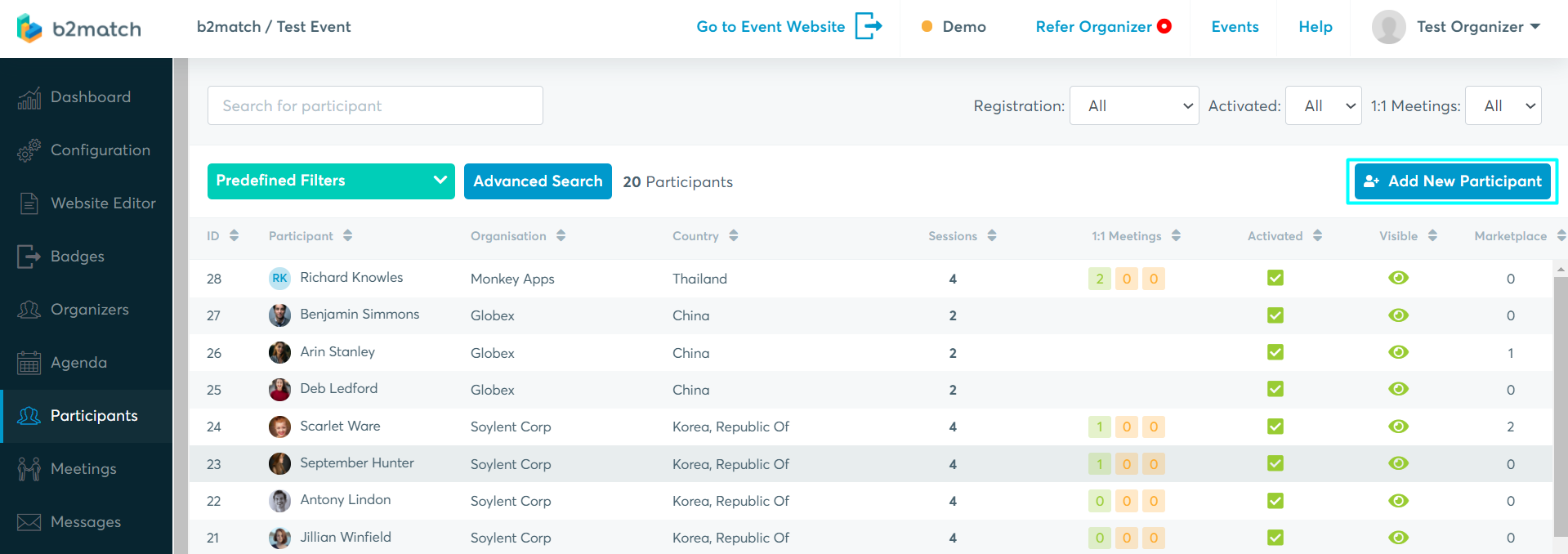
In order to add a participant, go to the Participants List, click on Add New Participant and enter the participant's email address in the Email field and click on Continue.
The participant doesn’t have a b2match account
If the participant doesn’t already have a b2match account, by clicking Continue, you will be directed to the Create Participant form, which is divided into several sections.
- User Account: Provide the participant's first and last name.
- Attendance type (hybrid events): Choose the participant's attendance type.
- Participant Type: Select the participant’s participant type.
- Personal Information: Enter their job position and phone.
- Organization Information: Provide organization name, organization type, website and description.
- Location: Choose the participant's country, region, city and provide postal code and address.
- Attendance: Select the sessions the participant wishes to attend by ticking the boxes.
Preselecting participant's session(s) attendance is not available for Hybrid events.
- Support Office: Choose an organizer from the drop-down menu to associate with the participant.
- Custom Questions: If you created custom questions, answer them here on behalf of the participant.
- Visibility and Validation: Mark the participant as visible and validated.
- Terms: Confirm that the participant has granted permission for you to register on their behalf.
Lastly, click on Save to create the participant's profile. The system will automatically generate a password for them. Upon their first login, participants will be able to set up their own password.

Tip: If you forget to save the password and send it to participants, don't worry. You can still provide them with a one-time password by using our email tool. Just include the 'ONE_TIME_PASSWORD' and 'EMAIL' variables in your email, and this will generate a one-time password and email address for participants to log in. For more information on using variables, check out our article on composing an email.
To make further edits to the participant's profile, click on the Edit Profile button. This will open the Participant's profile overview, where you can modify their information. 
To inform the participant about their account creation, click on the Notify Participant button. This action will launch your computer's designated email tool, such as Outlook, to send the notification.

To add another participant, simply click on Add another participant at the bottom right.

The participant already has a b2match account
If you entered the email address of a participant who already has a b2match account, the Create Participant form will automatically be pre-filled with their previously provided information, including their first and last name, job position, organization name, pitch, biography, and location.
However, you still need to select their attendance, support office, answer custom questions, validate their profile, and confirm their terms.
After that, click on Save.
To make further edits to their profile, click on Edit Profile and to notify the participant about their profile creation for your new event, click on Notify Participant.
Participant with given email already exists
In case the participant exists in the system and already registered for the event, the following message will be displayed: Participant with given email already exists. You can edit details here. The link will direct you to the participant profile in the Organizer's tool, where you can edit their details.
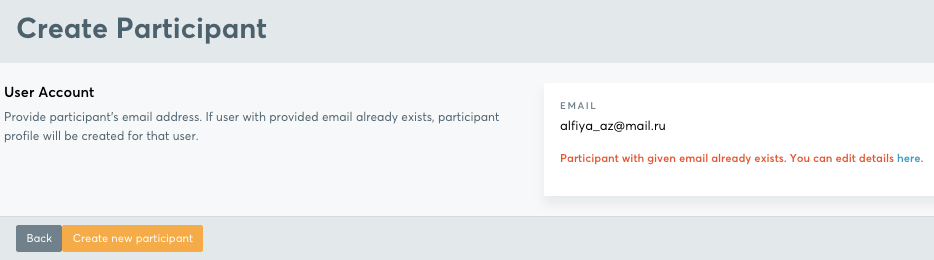
Participant is still in the process of registration
In case you receive the following message Participant with given email already exists and is still in the process of registration, please note that this particular participant started the registration process and the system will keep their data for 24 hours. Afterwards, the data will be deleted and you can add the participant.
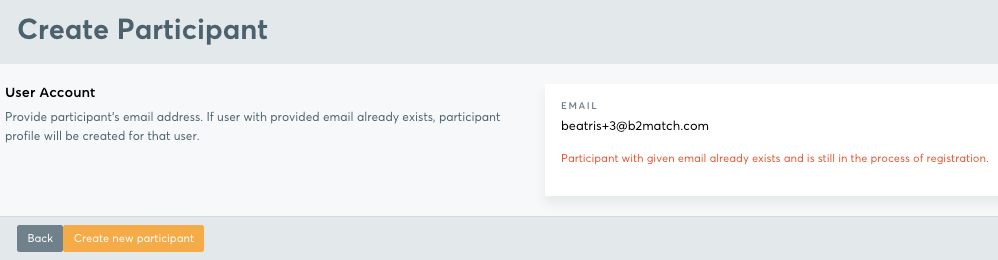
Note: If you are interested in adding a batch of participants from a previous event to your new event, you can refer to our article importing participants from previous events. Another method to invite a batch of participants is importing them by using Microsoft Excel.