Batch Actions
As an event organizer, your time is precious. Planning takes time, and some tasks are especially time-consuming. Batch actions help by allowing you to efficiently perform repetitive tasks on groups, saving you time.
How to access batch actions?
Click on Participants on the left sidebar of the Organizer’s Tool.
Click on the Batch actions button to open the Batch Actions modal.

Note: If no filter is applied to the Participants list, the batch action will affect the entire list of participants.
If you would like to perform a batch action on a group of participants, first filter them using the Advanced Search option or simply use a predefined filter.
Once the filtered list of participants appears, apply the batch action. The label Custom Filter Applied suggests you that a filter has been applied to the participants list.

If you want to remove it, click on Clear filter button.

What can I do with batch actions?
In the Batch actions modal, you have several actions you can perform on a batch of participants.
Participants visibility
This action allows you to set a visibility status for a batch of participants: visible or hidden.
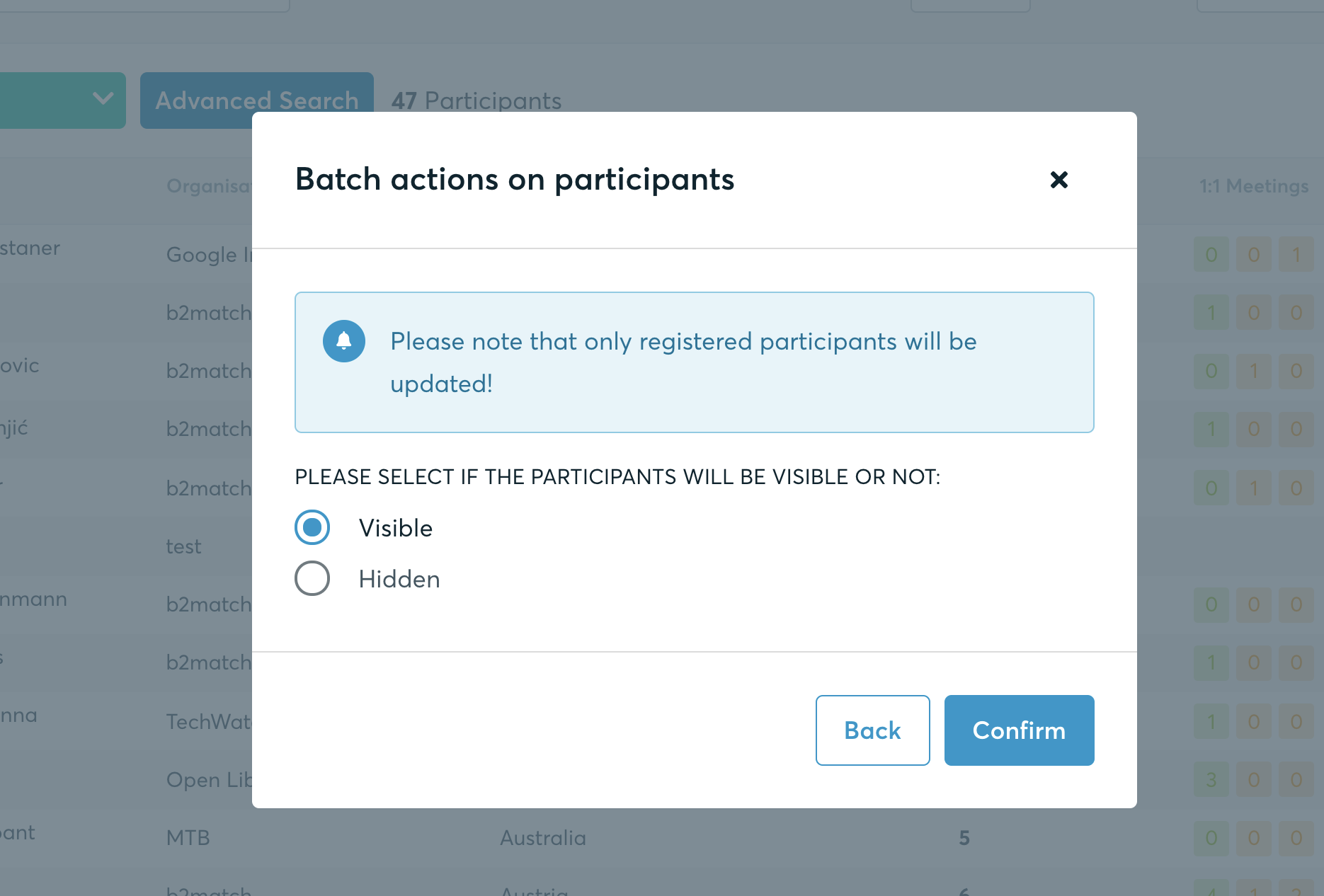
Participants validation
This action allows you to set an validation status for a batch of participants: validated or not validated.
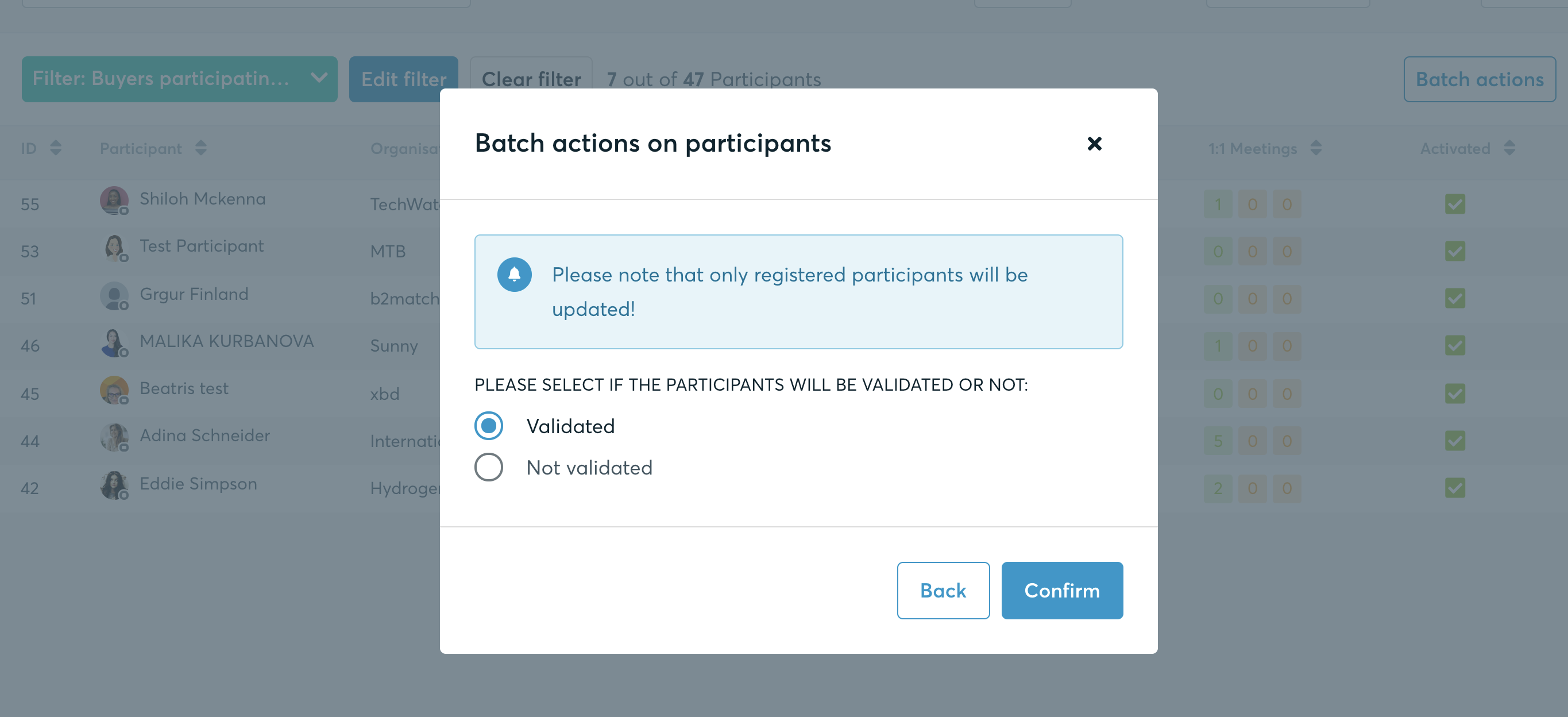
Participation type
This action allows you to set a participation type for a batch of participants, given the participation types are already defined for your event.
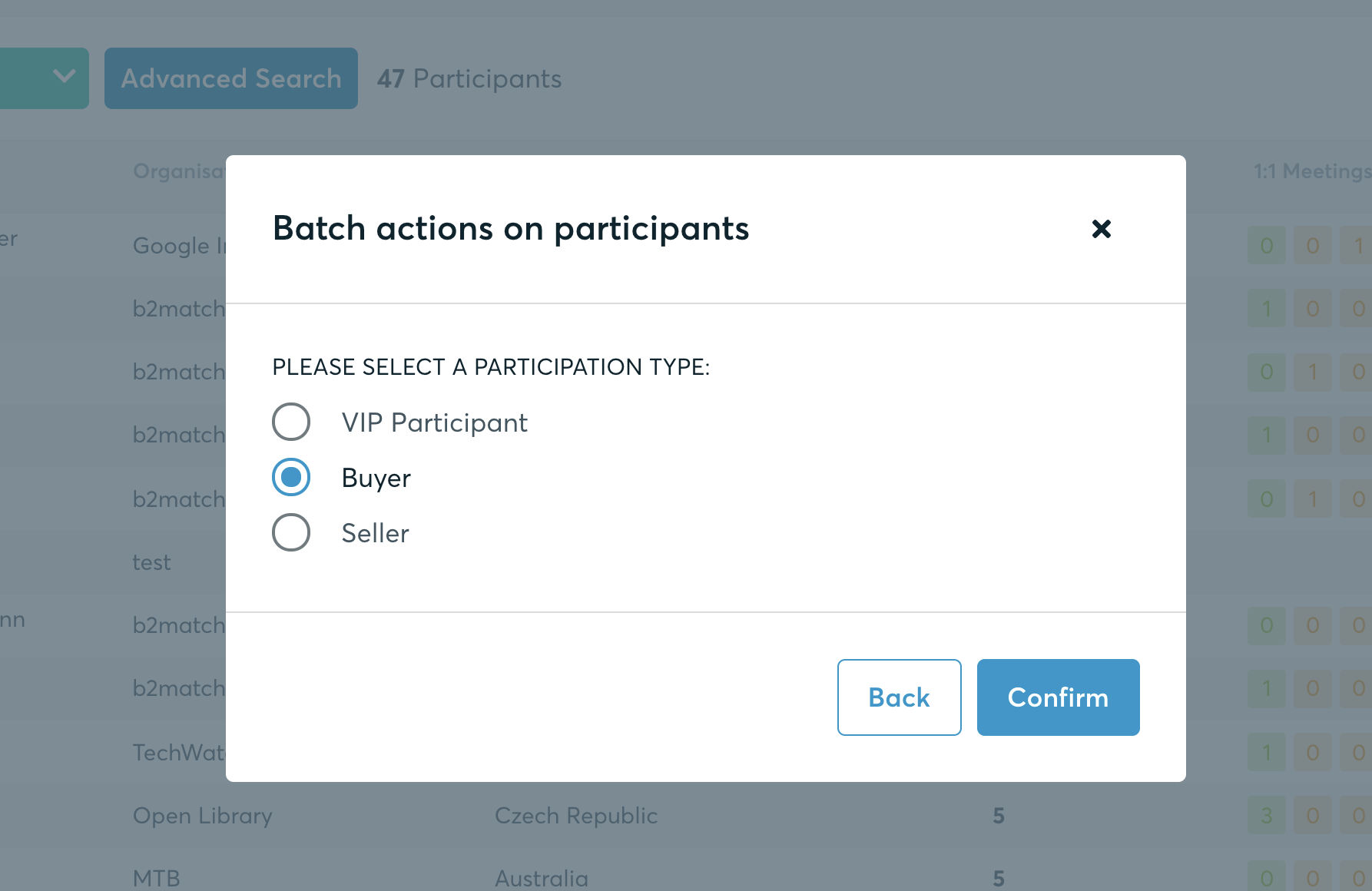
Participants sessions
This action allows you to add a session to the agenda for a batch of participants.
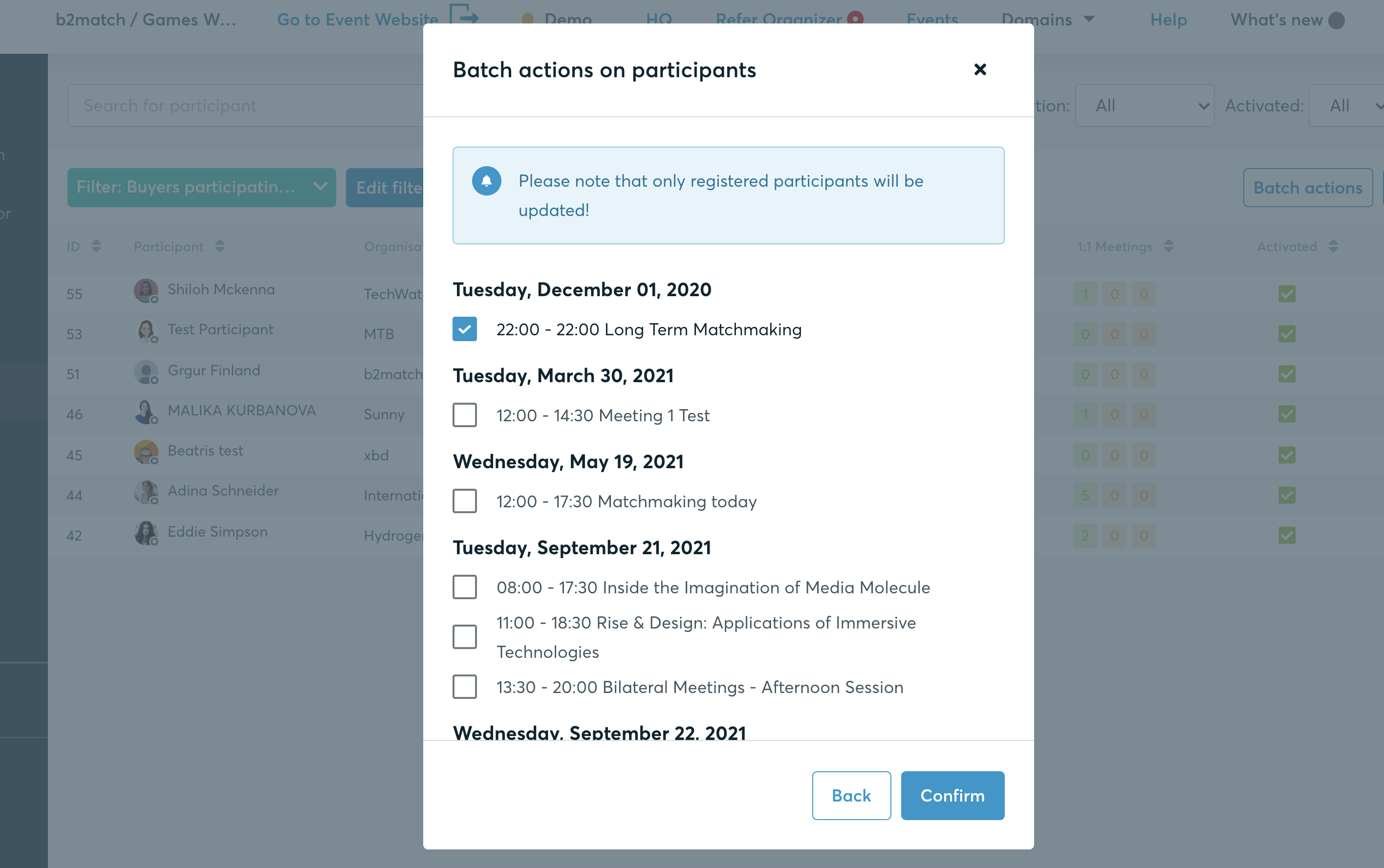
Note: Keep in mind that this feature currently not available for hybrid events.
Participants Long Term Matchmaking
This action allows you to add Long Term Matchmaking to the agenda for a group of participants, making them available for virtual meetings over a specified period.
