Event Date & Time Zone
How to set and change the event date and time zone for the organizers
The organizers have two ways to set the event date - based on the event agenda and setting custom dates - and the option of not displaying the event dates. Go to Event Information - Event Date & Location in order to make these changes. They will be reflect on the event website and in the email notifications.
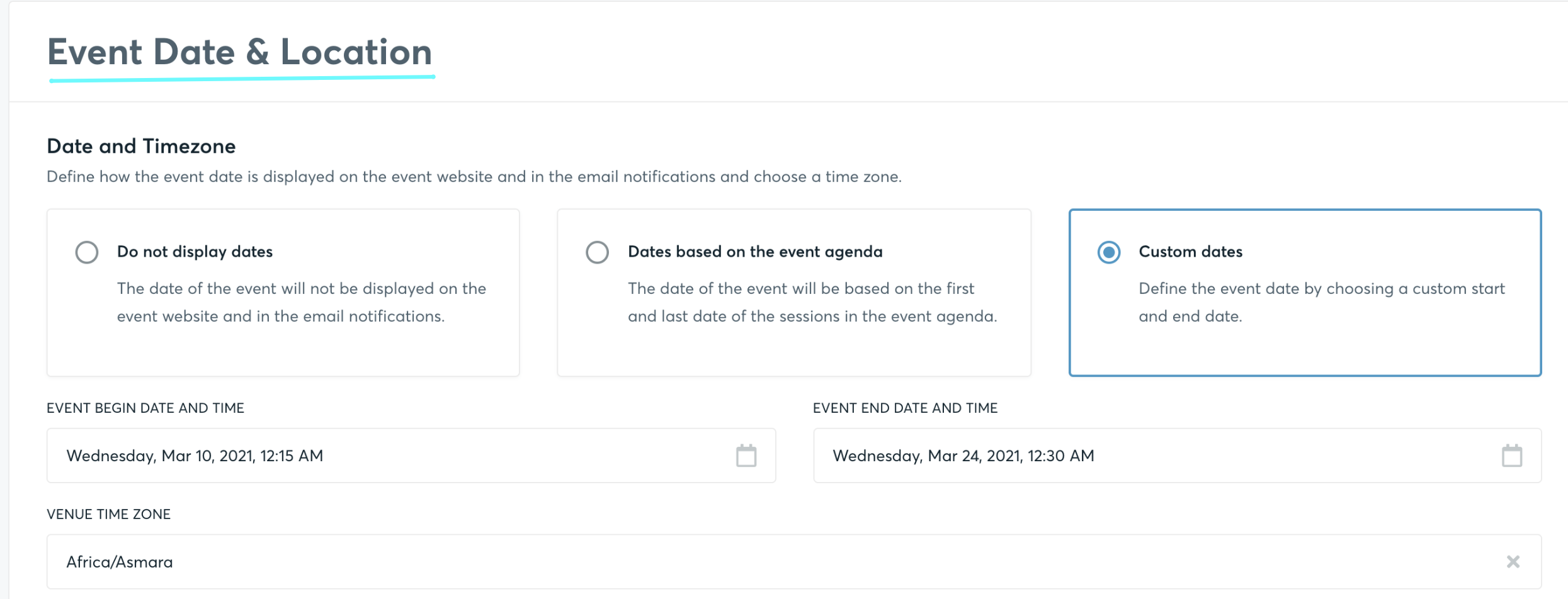
Do not display dates
The date of the event will not be displayed on the event website or in the email notifications.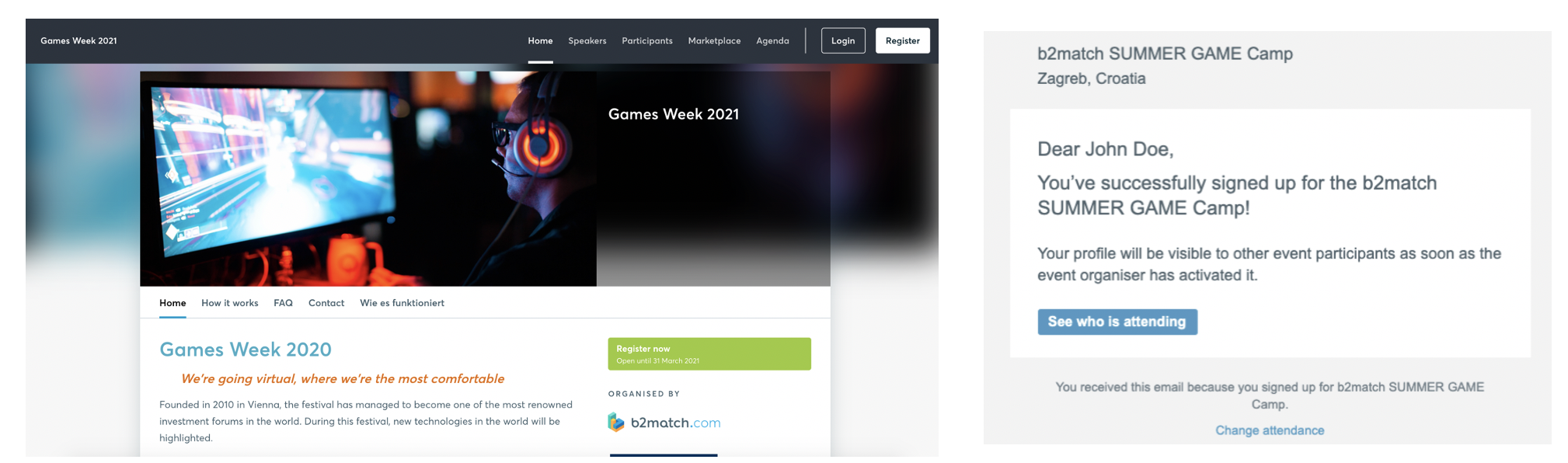
Custom dates
The organizer can define the event's date by choosing them in the b2match system.
Dates based on the event agenda
This is the default setting for all the newly created events. The date of the event will be based on the first and last date of the sessions in the event agenda.
In order to change your event's date based on the event agenda, please follow these steps:
- Go to Agenda in the organizer's tool
- Edit the date for each session in the agenda by clicking on Edit and setting the Day. You need to set the new date for all your agenda sessions
- Don't forget to save your changes.

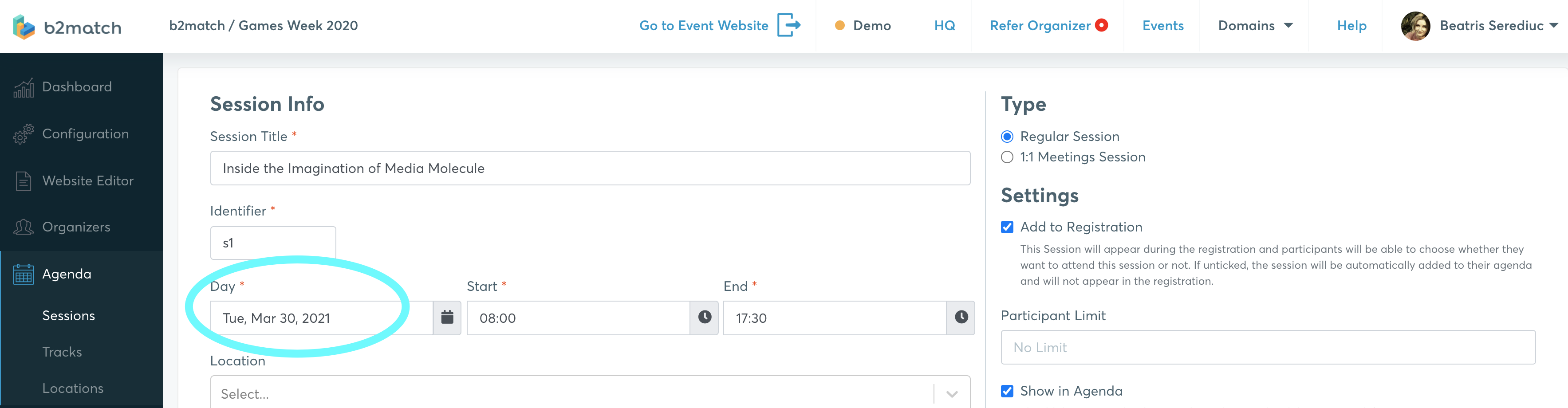
The date will be displayed on the event and participants' agenda and also, on the website.

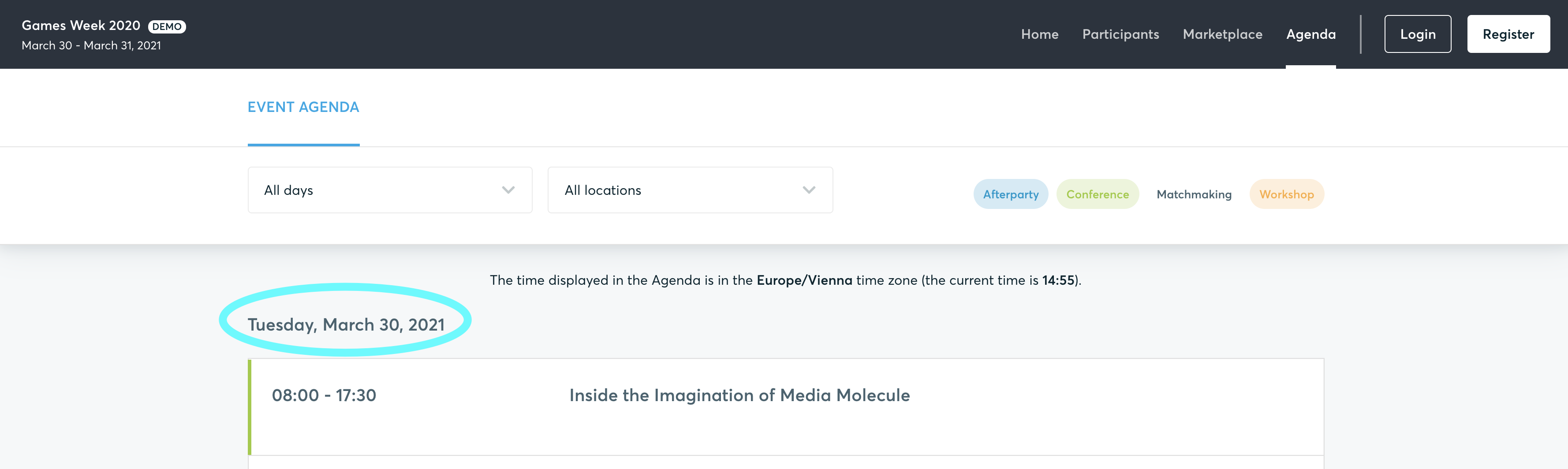 Read more about setting the event's agenda here.
Read more about setting the event's agenda here.