Editing the Location Page on the Website
Include a Google Maps embedded code or a location image to help attendees find the exact venue location on a map.
Adding Google map to your page
- Open Google maps and search for your address
- Make sure the map, Street View image, or directions you'd like to embed shows up on the map
- Click on Share and Embed Map
- Choose the size you want, then copy the HTML embed code
- On your b2match website, click on Add Text Block to add a text block
- Click on the HTML icon in the menu

- Paste the embed map code into the text block
Adding picture to your Location page
- Select the Location page
- Select the section where you want to add the picture
- Click on the right side of the editor on the Picture icon
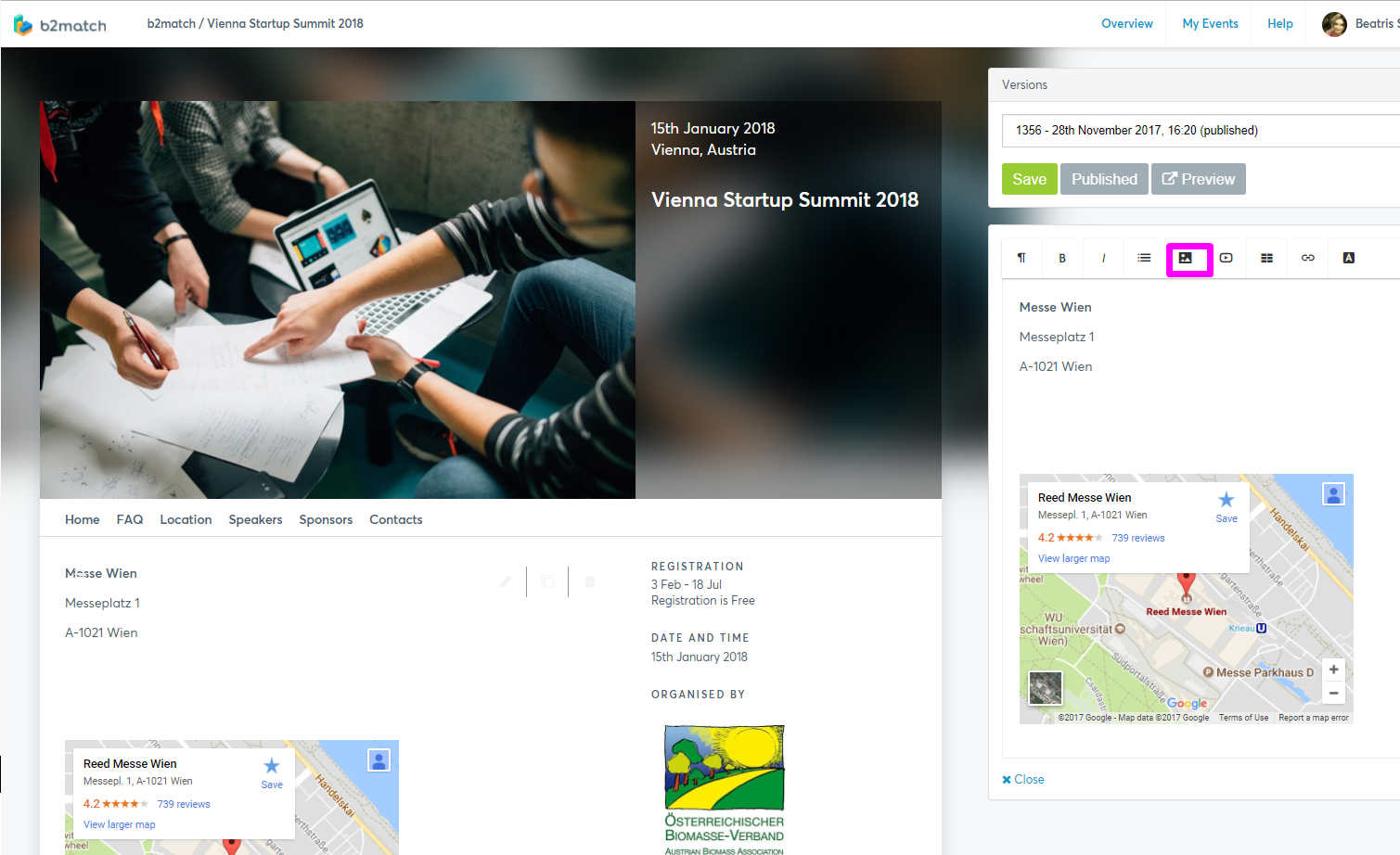
- Upload your picture
- Click on Save and Publish
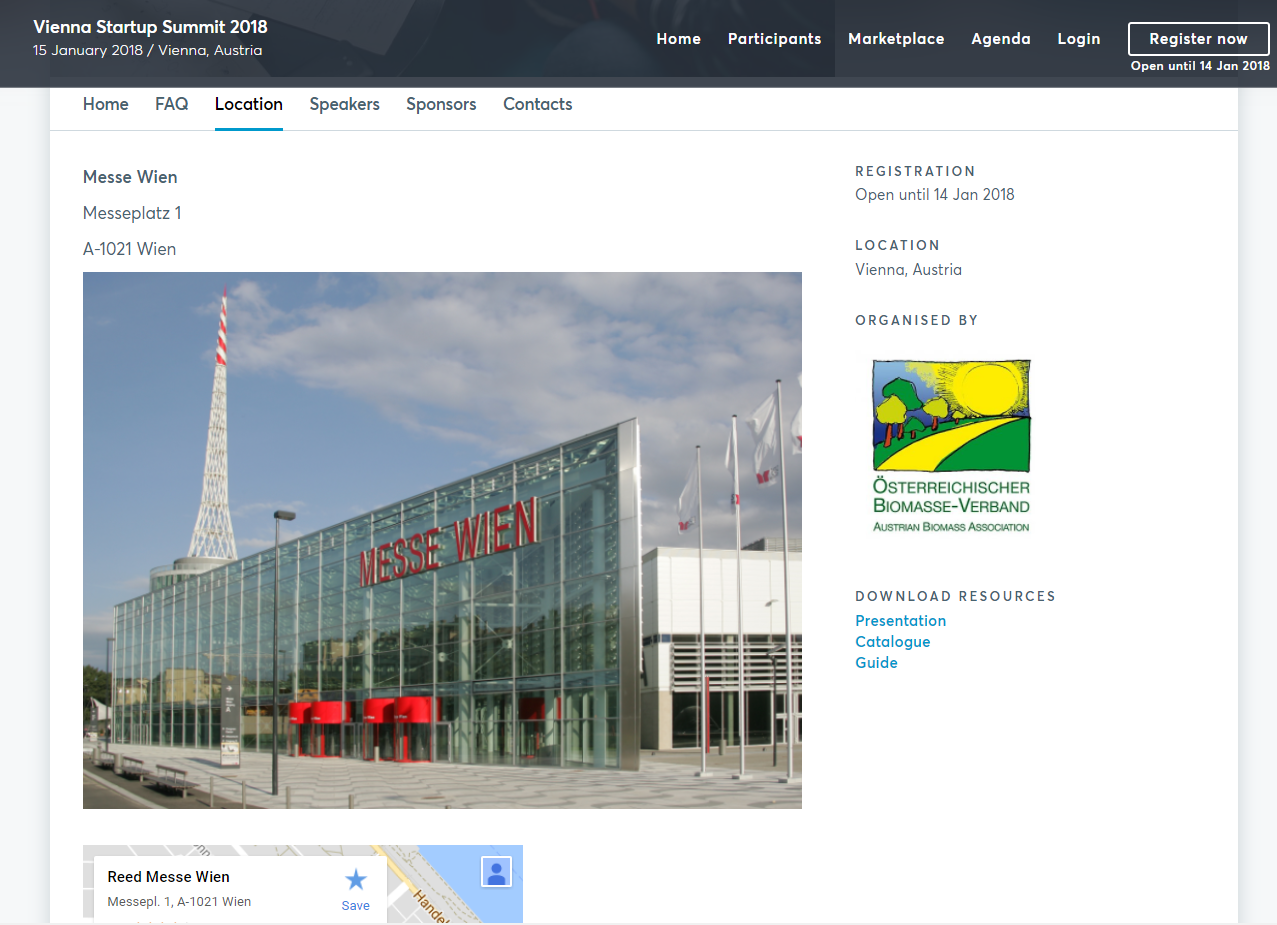
You can update the event's location in the Location sidebar section in the Event Information in the organizer's tool.
