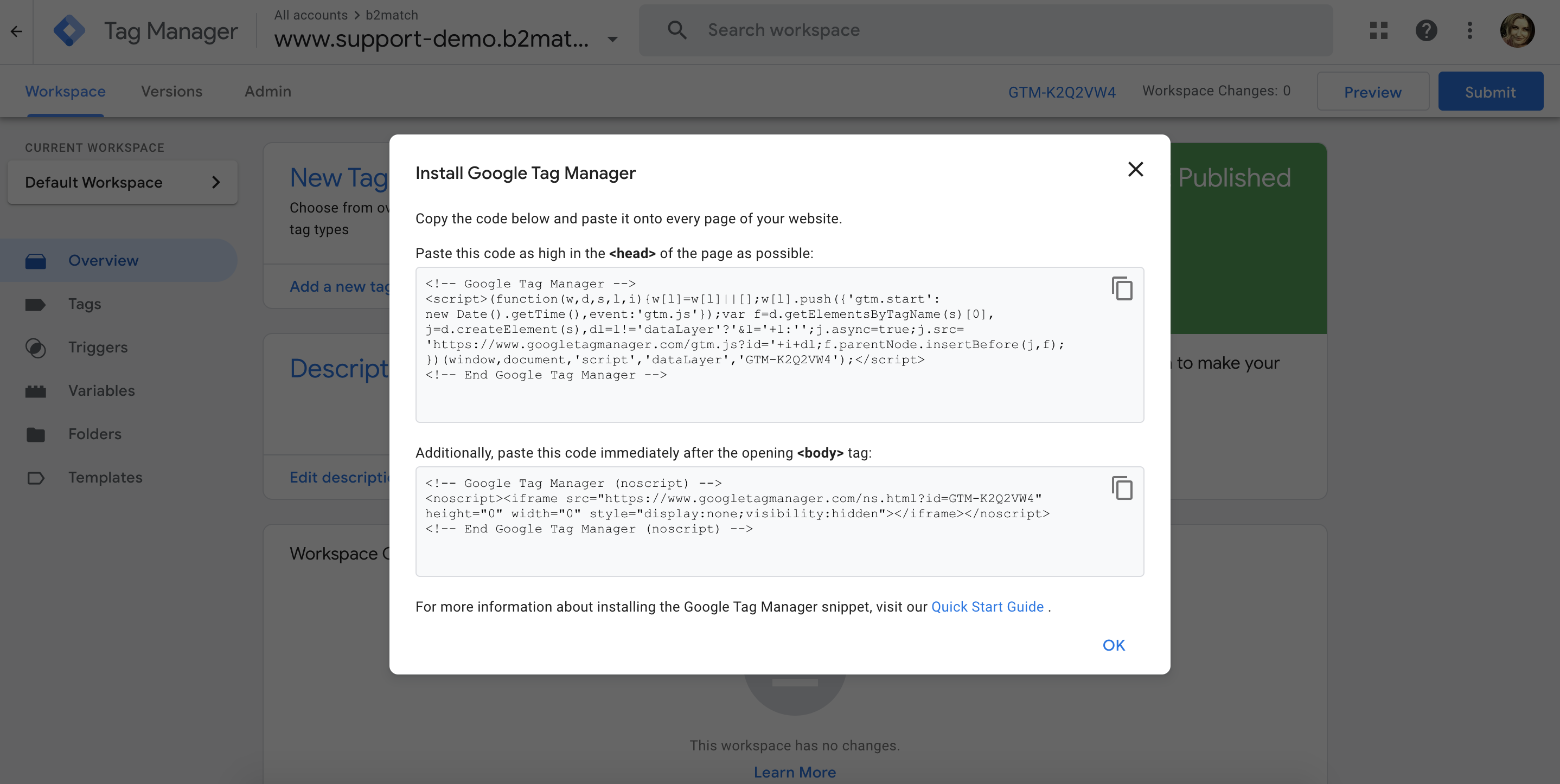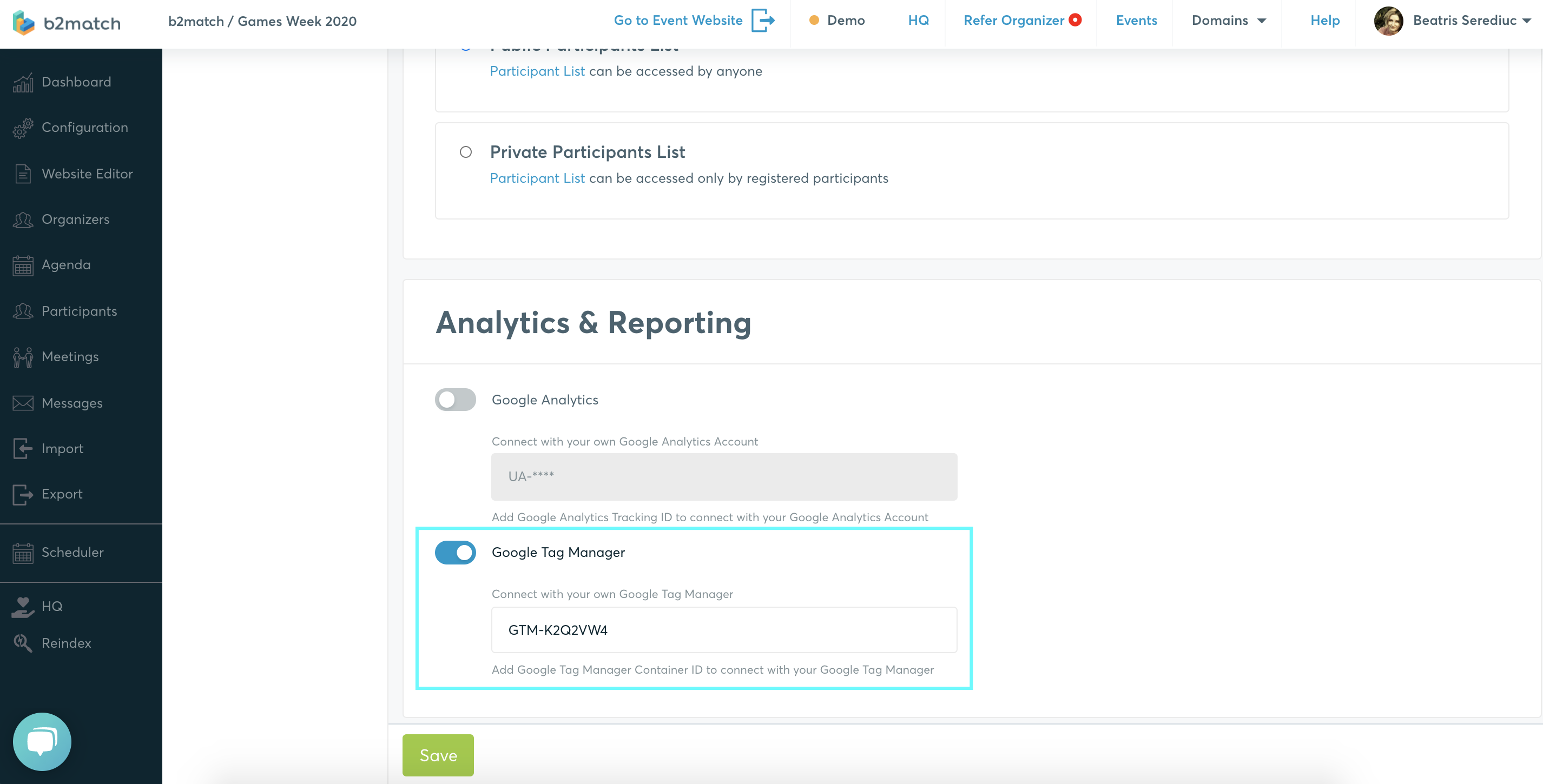Google Tag Manager
Google Tag Manager is a tag management system that allows you to quickly and easily update measurement codes and related code fragments collectively known as tags on your website or mobile app. Follow the instructions below if you would like to use it for your event website.
- Go to Google Tag Manager and create an account
- Install the Google Tag Manager by copying the container ID code and pasting it in the b2match organizer's tool