Updating Your Profile
How to update your profile once you are registered for the event?
In business matchmaking, a strong participant profile brings more meetings with suitable partners. In order to update or change information in your participant profile after you registered for the event, follow the steps below.
Locate your profile picture in the upper right corner of the event navigation. In the drop-down menu, click on My profile to access your participant dashboard.
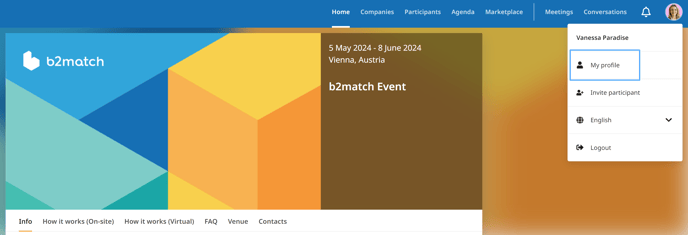
Go to Edit my profile. You will access the information you have filled in during the registration.
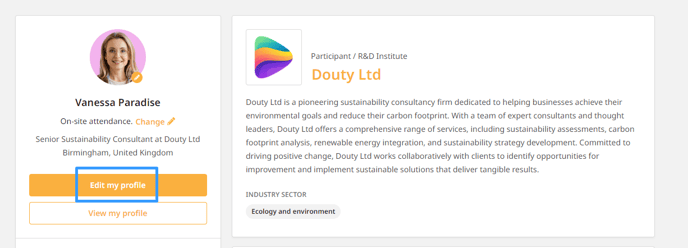
Edit my profile page consists of four parts: Personal Information, Organisation Information, Areas of Activity and Address.
1. Personal Information part shows basic information like your first name, last name, preferred language, job position, mobile phone number and time zone.
2. All organisation related information such as organisation name, organisation type, organisation description, organisation logo, phone number, website and all social media links are listed in the Organisation Information part.
3. From the provided list, simply select the areas of activity that best describe what your organization does in the Areas of Activity part.
4. In the Address part define information such as Country, City, Postal Code.
Click on Save in order to save your changes.
How to update your profile picture?
Next to the profile picture, you can see the pencil icon. Click on the pencil icon to open the drop-down menu and select Upload photo or Remove photo.
The supported file types are .jpeg, .jpg, .gif and .png.
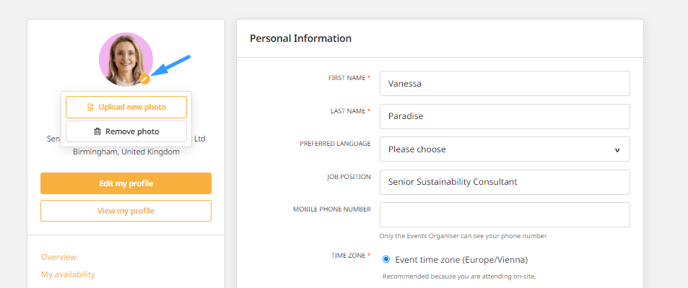
Attendance type change for hybrid events
In hybrid events, you have the flexibility to switch between attending remotely or on-site. To learn more about adjusting your attendance preferences for hybrid events, read our article Changing Your Attendance for Hybrid Events.