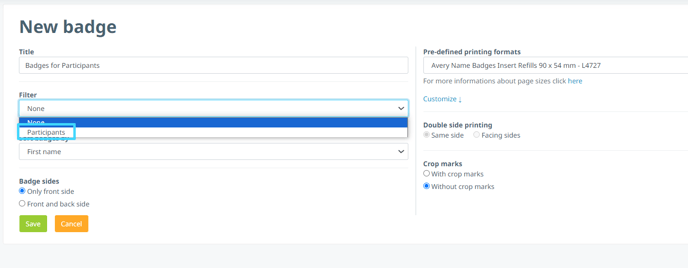Predefined Filters
Once you've created filters, you can use them in the Organizer's Tool for both the participant's list and organization's list.
How can I set up a default filter?
Through Advanced Search option, you can set predefined filters in the system by following the steps below:
- Go to Participants in the organizer tool
- Click on Predefined filters
- Click on Add custom filters
- Set the criteria for your filters
- Define a name for your filter in order to save it for later use

- Click on Save & Search
Where predefined filters can be used?
The predefined filters are visible in the Participants or Organizations - Predefined filters.

The same predefined filters on Participants list are also available for filtering in the Export - Export Data and PDF Documents and in the Badges filtering.

The same predefined filters on Participants list are also available for filtering in the Export - Export Data and PDF Documents and in the Badges filtering.