Importing Contacts From Previous Events
An organizer is able to import contacts from a previous event only if they were the owner of the event.
If you are not the event owner, contact us and we will assign you the ownership. It is possible only if the past event ownership belongs to your organization, or you have an approval from the event owner).
Why importing contacts from previous events?
- More participants will attend the event, therefore there will be more 1:1 meetings
- Participants can use their previous profile, therefore the registration will be faster and easier.
How can I import the contacts from a previous event?
First, it’s important to highlight that only event organizers who were the owners of the previous event can import contacts. However, if your organization has ownership or you've obtained approval from the event owner, you can gain ownership rights to ensure participant contact protection and security.
Importing contacts during event creation
During the creation of your new event, you'll have the opportunity to import contacts right from the start.
In the Import contacts section, you can select the specific events from which you want to import contacts.
Simply enter the name of the event in the Source events field and click Enter. You can import participants from multiple events, if desired.
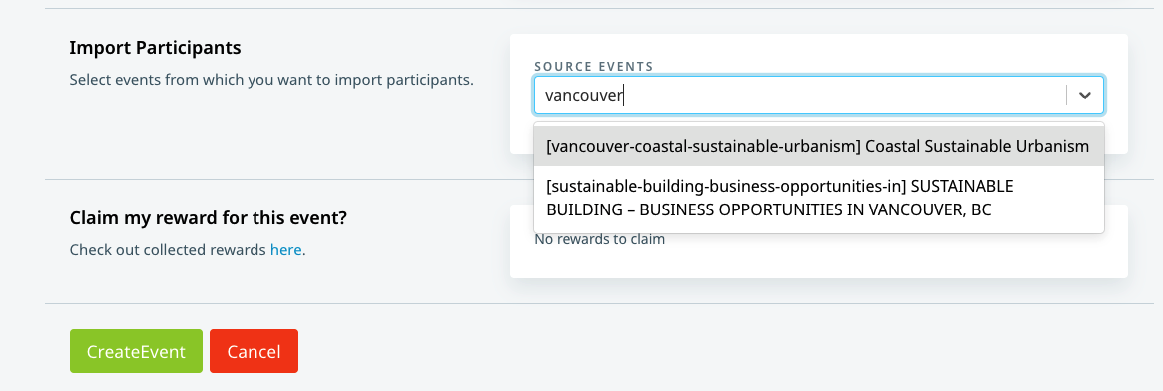
Importing contacts after creating the new event
If you've already created your event and need to import contacts afterward, the process is just as straightforward.
First, navigate to Import on the left sidebar of the Organizer’s Tool.
Then, click on the Import Contacts button in the upper right corner.
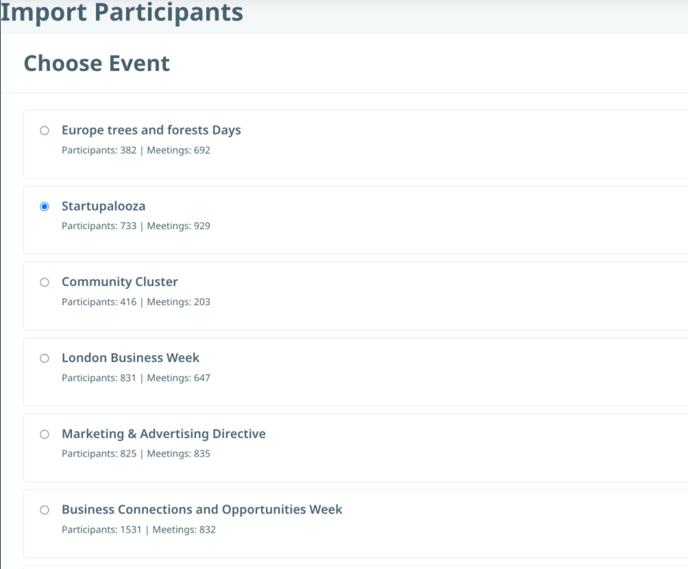
Once you have imported your contacts, a comprehensive list of all imported participants will be displayed. From here, you have multiple options to further engage with these contacts. You can proceed by sending event invitations, or if necessary, you can even complete the registration process on behalf of the participants.
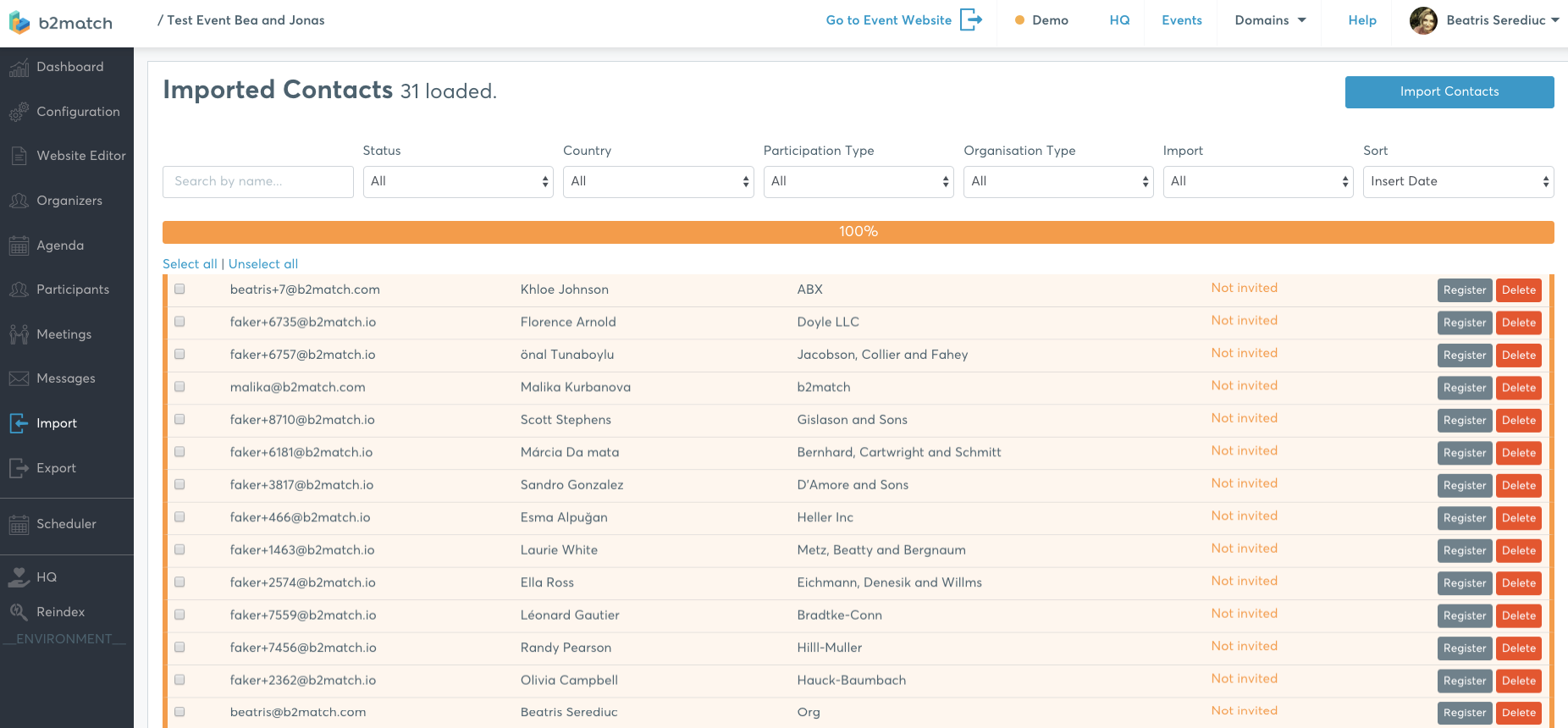
Imported Information
Information which will be imported to the new event, provided that the participant filled it in in the source event:
- first name
- last name
- email address
- phone number, mobile phone number
- street, zip, city, country
- job description
- organization name, organization description
- organization type - provided the one chosen by the participant in the source event exists in the new event
- participation type - provided the one chosen by the participant in the source event exists in the new event
- areas of activity - provided the areas chosen by the participant in the source event exist in the new event.
Create Participant
If you want to do the registration for the event on the participant's behalf, click on Register.
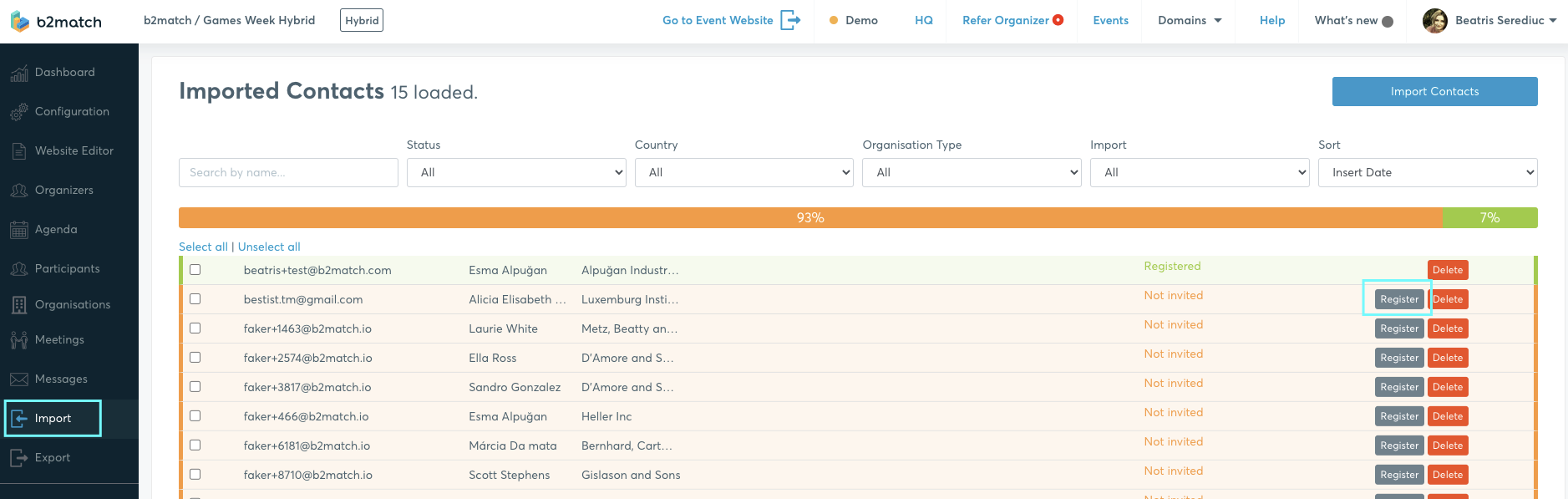
The participant data will be pre-filled with the imported information. Edit the information if the case, check the Visibility and Validation cases (if you want that the participant is visible to other participants and validated), confirm that the participant has allowed you to register them on your behalf and save the information.
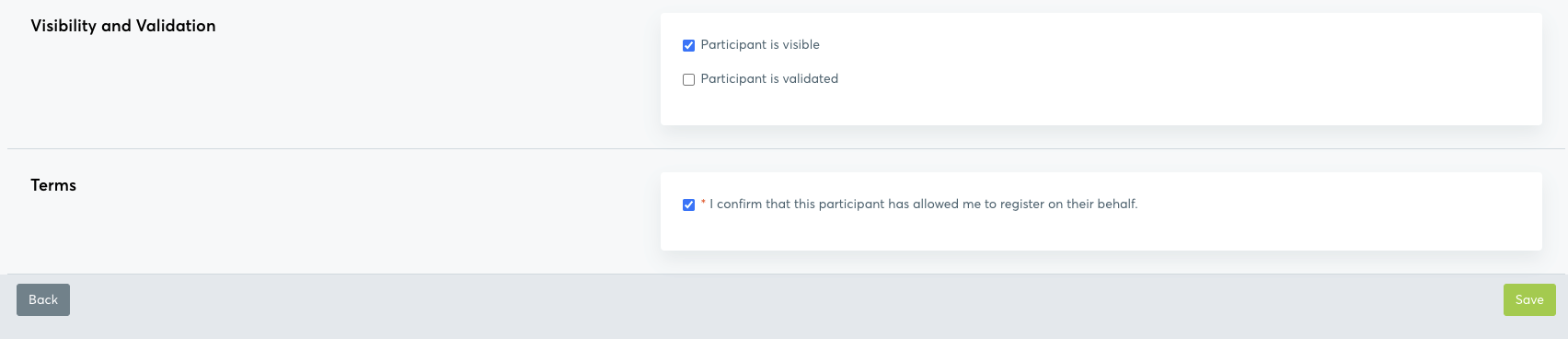
In case of hybrid events, you need to choose how the participant will attend the event: on-site or remote.
