Configuring Registration
b2match allows event organizers to customize the participant registration to a certain extent. In this article, we will explain what can be adapted to your event and what is a part of our fixed event frame.
Registration Time Frame
The registration time frame determines the period of time in which the attendees can register for your event. The date is adjustable and can be set by the organizer in the organizer's tool.
First, click on Configuration from the left sidebar of the Organizer's Tool.
Then, in the Participant's section, click on Registration Settings and set a Registration Time Frame.

Steps included in the Registration Form
Attendance Type
In the case of hybrid events, the events organizers can choose between Explicit and Implicit Attendance Types. Learn more about Attendance types in hybrid events.
These option determines whether or not your participants choose their attendance type in the registration form.In order to do so, go to Configuration - Registration Settings - Attendance Type Settings.

When Explicit Attendance Type is enabled, the organizer can define a limit of on-site participants that can register for your event depending on your venue size.
Participant Types
Participant types are used to group specific participants with the same goal. Participants are requested to choose their participant type during the registration process. This is a simple way to categorize your participants and is required if you would like to set booking or registration rules.
If you set participant types, this will be the first thing that the participants will have to select after entering their email and password.
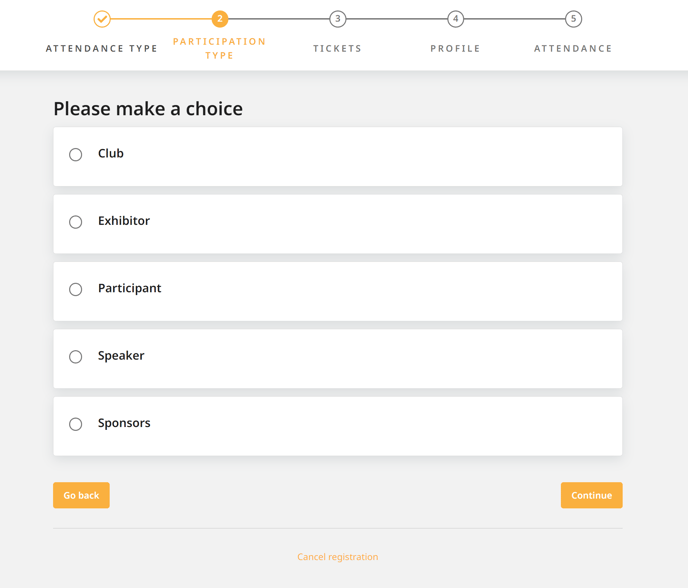
Personal Information
Mandatory fields in the registration form are marked with red asterisks (*).
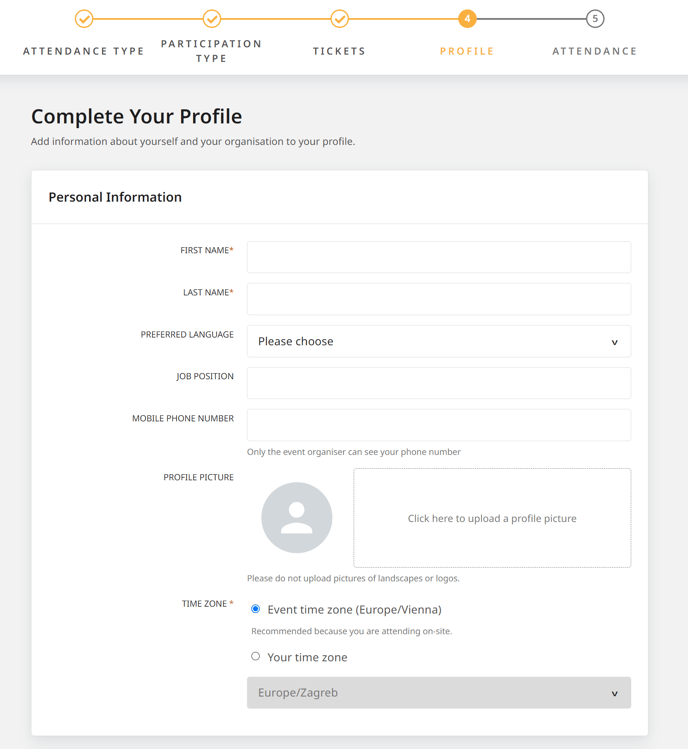
Organization Information
The organization name is mandatory information to be entered by participants.
Contact us if you need the job organization type and description to be set as non-mandatory information.
Participants can enter a maximum of 5000 characters in the Organization description field. This information will be visible for other participants on the participants list on the website. The logo needs to have a minimum of 300 px.

Organization type is another way you can categorize your participants, depending on their organization. This makes it easier for participants to find the right meeting partner as it will serve as a filter on the participants list on the website.
Participants choose the organization type during the registration process.
The organization types can be set by organizers in the Organizer's tool.
First, click on Configuration, and from the Participant's section, select Organization Types.
Areas of Activity
Areas of Activity enable participants to classify their business and are very useful when participants search for suitable meeting partners. A participant can choose multiple areas of activity during registration. 
The organizer can set the areas of activity in the Organizer's tool.
First click on Configuration, and from the Participant section, select Areas of Activity.
Address
The country and city are mandatory by default. Contact us if you need these fields to be configured as non-mandatory.

Custom Questions
Organizers can extend the registration form with custom questions in order to obtain specific information from participants. The answers can be shown on the participants list on the website or they can be visibly only to the organizers.
Read more about Custom Questions if you want to add them to the registration.
Attendance
The Attendance step includes the sessions that the organizer added to the Agenda in the organizers tool and which the system displays on the website page on the Agenda tab after the registration process.

Tickets and Payment
The participants can make payments during the last step of the registration process. Learn more about participants making payments.


Testing registration
If you would like to make a test registration by sending the website link to colleagues who are not organizers, make sure the website is published, in order for the testers to be able to see it and click the registration button.