How to change your password
The first step to changing your password is clicking on your avatar in the upper right corner of the event website navigation.
From the drop-down menu, choose My profile.
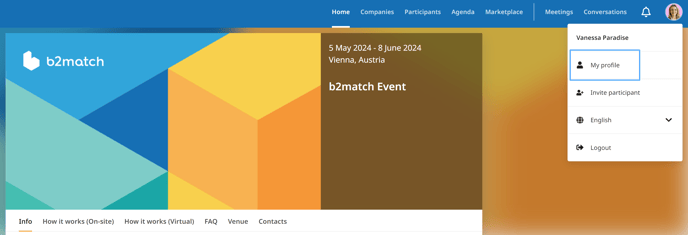
In your profile, under your photo and profile information, click on Account Settings.
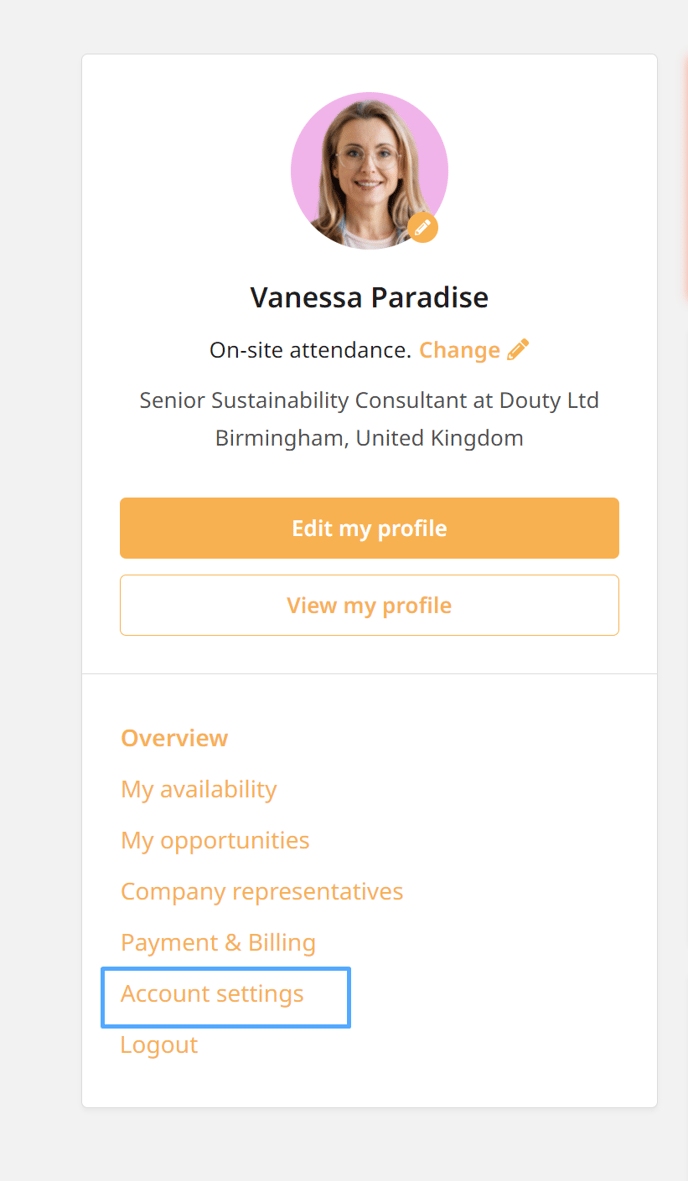
The Account settings page consists of three sections: Event participation, Account email address, Change password, Available for messaging and Deactivate account.
You can change your password in the Change password section.
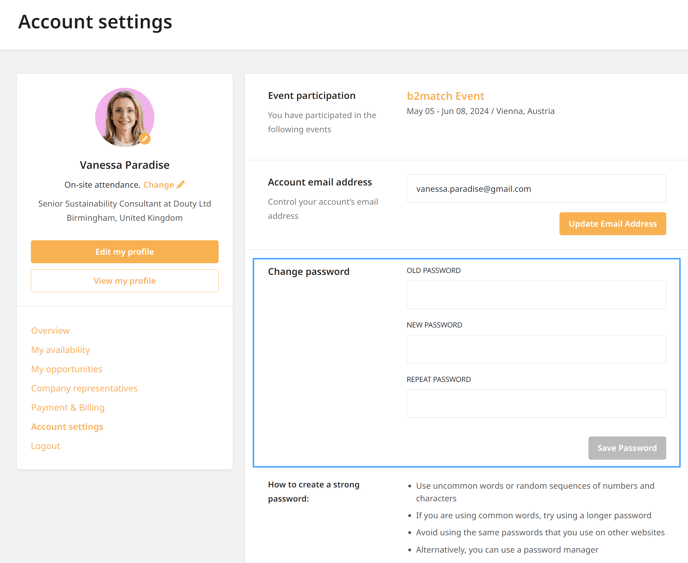
Go to Change password. Type the old password in the Old Password field and the new password in the New Password field. Repeat the new password in the Repeat Password field and click on Save Password to automatically update your password.
Note: Make sure that the password you typed in the New password field is the same one you typed in the Confirm password field.