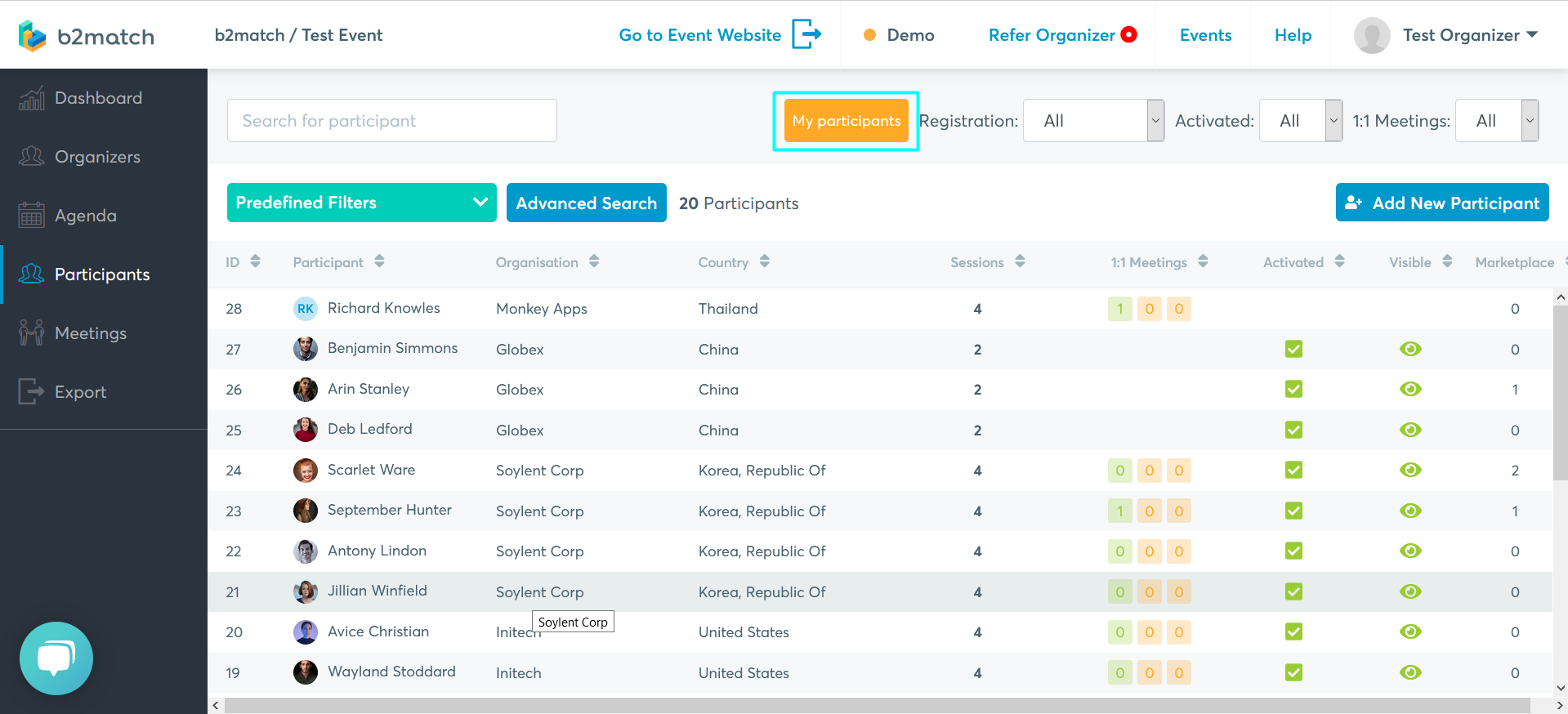Participants List in the Organizer Tool
The Participants tab in the Organizer's Tool is the list of participants who have registered for your event. It is your main tool for managing participants, as you can find all the information related to their registration, status, details entered, and you can set all the event's participation related settings, for example their participation type, attendance or visibility on the event website.

You can define the information and columns you see here by navigating to the Advanced Search at the top of the page and then selecting the columns you want to view in the Participants list.
In the Participants list, you can do the following:
- search participants on various criteria
- set predefined filters which can be used when when exporting data
- activate participants in order to allow them to participate in matchmaking
- register participants on their behalf
- edit participants details, including attendance and payment, in the participant profile panel
- impersonate participants and request meeting on their behalf
- set participants' visibility on the website
- cancel participants' participation or delete participants completely from the event
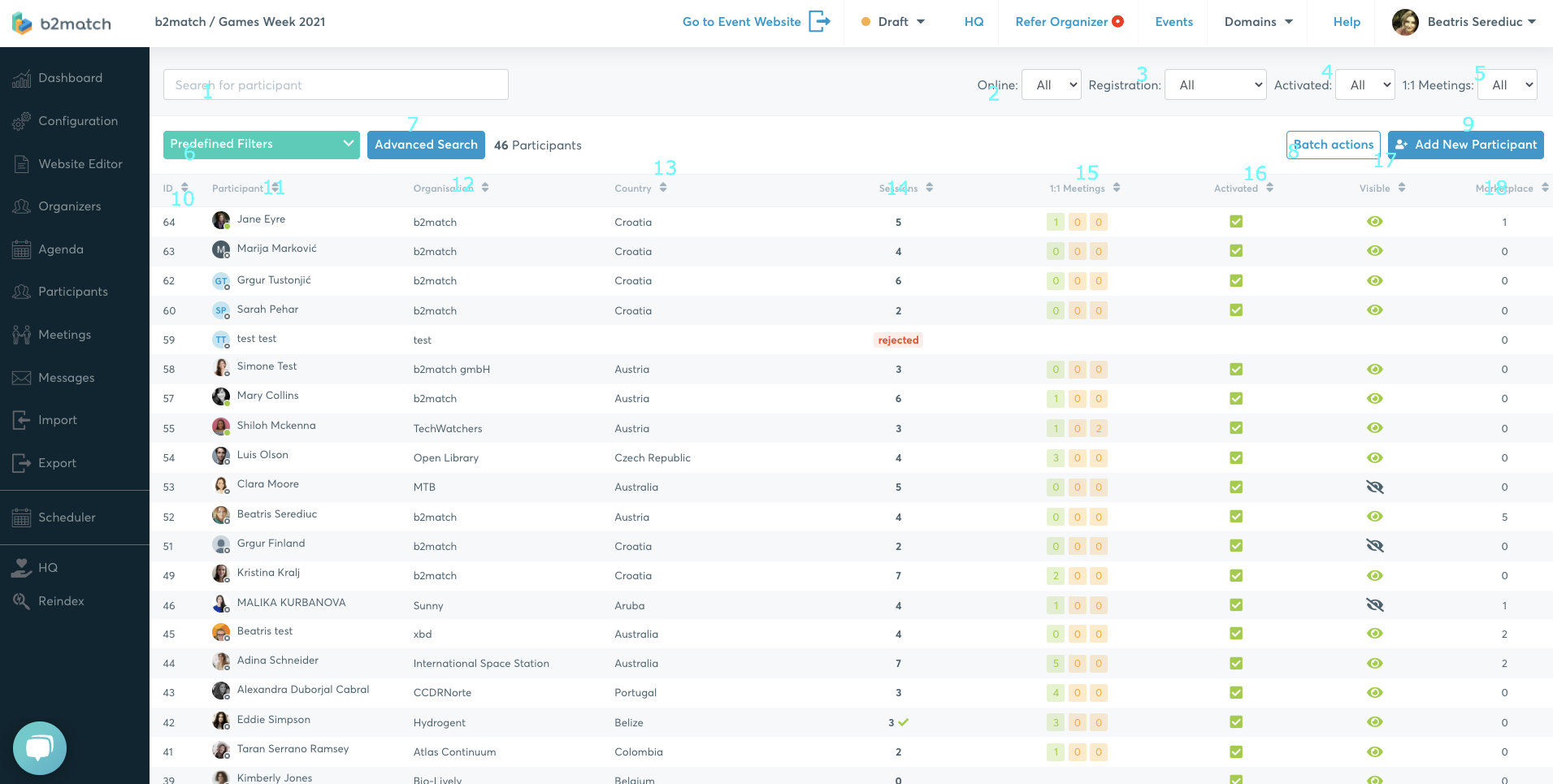
Default columns on the Participants list are: ID, Participant, Type (hybrid events), Organization, Country, Sessions, Meetings, Activated, Visible, Marketplace, Messages sent, Messages Received, Payment (if enabled).
1:1 Meetings column shows if the participant chose to participate to the matchmaking sessions and if so, the number of meetings that they have and their status. Hover the mouse on the numbers to check the status of the meeting.

- Activated column shows if the participant was activated or not. The green square indicates that the participant is activated.
- Visible column shows if the participant is visible on the website.
- Marketplace column shows if the participant has added Marketing entries and if so, their number.
Click on the arrows next to each column title in order to change the display order. The ID column will then display in ascending order. The name, organization, and country columns will be displayed in alphabetical order. The 1:1 Meetings column will show the participants with the most numerous meetings at the top.

Supporting Organizers View
The supporting organizers can see all the participants in the Participants list if the restricted visibility is disabled, but they can only edit the participants they are responsible for.
By clicking on the button My participants the supporting organizers will only see the participants they are responsible for.