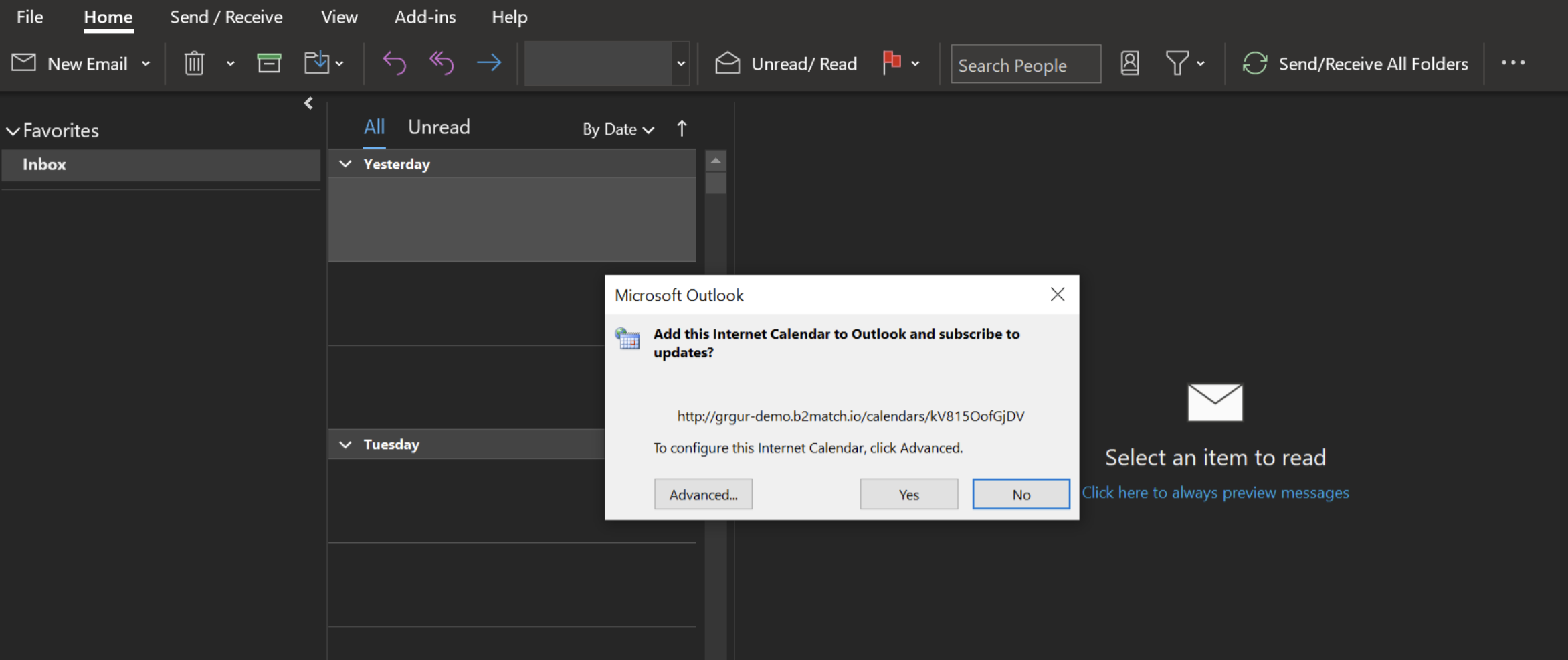Subscribe to Calendar
Subscribing to calendar allows participants to sync event meetings and sessions with their calendar app. It's a means of adding event agendas into personal or work calendars. Depending on the operating system the participant is using, different calendar app will be used.
Participants can subscribe their agendas to their personal calendar, by accessing My Agenda and clicking on the subscribe to calendar icon.
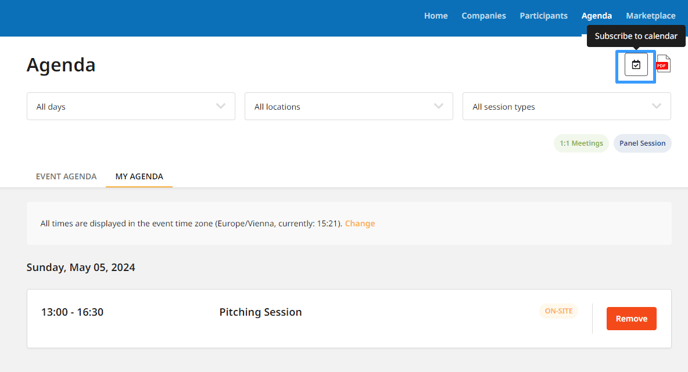
The purpose is to add the sessions to which the participants will attend and their 1:1 meetings to their personal calendars, like Gmail, Outlook, or other calendars that the participants have setup as the primary calendar on their computers. The b2match personal agenda will be synced with the computer's default calendar.
What is displayed in the calendar
The calendar will display the following:
- sessions that the participant chose during registration
- sessions which are not displayed in registration (for which the organizer unticked the Add to registration button in the session's settings)
- scheduled meetings.
How to subscribe to calendar using MacOS
The default calendar app for MacOS is Calendar.app.
- click on Subscribe to calendar
- a pop-up will appear asking to confirm whether you want to open the calendar. Click on Open Calendar
- a pop-up will appear with the pre-filled calendar URL. Click on Subscribe.
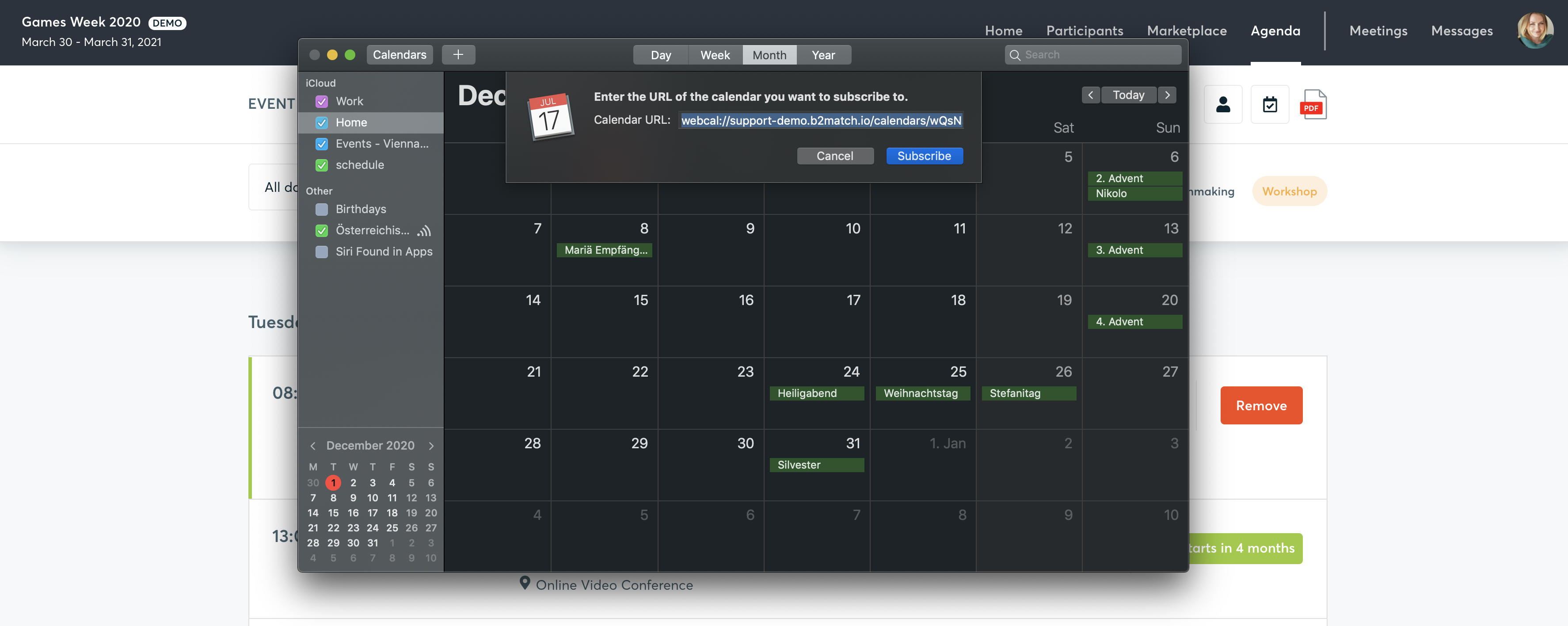
How to subscribe to calendar using Outlook
- click on Subscribe to calendar
- a pop-up will appear asking to confirm whether you want to open the calendar. Click on Open Outlook
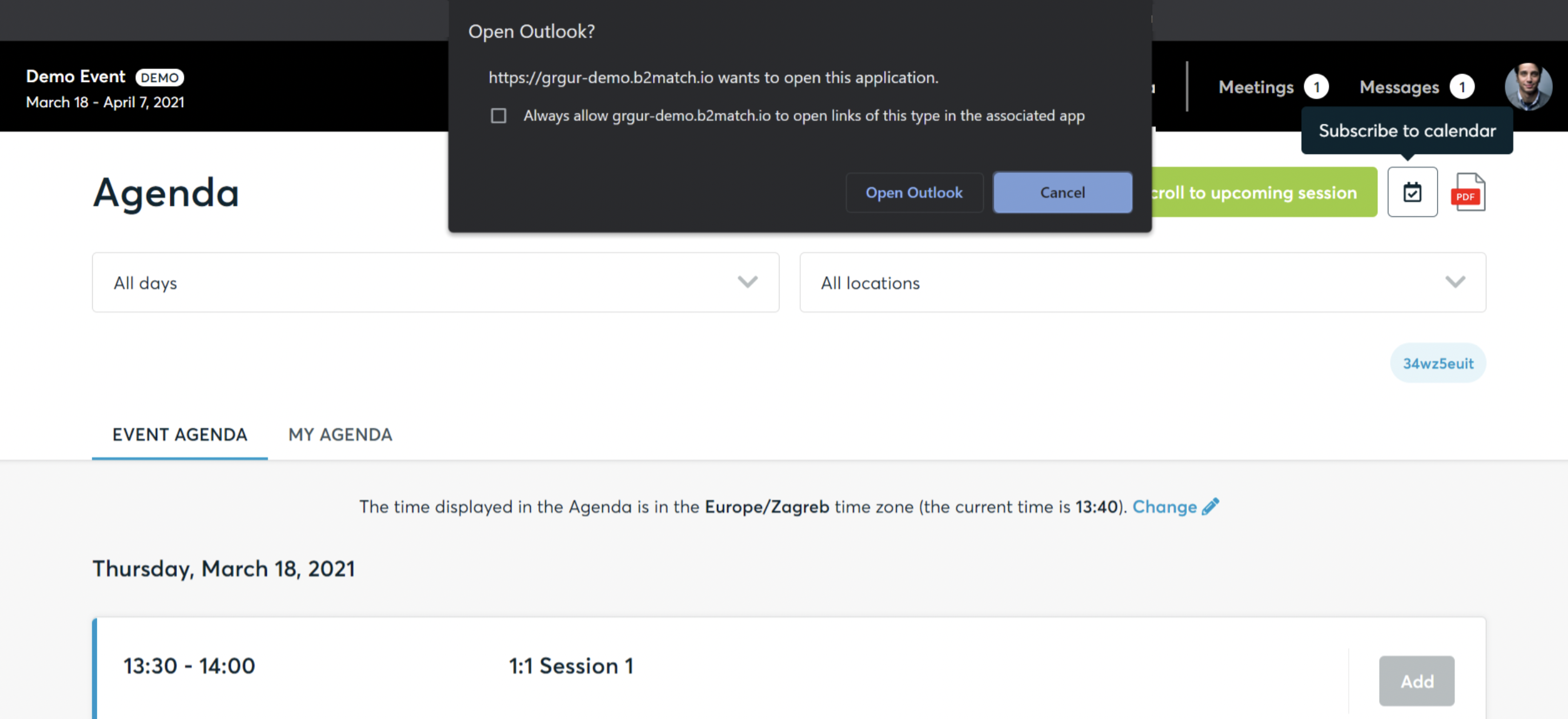
- Outlook will open and request for a confirmation. Click on Yes. The event agenda will be now added to the Outlook calendar.
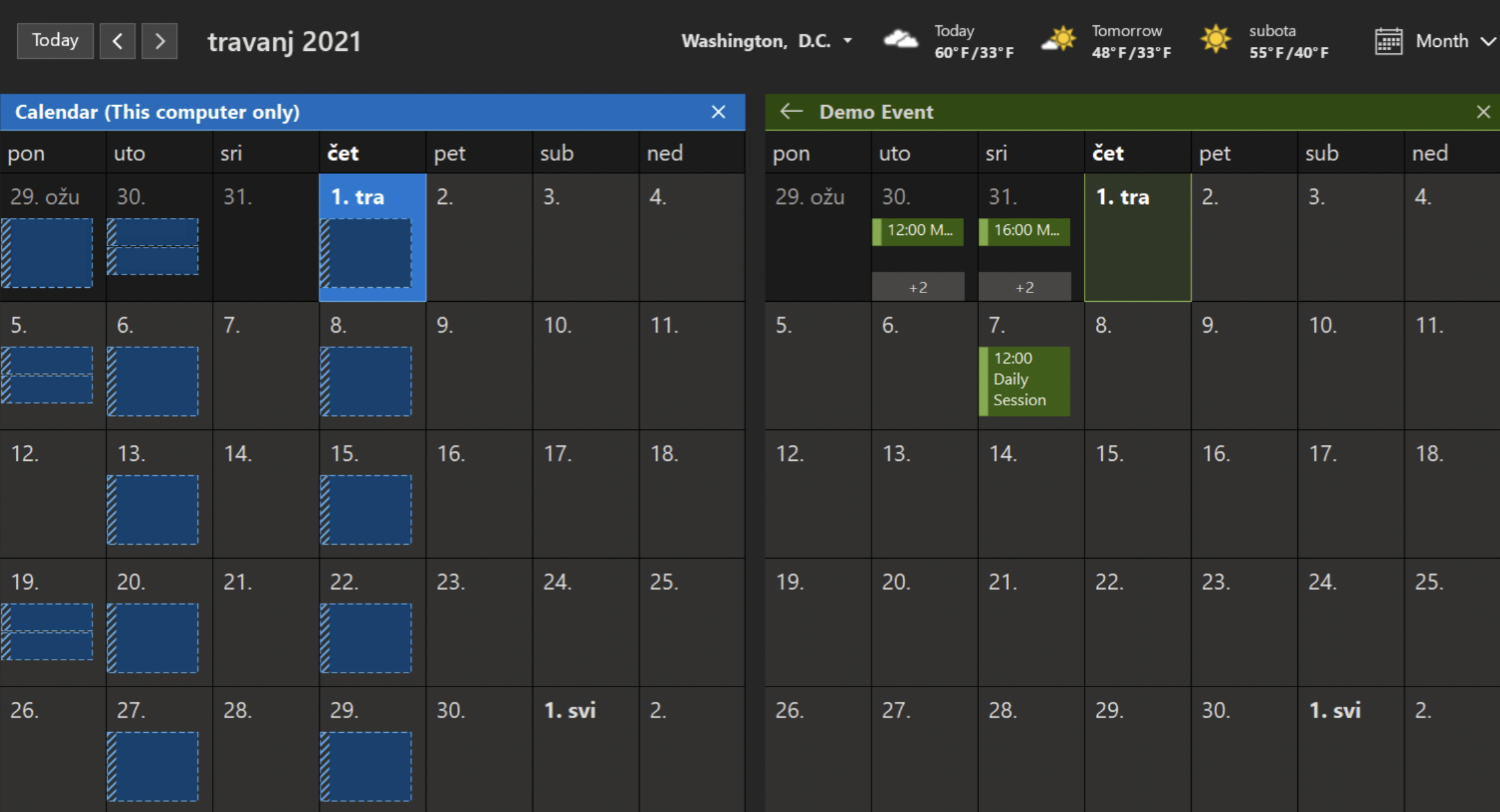
How to subscribe to calendar using Gmail
- right click on the Subscribe to Calendar button on the event agenda and copy the link
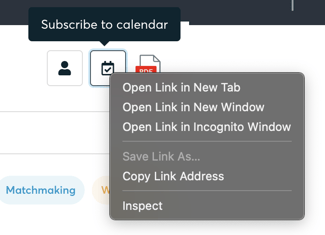
- go to your Google calendar and click on the '+' in Other calendars
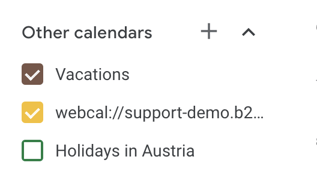
- choose From URL and paste the link here. The event agenda will be now added to the Gmail calendar.
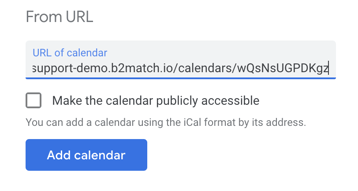
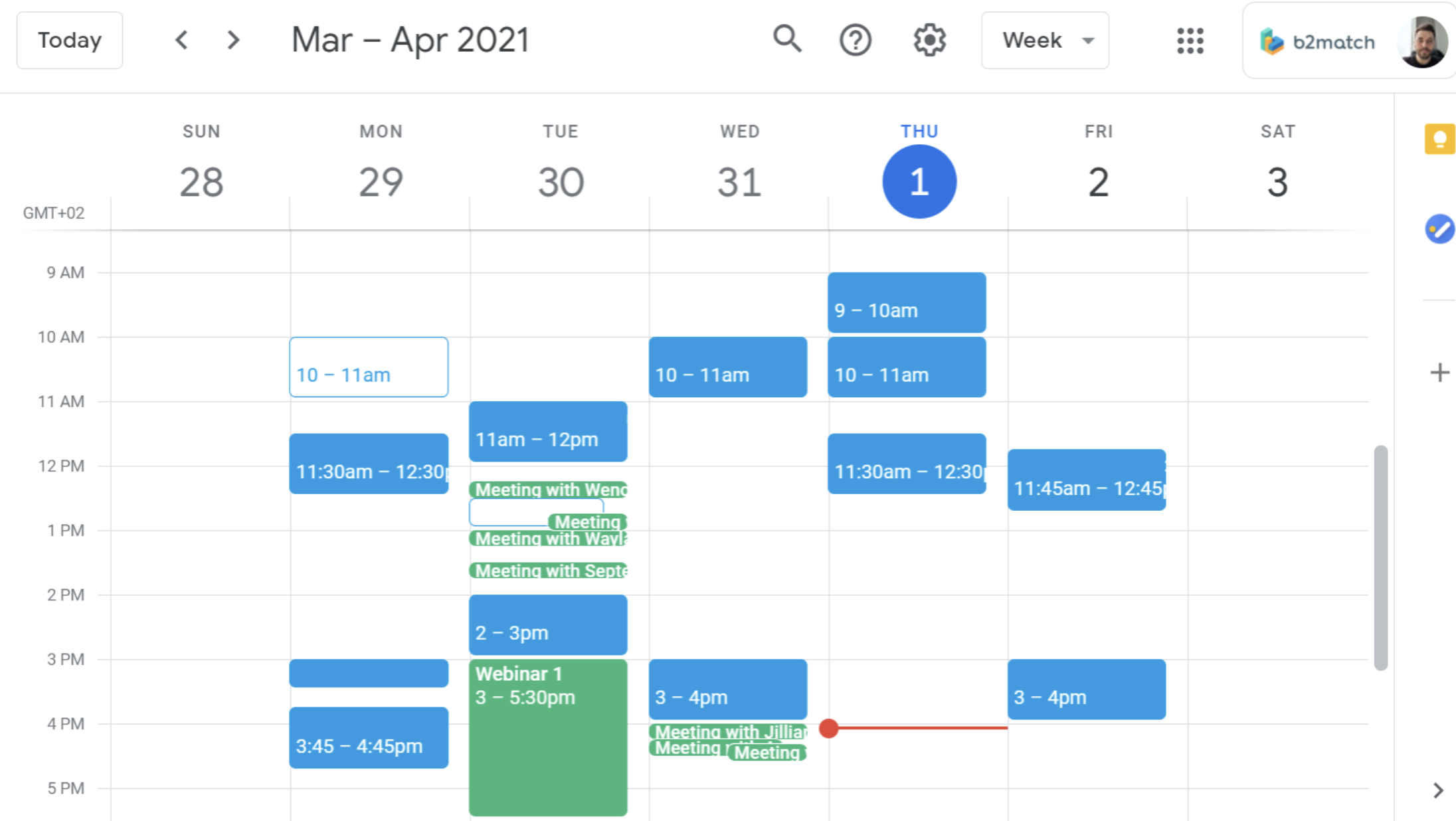
Other calendars
For other calendar, right click on the Subscribe to Calendar button on the event agenda and copy the link. Open your calendar app and add a new calendar by using the link as the source. Keep in mind that some applications have their own settings which override the b2match settings.