Meetings in Participant's Profile
An overview of the participant's meetings can be found on the Meetings page.

Please note that this page is only displayed for registered participants who are logged in to their b2match profile.
The Meetings page shows the meetings grouped by status:
- All
- Accepted
- Pending
- Canceled

Meetings availability
Meetings' availability is a representation of the participant's availability for meetings, per sessions and time slots. It enables the participant to choose their availability for sessions and view the free and the busy time slots.

The availability is displayed here as set by the organizer in the organizer's tool.
In the screenshot below, the two matchmaking sessions that the organizer has created, are visible in the participant's Meetings (Availability) page:
1. Bilateral Meetings - Morning Session
The participant has selected this session here, or during registration, but hasn't booked any meetings. Since the participant hasn't booked any meetings, the session can still be unselected.
2. Bilateral Meetings - Afternoon Session
Here, the participant has booked two meetings, for the first two slots. The session cannot be unselected anymore, since the participant has already booked two meetings within this session.
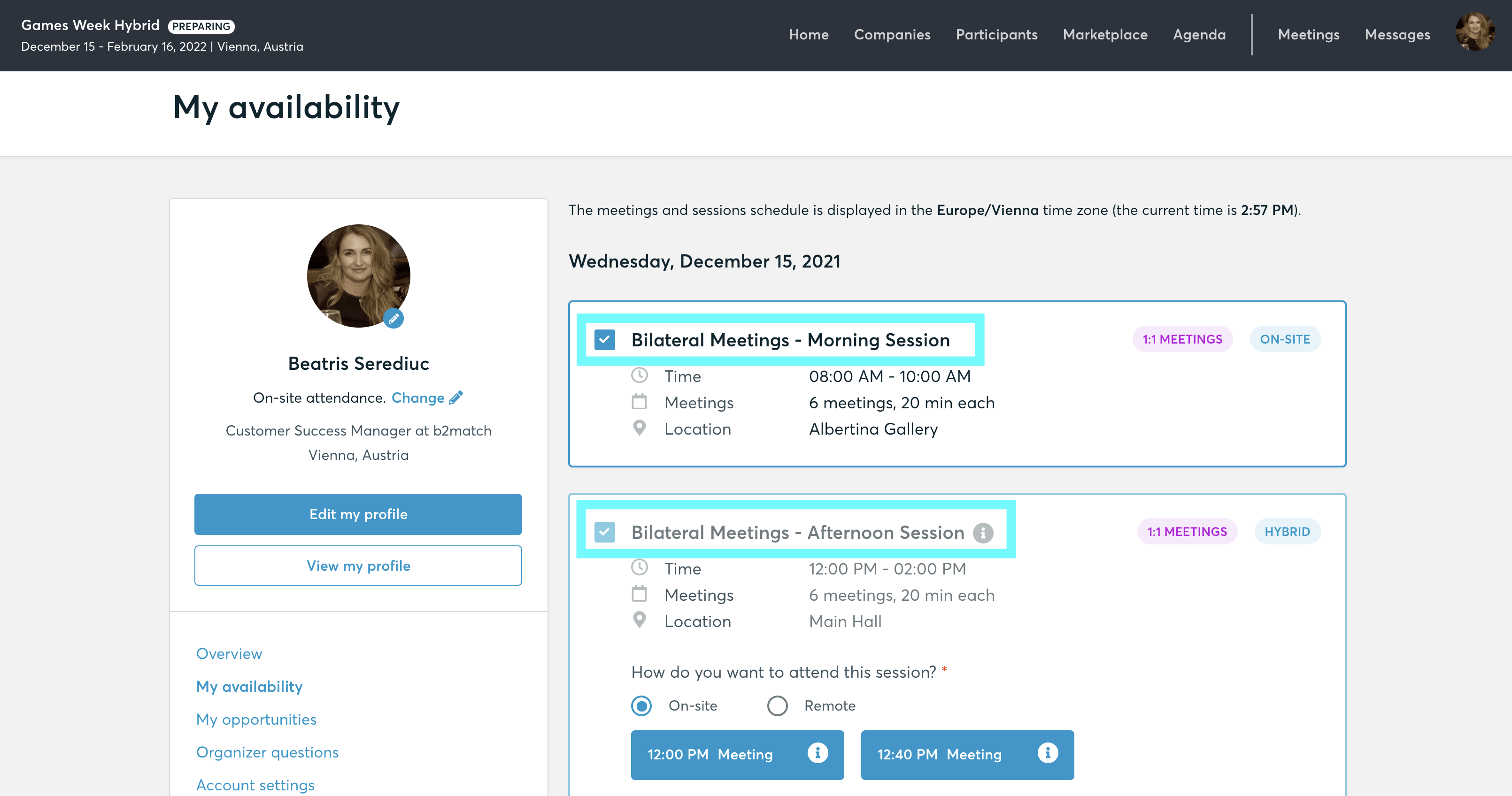
Camera and microphone test
For virtual and hybrid events, the participants to b2b meetings can test their camera and microphone on the Meetings page.
In order to do this, they need to click on Camera and microphone test and follow the instructions.

Inviting Guests to the meetings
Participants in virtual or hybrid events have the option to invite guests to join meetings.
The Invite Guests option can be found by clicking on the three dots next to the meeting in the drop-down menu.

The system automatically generates a unique link for meeting access, which can be copied and sent to participants who are not yet registered for the event.