Mollie Integration
Learn how to connect your Mollie account with b2match in order to receive payments from participants
If you don't have a Mollie account already, you need to create one. You can find more information in their Knowledge Base article How do I create an account?
To integrate your Mollie account go to Configuration > Integrations and click the "Connect" button on the Mollie card.
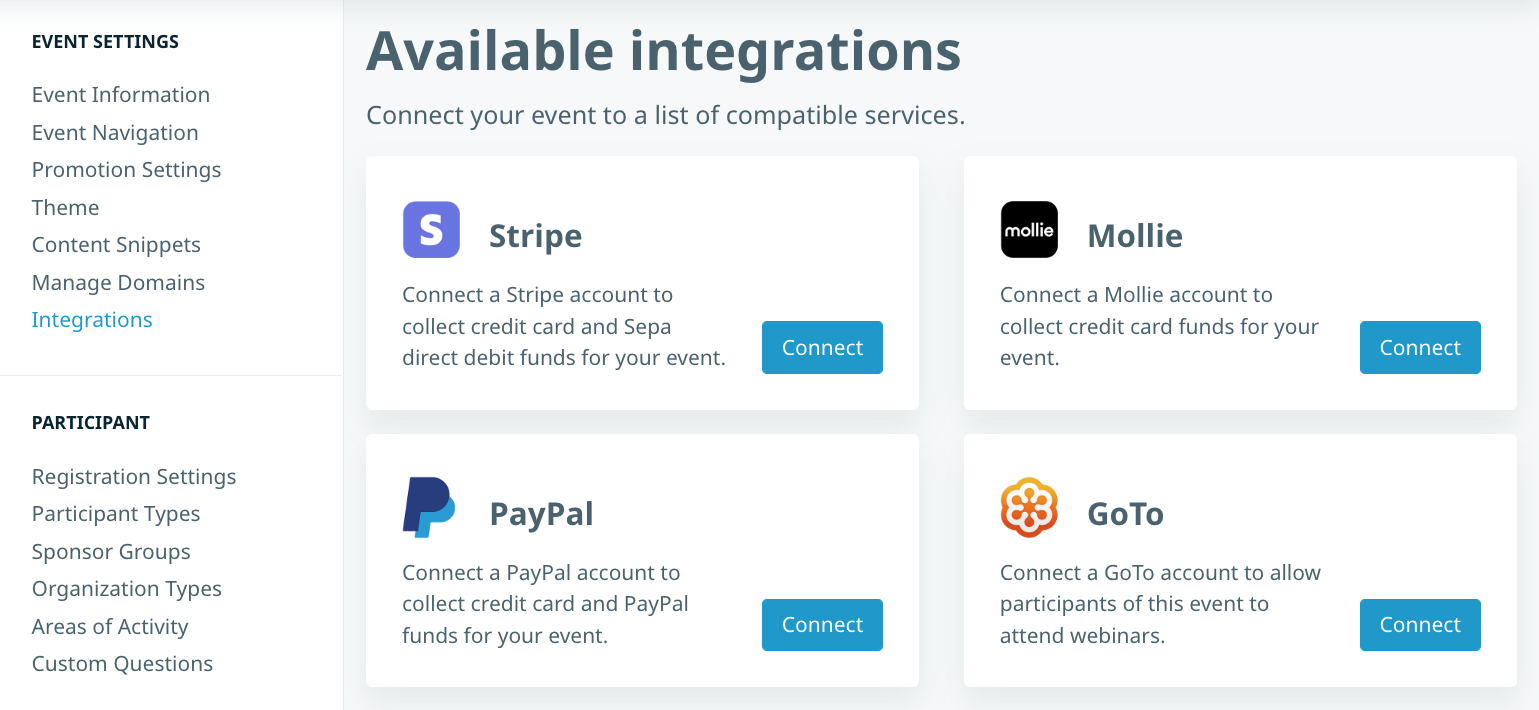
You will need to provide your Mollie organization access token and Mollie profile ID.
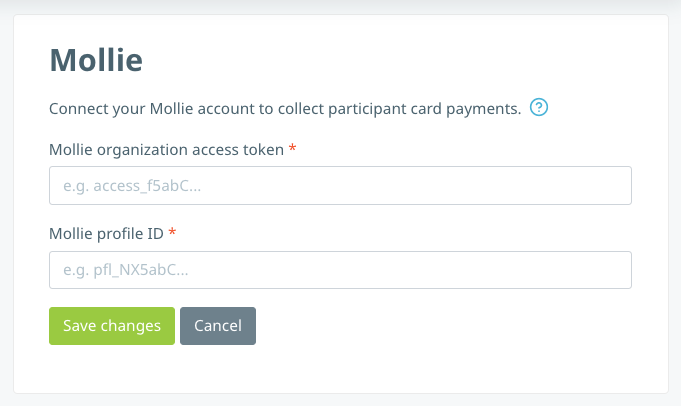
Your Mollie profile ID can be found by going to Developers > Api Keys in the navigation bar on the right. The profile ID will be in the following format: pfl_XXXXXXXXXX

Copy the profile ID and paste it into b2match:
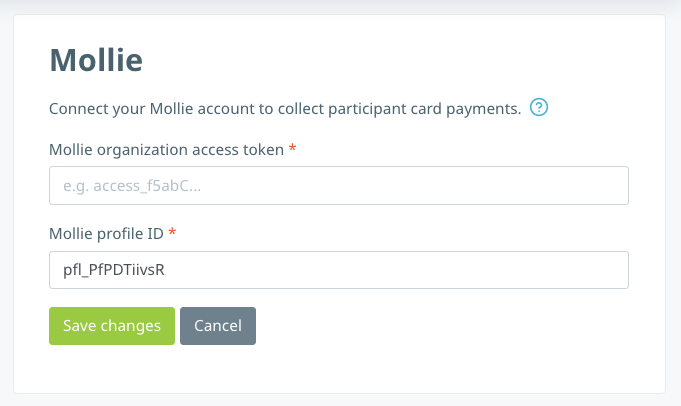
Then, you will need to create your Mollie organization access token, if you haven't done so already. You can find more information in their Knowledge Base article What is an Organization Access Token?.
While creating your token, you will be asked to add some permissions. Make sure to check the boxes for the following 4 permissions:
- payments.readView
- payments.writeCreate
- refunds.readView
- refunds.write
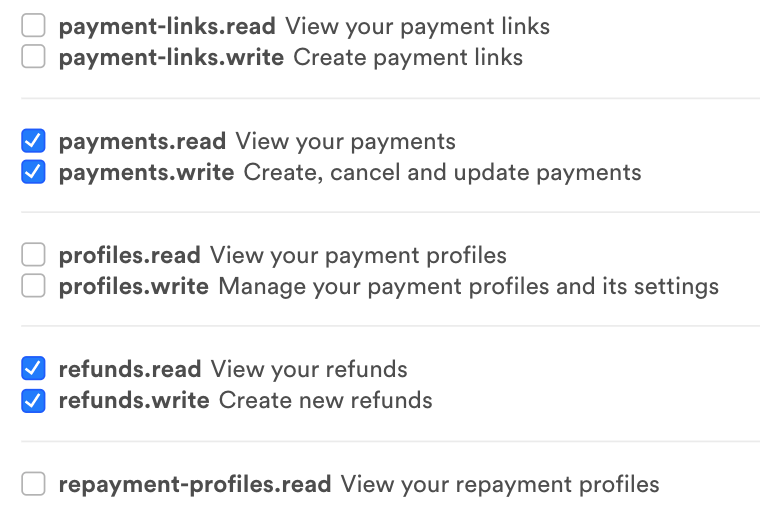
These permissions are necessary for the integration with b2match to work.
Once you click save, the organization access token will appear so that you can copy it.
This access token will only appear once, so make sure you copy it as soon as you see it. Otherwise, you will need to create a new token to get the data needed for the integration.
Paste the token in the required field in b2match:
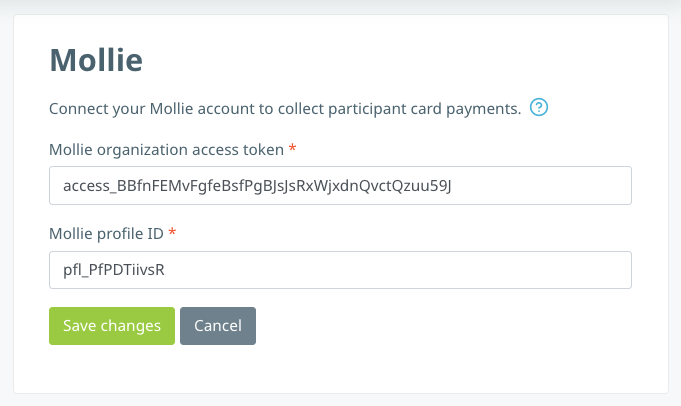 Once you click Save, you will successfully create the connection between b2match and Mollie.
Once you click Save, you will successfully create the connection between b2match and Mollie.
Additionally, you will have to enable the "Cards" payment methods in the Mollie settings.


In case you haven't finished the "boarding" as described on the screenshot above, make sure to do so. Otherwise, card payment will not be possible for participants.
You can find more information in their Help article Submitting organisational details.
Please note that sometimes it takes 4-5 days for Mollie to enable this option, and only if your website meets their conditions. If you do not meet their requirements, you need to adjust the information on your website and wait for another 4-5 days.
To use their services, your website must be online and clearly display the following information:
- Price and description of the goods or services you offer
- The currency in which transactions will be made
- Any relevant terms & conditions for your customers including payment terms (in the footer of the website)
- Privacy policy
- On the contact page:
- State your trade name, Chamber of Commerce number or VAT number, so that they can confirm that you are the owner of the website. If they cannot confirm that you own the website linked to your account, they may suspend your payment services or withdrawals.
- The address where your business is registered
- A phone number or other way for customers to contact you personally
- An email address or contact form