Regarding visibility event organizers often ask questions like the ones below.
- If a participant wants to sign up for the conference only and has no interest in matchmaking, is their profile displayed to other participants?
- Can they choose not to publish/display their profile?
Participants profiles are visible by default
If there are no special visibility rules defined (e.g. via Participant Types) a participant’s profile is visible to other participants regardless if the participant has registered for the matchmaking or not.
To maximize the visibility of the event itself and attract more participants to register event organizers often showcase all registered participants on their event website. The reason for this is that listed company names are a major driving force for potential new participants to register for this event too.
Can participants choose not to display their profile?
The selection of being visible or not can only be chosen if the event organizer has offered such selection options. This can be done via two different approaches: setting the visibility via participant types and setting the visibility manually, case by case.
Setting Visibility via Participant Types
1) Create two Participant Types
Conference participation only, to be selected if the participant
- doesn’t want to manage matchmaking
- doesn’t want to be publicly visible by other participants
Conference participation and matchmaking, to be selected if the participant wants to
- publish an optional networking profile (their offers or needs)
- manage bilateral meetings (is able to send & receive meeting requests)
By selecting this option the participant is publicly visible.
2) Define the visibility via Configuration - Event Information - Participant Visibility. 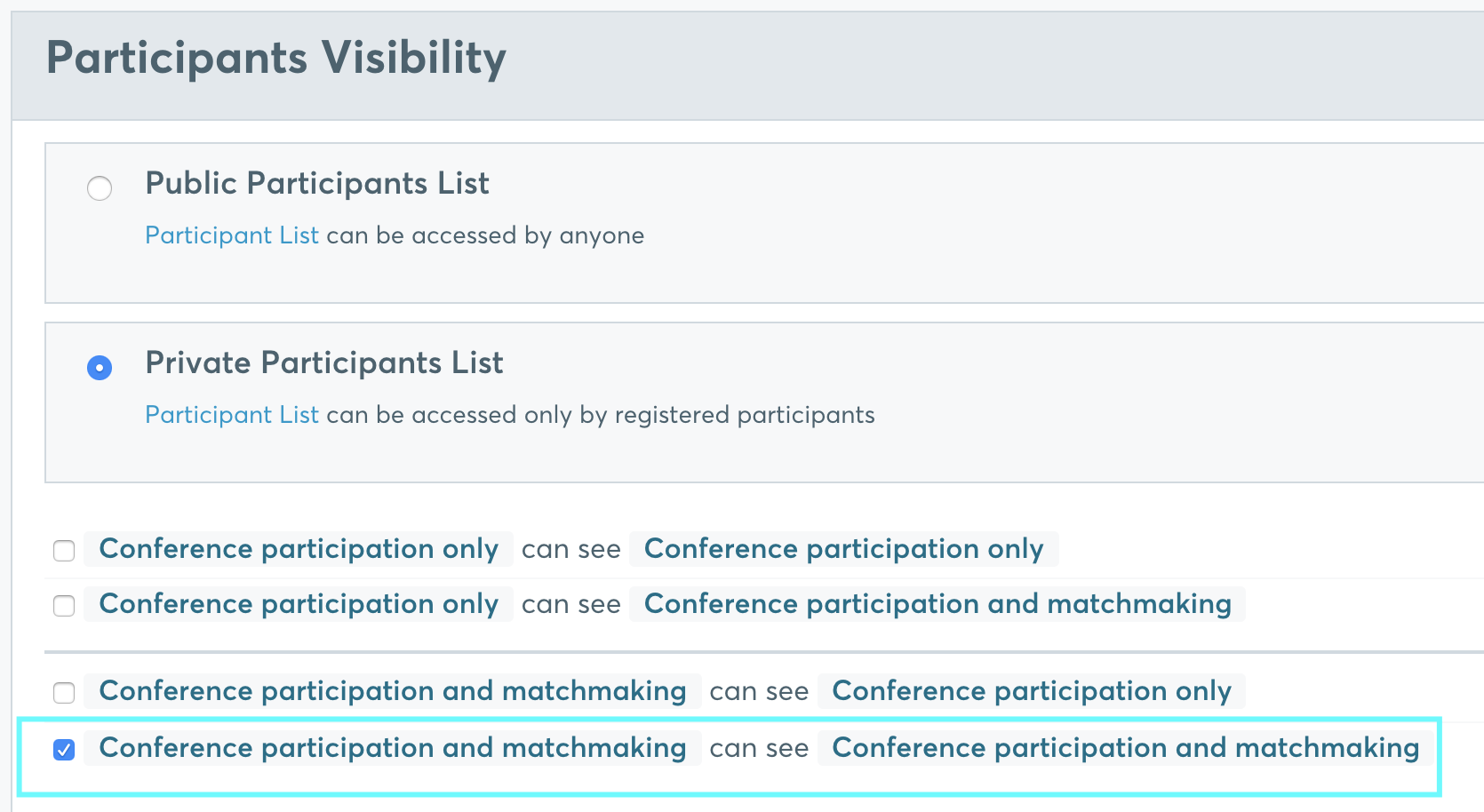
Things to be considered:
- You can’t use the valuable Participant Type feature for any other rules anymore (e.g. Booking, Groups (e.g. Start-up/Investor), Ticketing, etc)
- When running an event in private mode, all participants are hidden from the public,
thus you will receive fewer registrations as no company names are listed anymore who could act as an advertisement for other potential participants - In case you still want to showcase matchmaking participants to the public, please contact us.
Setting Visibility Manually
This option should be used in case you expect only a very few participants to have concerns related to their visibility. The organizer can ask via custom questions if participants should be hidden from being seen by others. Alternatively, the organizer can turn off visibility by clicking on the green eye icon in the Participants list.
1) Adding a custom question
Title: Do you want to hide your registration from other participants?
Help text: Only to be chosen if you don’t want to attend the matchmaking and you don’t want to see Add option: Don’t show my company and person name in the participant list.
2) Turning off the visibility icon (green eye) for those participants who don’t want to be visible.
In this case, you should create a participant filter, “Not Visible”, and check daily via this filter if participants who don’t want to be visible registered.
By using this approach, participants are visible as long as you don’t turn off their visibility. If this would be an issue you have to change the “Participant activation” rules to “Manually activate participants” which causes plenty more work as you have to manually activate ALL participants and turn off the Visibility for those who don’t want to be visible.