Changing Email Address
How can I change my email address?
The first step to changing your email address is locating your avatar in the upper right corner of the event website navigation.
From the drop-down menu choose My profile.
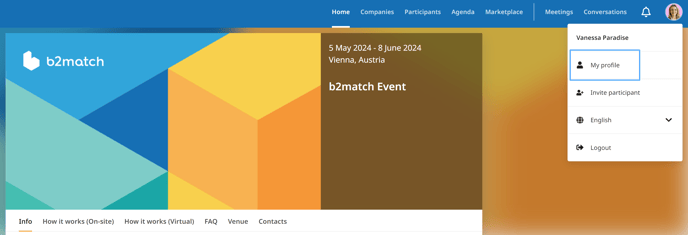
In the profile, under your photo and profile information, click on Account Settings.
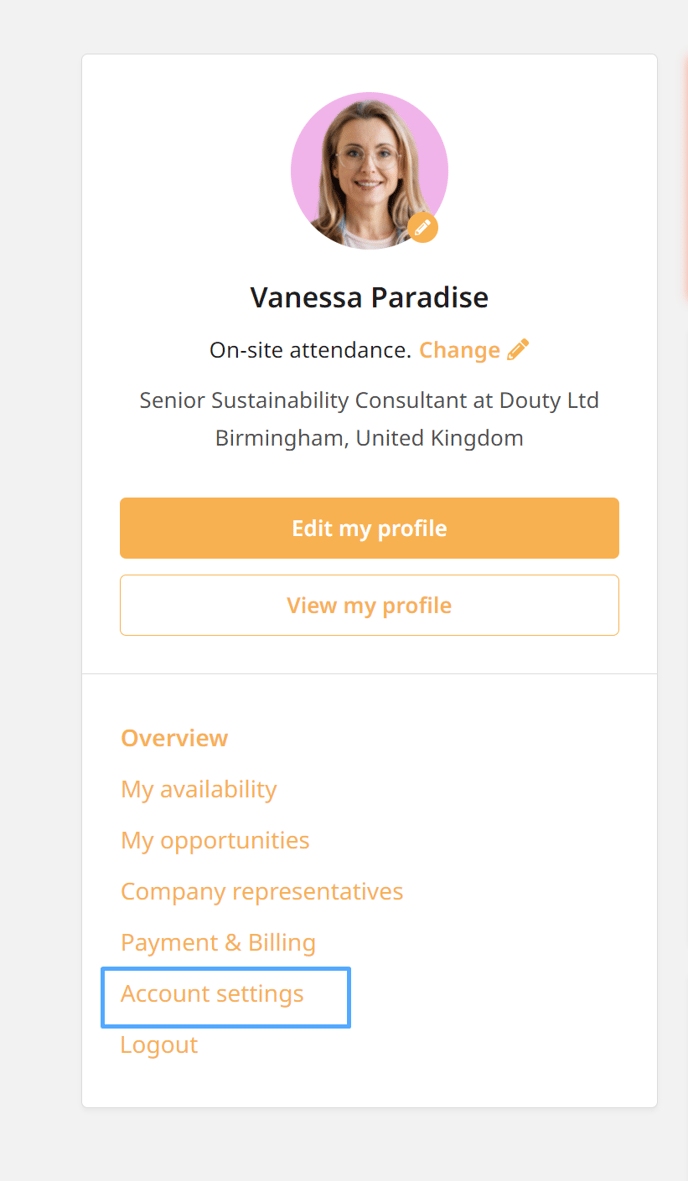
The Account settings page consists of three sections: Event participation, Account email address, Change password, Available for messaging and Deactivate account.
You can change your email address in Account email address field. Insert a preferred email address and click on Update Email Address.
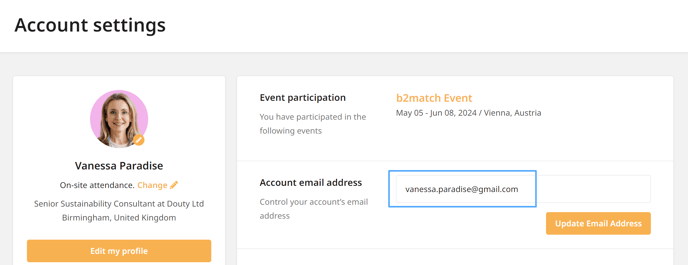
Note: The email address you enter must be different from the previous one.
However, this doesn't automatically update your email address. You will receive a verification email to your new email address with a link to verify the new address. After you click on the link, the address will be successfully updated.
The email address cannot be changed with an email which already exists in the system. In this case, you need to login to the b2match platform with the aforementioned email address and use it for registering to the event.