- Help Center
- V6 Participant Guide
- Participant's Matchmaking
-
V7 Organizer Guide
- Getting Started With b2match: Your Organizer Account
- Getting Started With b2match: Managing Organizers
- Getting Started With b2match: Workspace Management
- Getting Started With b2match: Event Management
- Home Page Editor
- Event Settings
- Event Components
- Branding
- Registration Settings
- Custom Questions
- Participant Types
- Ticketing
- Agenda: Sessions
- Agenda: Session Locations
- Agenda: Tracks
- Agenda: Topics
- Agenda: Live Streams
- Participants: Managing participants
- Participants: Participant Types
- Participants: Speakers
- Organizations: Managing Organizations
- Organizations: Organization Types
- Organizations: Areas of Activity
- Organizations: Sponsors
- Meetings
- Meetings: Settings
- Meetings: Meeting Blocks
- Meetings: Meeting Locations
- Marketplace
- Emails & Notifications: Outbox Emails
- Emails & Notifications: Automated Email Notifications
- Emails & Notifications: Announcements
- Advanced Search
- Data Import & Export
- In-Person Participant Management: Badges
- In-Person Participant Management: Check-In App
- In-Person Participant Management: On-Site Support
- Mobile Event App
- Community Management Platform
-
V7 Participant Guide
-
V6 Organizer Guide
- Organizer Account
- Managing Organizers
- Workspace Management
- Event Setup
- Configuration
- Website Editor
- Badges
- Registration Settings
- Custom Questions
- Agenda
- Meetings & Matchmaking
- Participants
- Messages & Notifications
- Feedback
- Ticketing & Payment Processing
- Analytics
- Importing and Exporting Data
- Mobile App
- Virtual Events
- Hybrid Events
- Organizations
- Exhibitors
- Marketplace
-
V6 Participant Guide
How to Initiate a Virtual Meeting
Participant's guide on how to initiate a virtual meeting
Identify promising participants on the Participants list or the Marketplace page on the event's website. You can see more about a potential meeting partner by clicking on the participant's card in order to access their profile.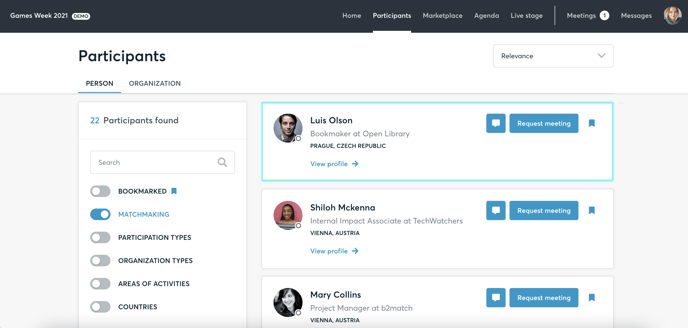
Use the Messages functionality to chat about common interests and availability.
Click on the button Request Meeting to send a meeting request.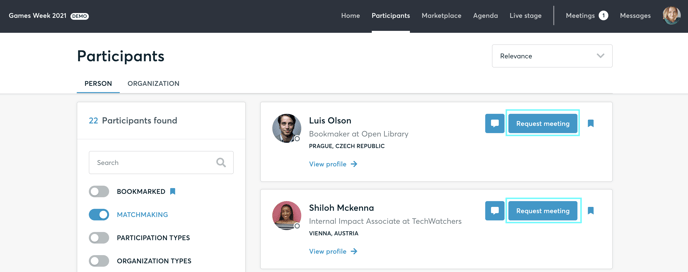
Check My agenda and Meetings for your schedule and your list of accepted meetings.
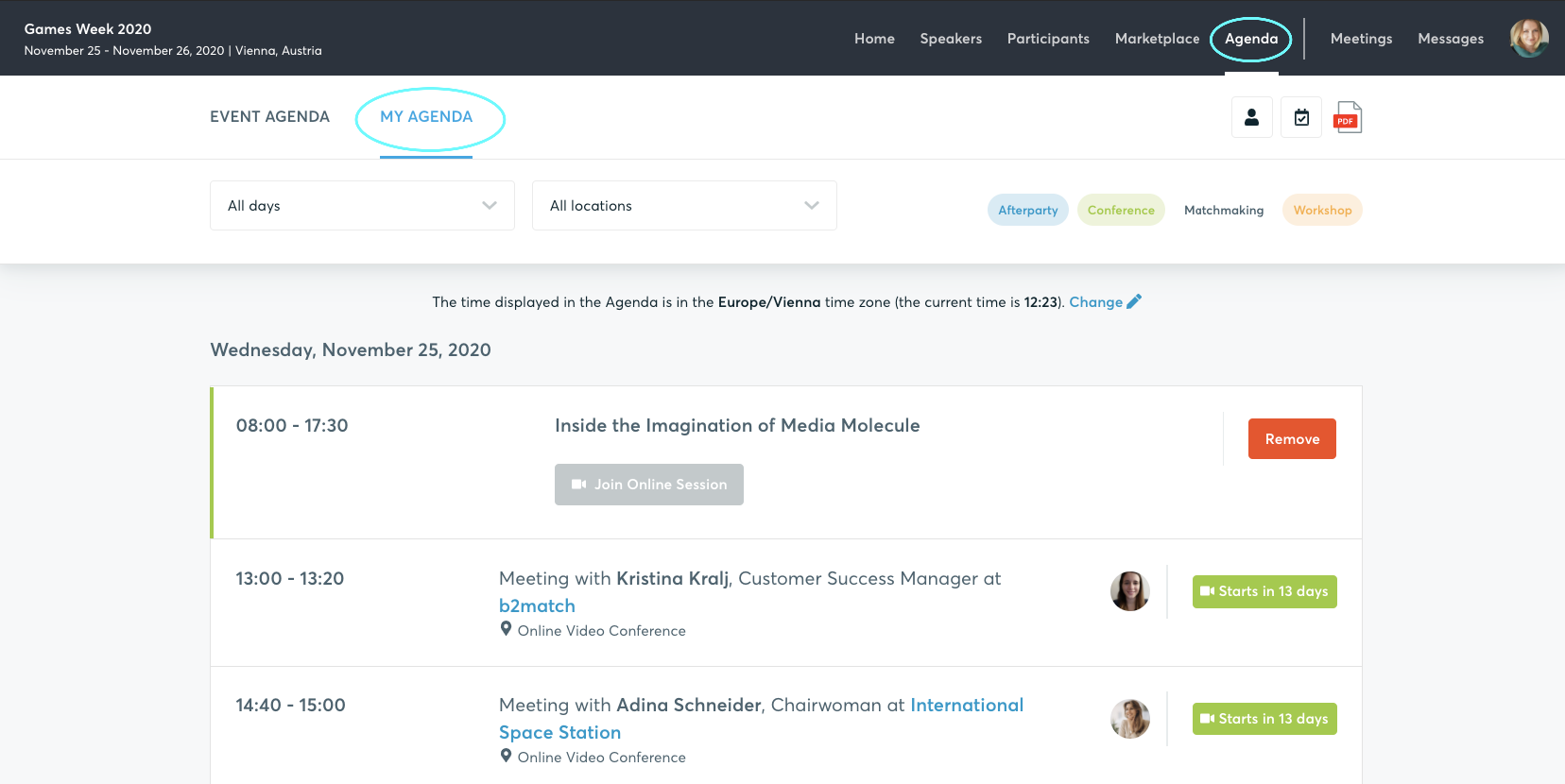
Make sure your microphone and camera are enabled in the browser. You are also able to make a microphone and camera test in the Meetings page.
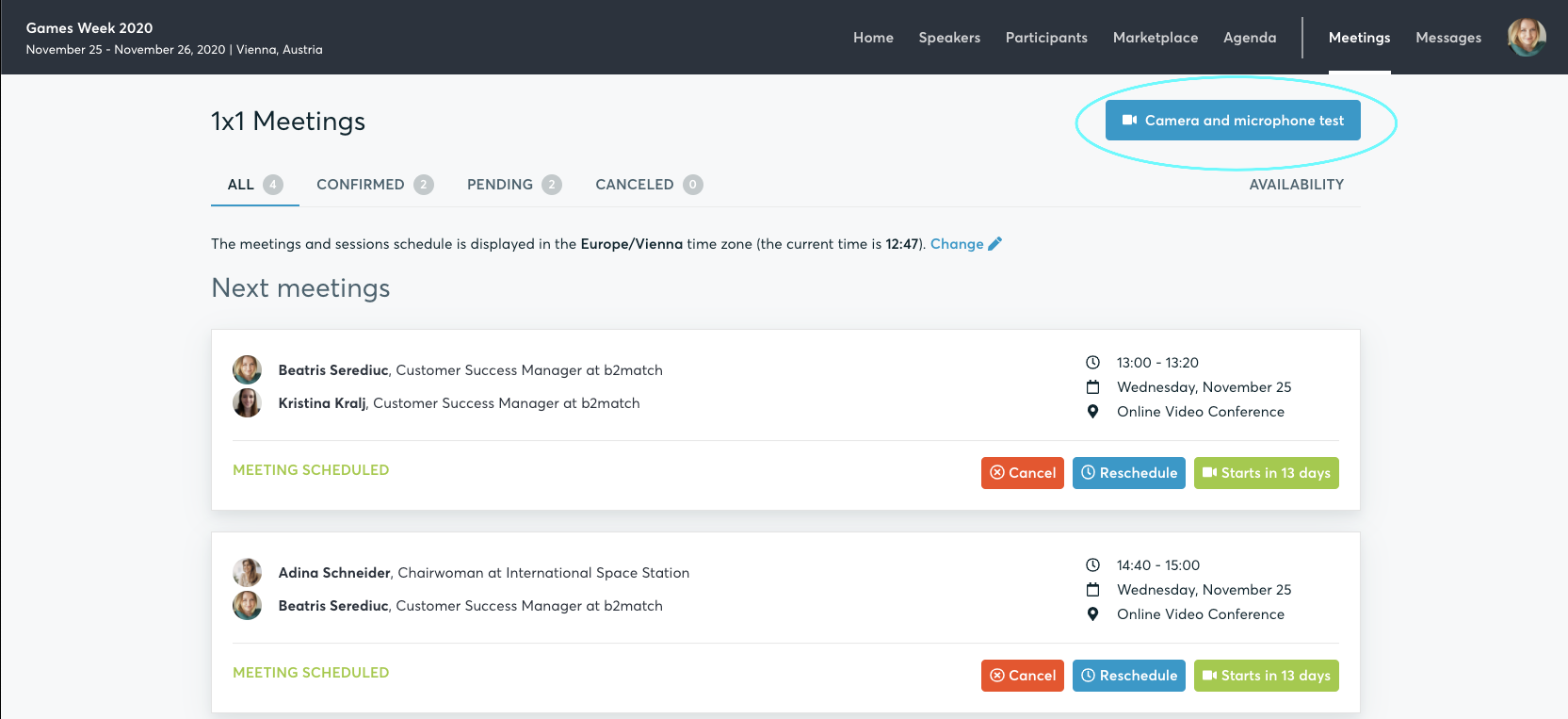
At the time of the meeting, go to the Meetings page and click on the green button Start Meeting.
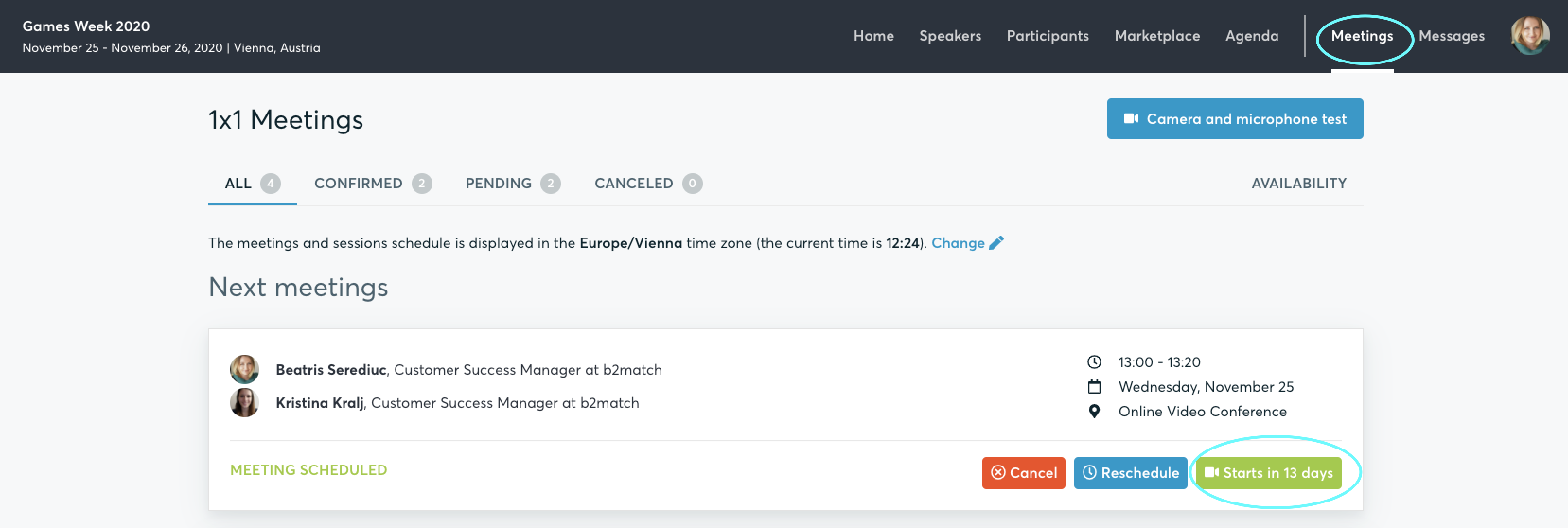
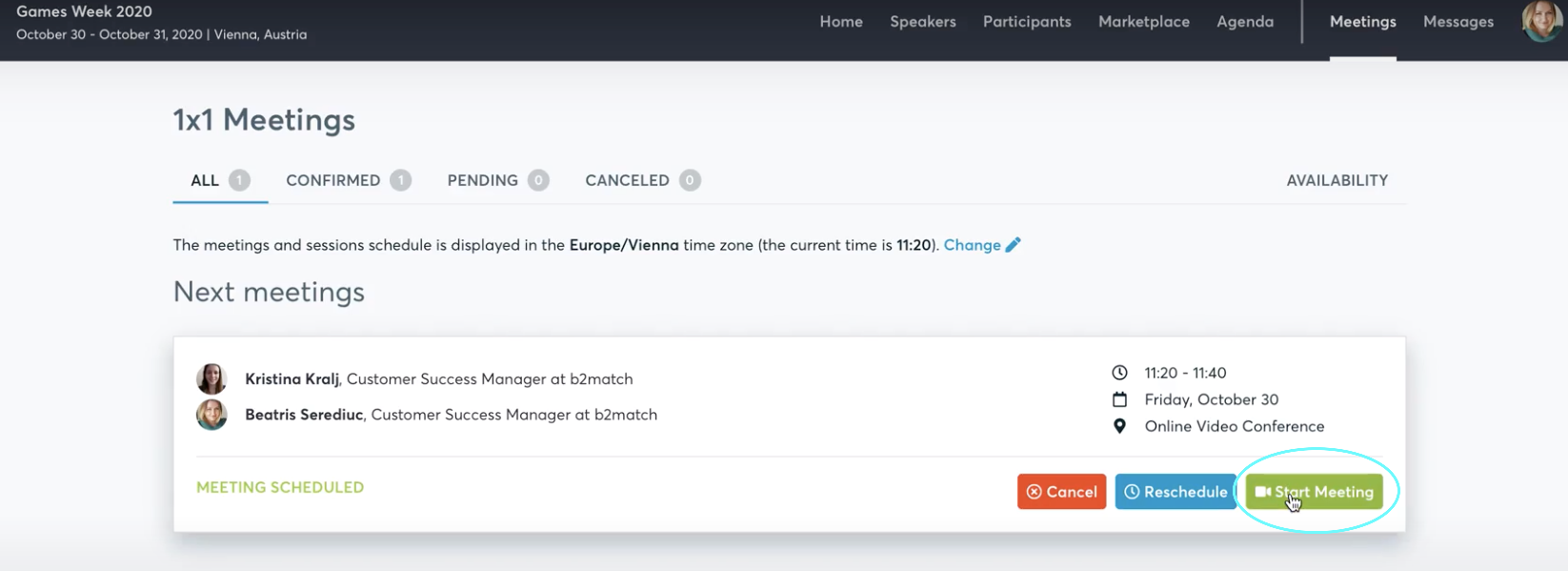
In the Meeting Window
A virtual meeting can be started at any given time before its ending time and it won't stop automatically. One of the participants has to end it. The remaining time is displayed on the top left corner.
You can invite guests through the Invite guests button.

You can also share your screen through the screen-sharing button.

Each virtual meeting has the chat option where the meeting partners can exchange important information or contacts in written.
