Changing your time zone
How can I change my time zone?
When registering for an event you need to set your time zone among other personsal information.
You can choose between two time zones, which can be different, depending on the participant's location:
- the event time zone - the times of the event are displayed according to the time zone set by the organizers
- their own time zone - the times of the event are displayed according to your own time zone.
The recommended time zone is displayed by the system and is calculated taking into consideration the type of event that the participant attends (on-site, virtual, hybrid) and the participant attendance type (on-site or remote).
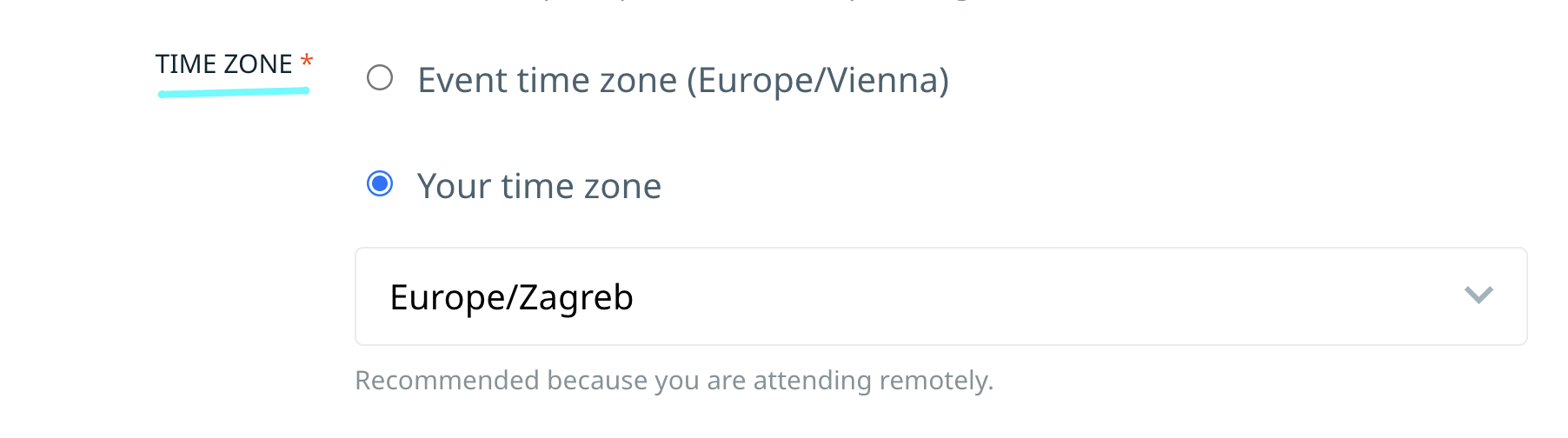
The time zone can be edited at a later stage by logging in into your participant account in Edit my profile - Personal Information.
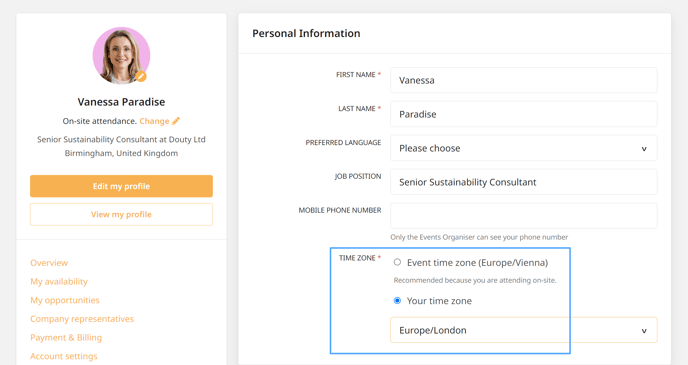
Make sure you set the time zone correctly, as your individual event agenda will be set by the system based on this information.