Participants List on the Event Website
Participant list from participant's perspective
You can find the participants to the event in the Participants tab. Depending on the settings decided by the organizer, the list can be private, meaning it is visible only to registered and validated participants, or public, which means anybody with the link can view it.
Filters on Participants list
Scroll down in order to view the list of participants.
Bookmark participants you find suitable for meetings by clicking on the bookmark sign on the left side of the profile preview.
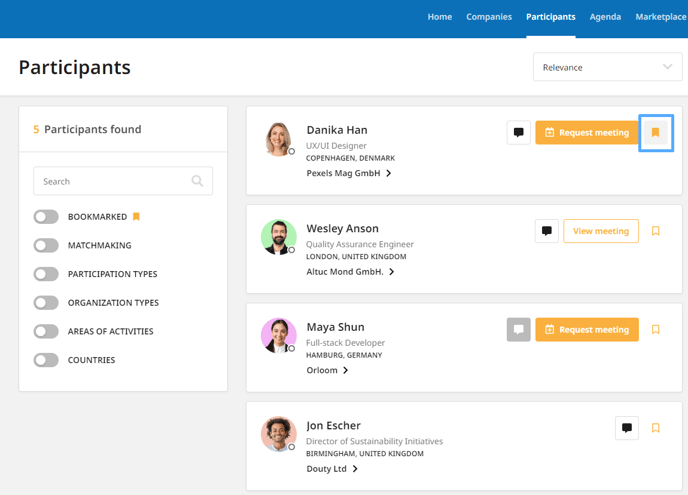
You can sort the participants by relevance, last update profile or alphabetically. Click on the arrows next to Sort and choose Relevance, Last updated or Name.
Sorting by relevance means that some profiles are more relevant than others, in terms of the information added to the profile, such as richer text in the ‘Organization description’ field and more areas of activity selected. Basically, the richer in information the profile, the more relevant it is, therefore it will be placed at the top of the list. By looking at your event’s Participants list, you will notice that some participants have a more updated profile than other participants displayed towards the bottom of the list.
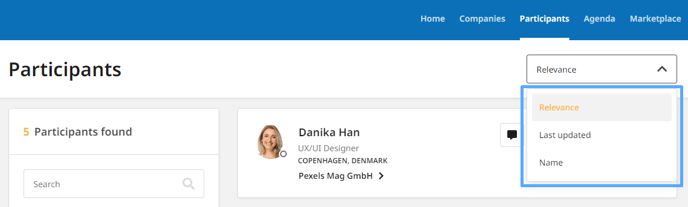
Additional filters can be found on the left side of the page:
- Bookmarked - see the bookmarked profiles only
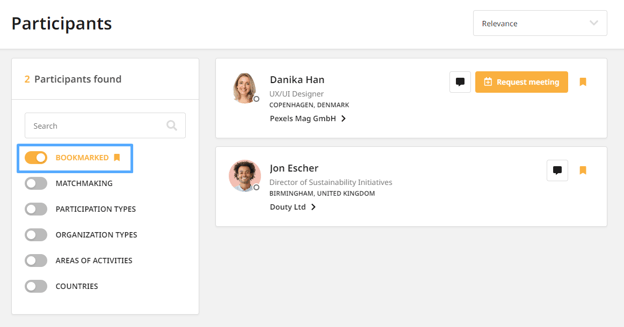
- Matchmaking - if enabled, only the participants who are participating to the matchmaking sessions will be visible
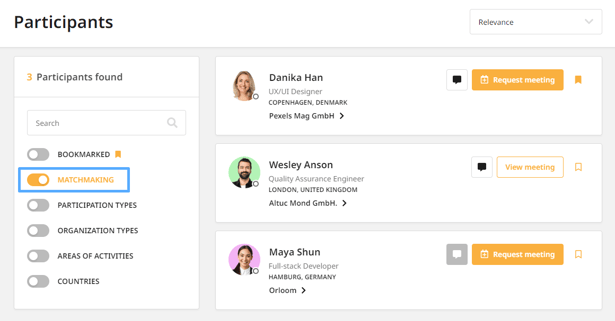
Only the participants who selected common matchmaking sessions will be shown as available to you. Contact your event organizer if you are not able to book meetings.
- Participation types - if enabled, this filter will display the types of participation existent in the participants list, as set by the organiser and as chosen by each participant during registration. Tick the ones you want to see on the participants list.
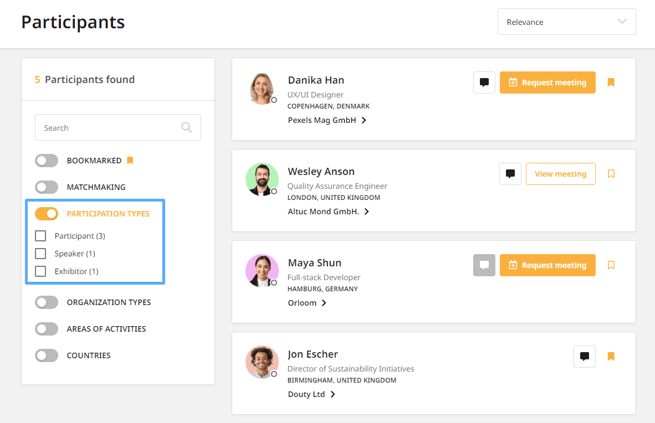
- Organization types - if enabled, this filter will display the types of organisations existent in the participants list, as set by the organiser and as chosen by each participant during registration. Tick the ones you want to see on the participants list.
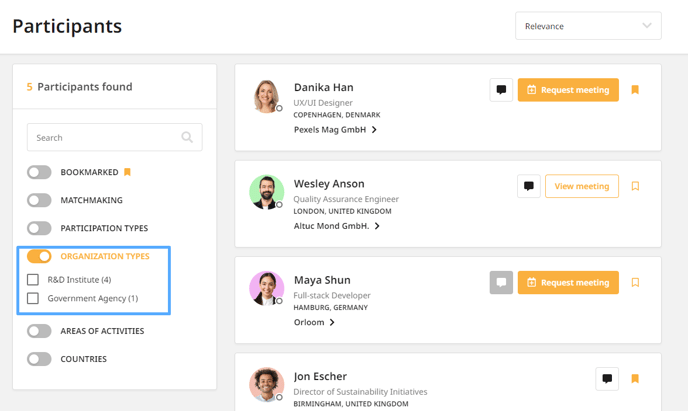
- Areas of activity - if enabled, this filter will display the business fields of the participants, as set by the organiser for the event and as chosen by each participant during registration. Tick the ones you want to see on the participants list.
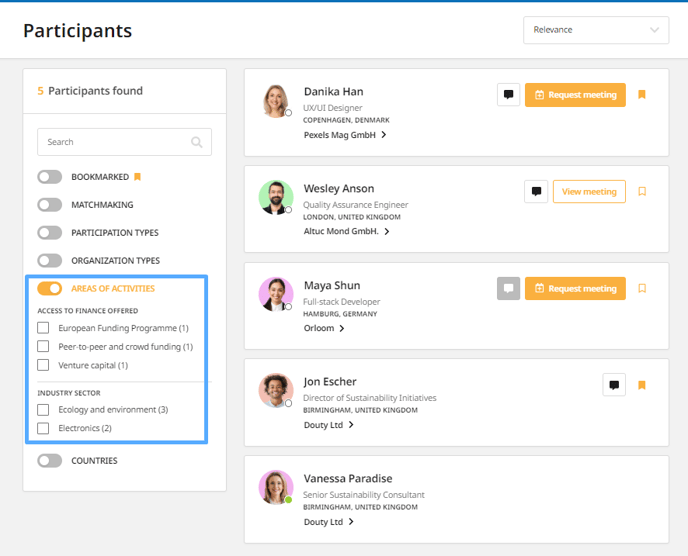
- Countries - if enabled, the countries filter will display the list of the participants countries. Tick the countries whose representatives you want to see on the participants list.
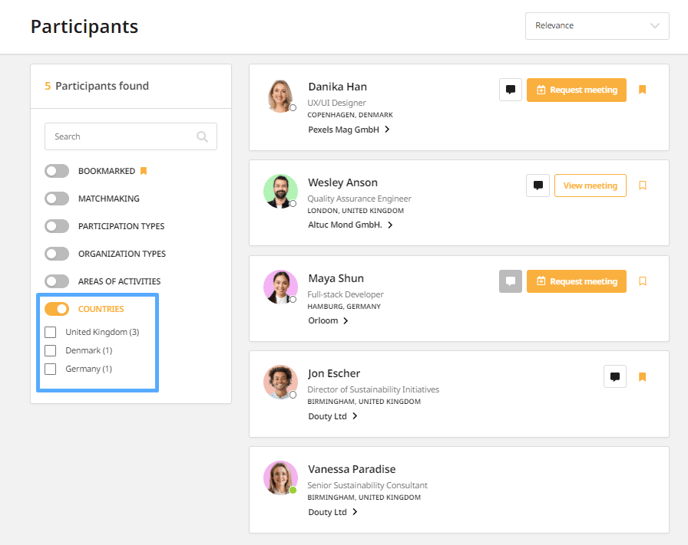
- Custom questions - if the organiser configures questions as searchable, participants and guests can filter other participants by their answers. This option is only available for the types of questions which require options, such as Single Choice (Radio Buttons), Single Choice (Select Field), Multiple Choice (Check Boxes).
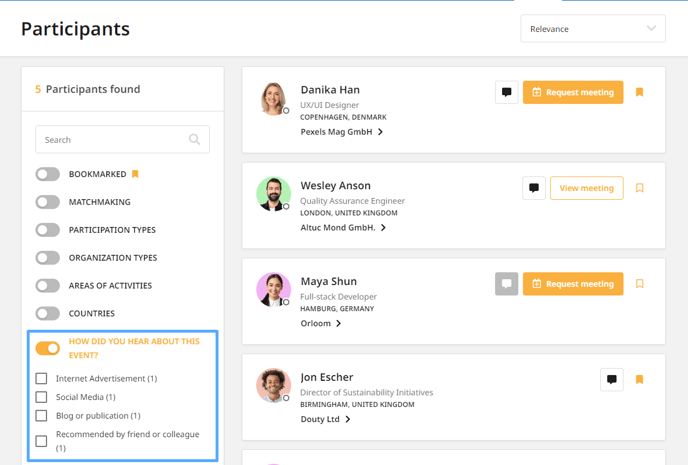
To learn more about on how to request meetings from Participants list, read the article Requesting meetings.