Updating Your Agenda and Availability
How to update your session attendance?
Every event offers you the opportunity to learn from different speakers or develop your skills in workshops. With so many activities happening, it’s difficult to keep track. This is where an event agenda can help.
The agenda outlines all activities and helps you to have a clear overview of the event.
How can I access the Event Agenda?
On the event page navigation, click on Agenda to view the whole event agenda.
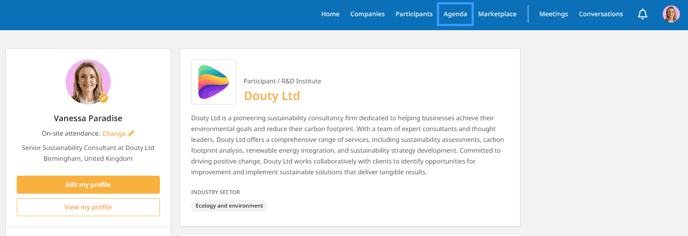
Here, you will see all sessions on the event categorized by date. Under each date, you will see cards with information about sessions held on that day.
How can I find relevant sessions?
Every event consists of different sessions you can participate in, but it is hard to attend every single one. This is why it is important to find sessions that may be suitable for you.
Filters can help you search for relevant sessions.
At the top of the Agenda page, you will see all the filters you can use to search for sessions. Sessions can be filtered by date, location, session type and track.
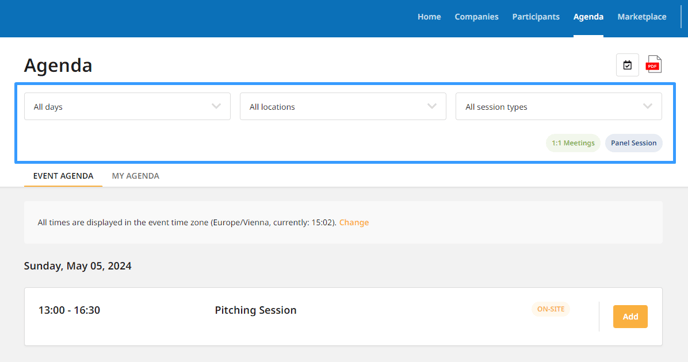
For more details on specific sessions, simply click on the session card to open the Single session sidebar. Here, you can find a more detailed description so you know what the session is all about.
How to add a session to the attendance?
To join the session you wish to attend, just click the Add button to register your attendance.
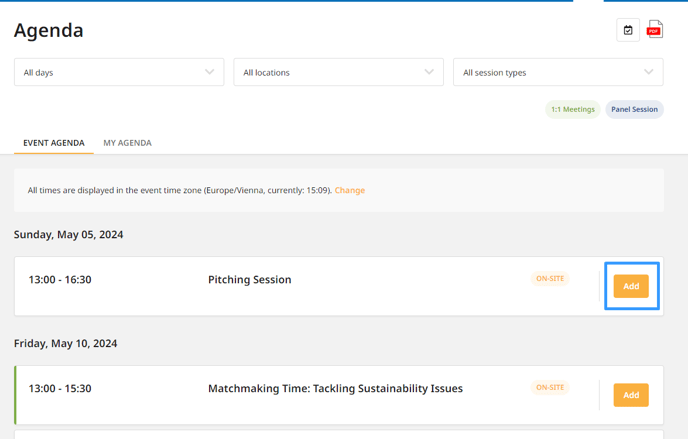
After adding, the button Add will change to Remove. Click on the button Remove only if you're certain you won't be able to attend this session.
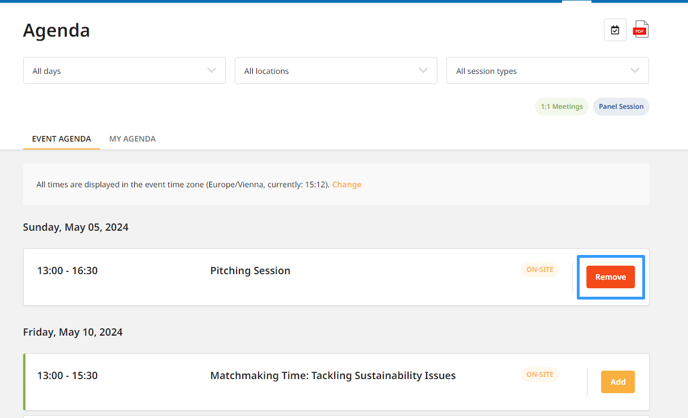
What is the difference between the Event Agenda and My Agenda?
The Agenda page is divided into two tabs: Event Agenda and My Agenda.
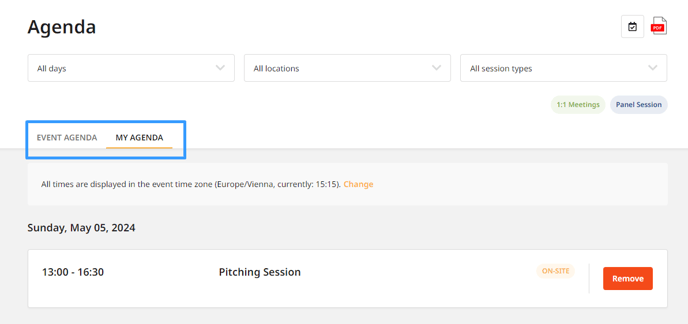
The Event Agenda tab lists all the sessions that will be held at the event, regardless of whether you participate in them or not. Consider the Event Agenda as a plan for the entire event.
The My Agenda tab shows all sessions and meetings in which you have participated or are about to participate. Think of this as your personal event calendar.
You can also download the agenda as PDF by clicking on the download icon at the right top of the screen.
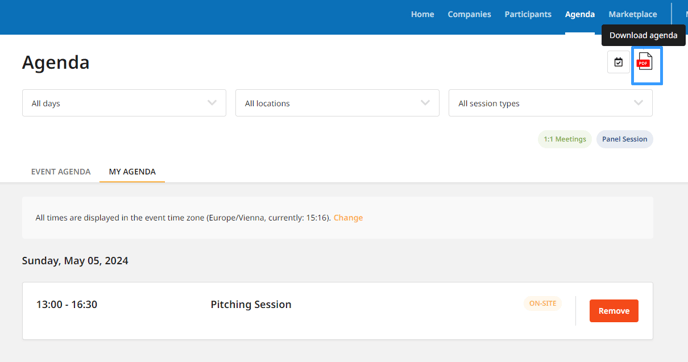
Subscribe to Calendar
You can subscribe your agenda to your private calendar, by clicking on the Subscribe to Calendar icon. Learn more about this option in the article Subscribe to Calendar.
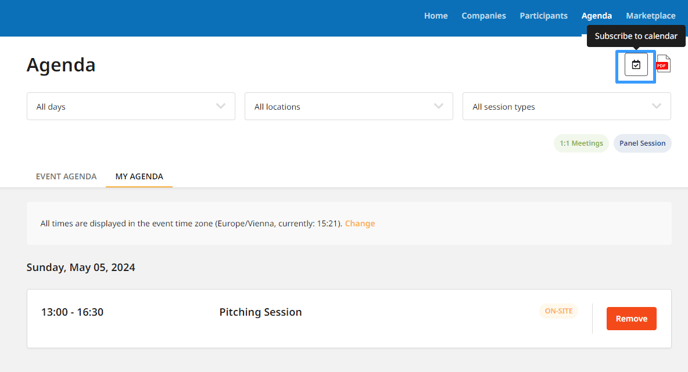
How to add matchmaking sessions to the attendance?
Matchmaking sessions are included in the Event Agenda alongside other sessions. After adding them to your attendance, you can adjust your availability for 1:1 meetings on the My Availability page.
Access My Availability via the Meetings page, by selecting Availability at the top right of the screen.
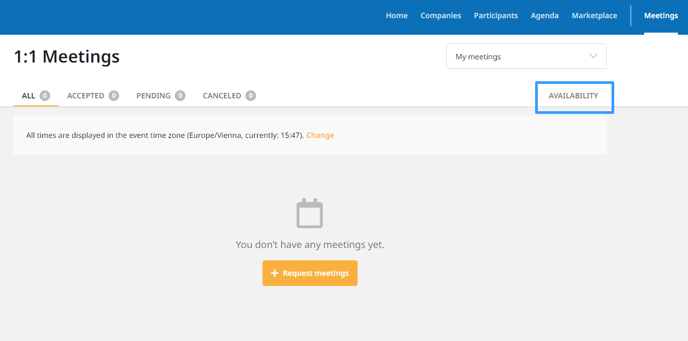
You can also directly access My Availability from the participant's dashboard by clicking on My Availability, below the profile picture.
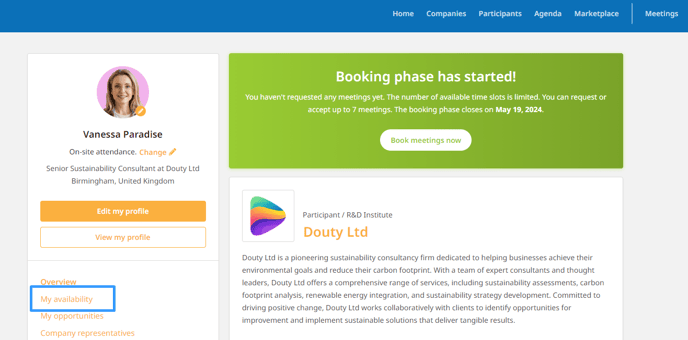
Read more about sending and receiving meeting requests in our article Requesting meetings.