Participants Online/Offline
The Online status means that the participant is logged in and active on the b2match website. The visitors are the visitors of the website, in other words, participants who haven't logged in or registered for the event yet.
An indication of the participants being online or offline can be seen in the following places on the b2match platform:
- Organizer's Dashboard - you can see the proportion of the participants online versus the website visitors.
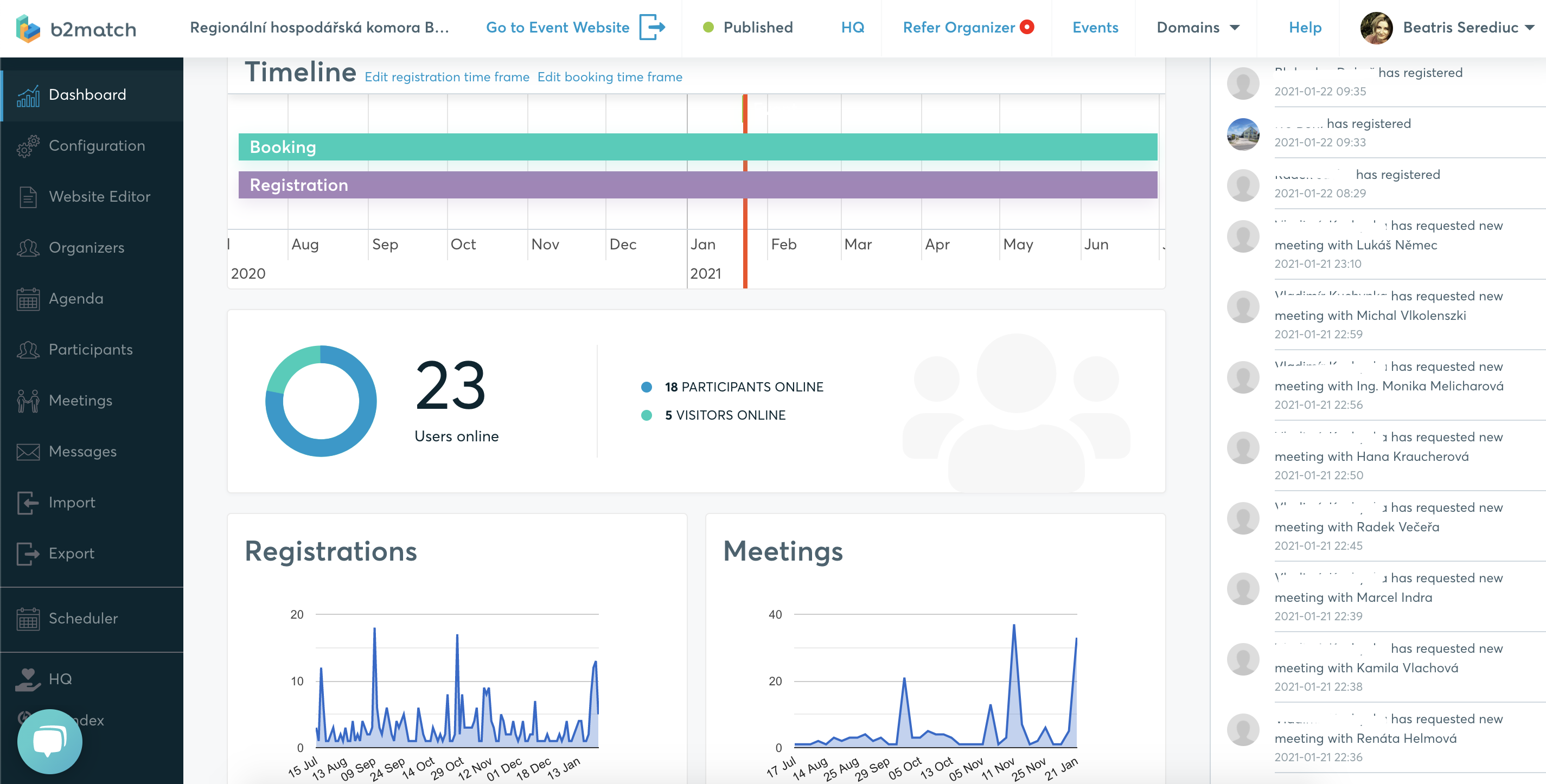
The online participants can be easily accessed by clicking on the mention. You will be redirected to the Participants list and the online attendees will be displayed.
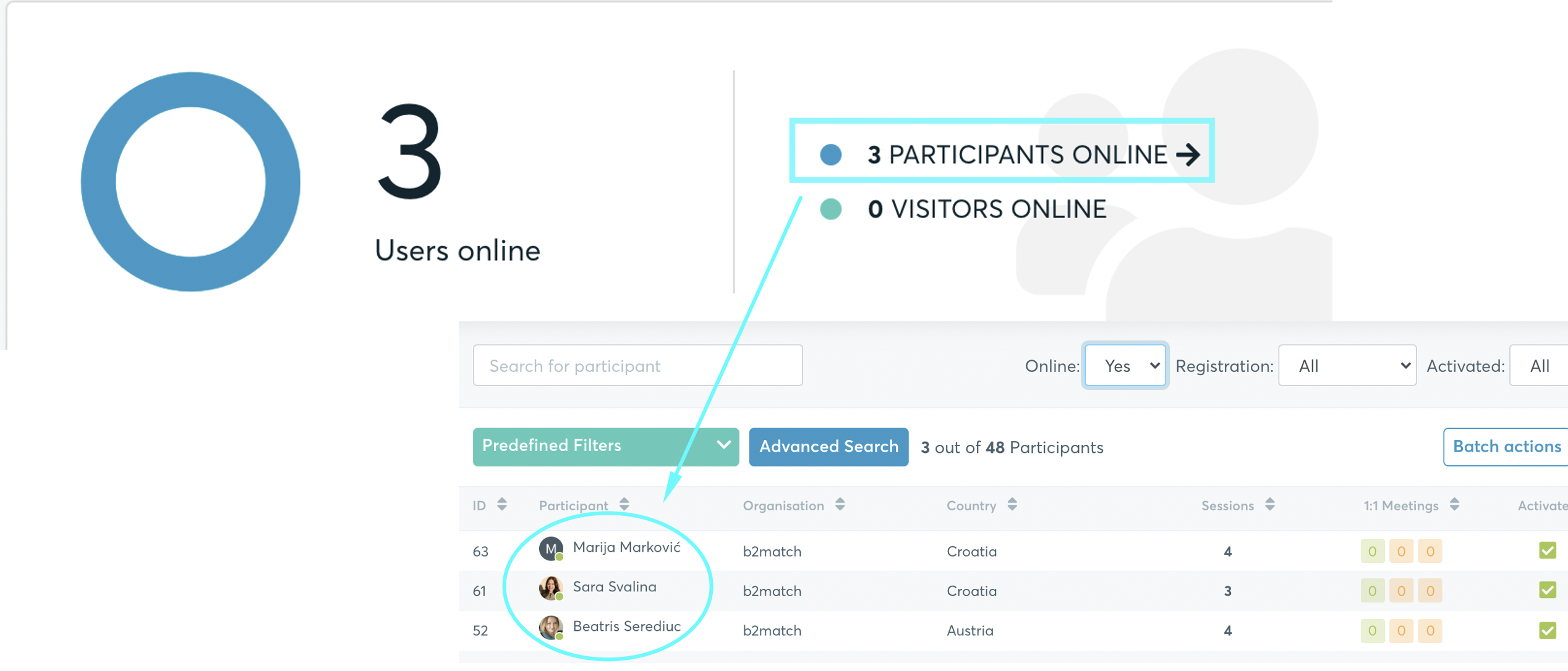
- Participants list in the Organizer's tool
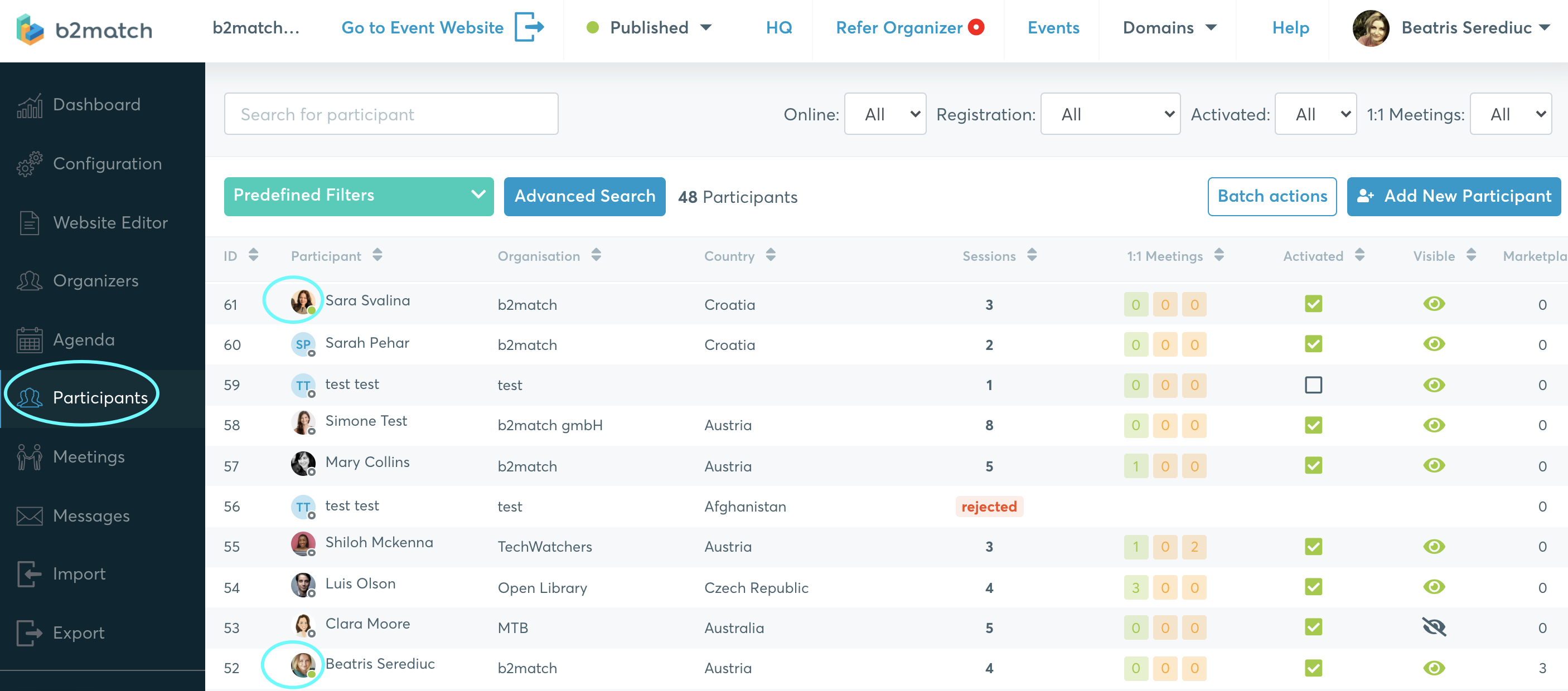
Here, you can also filter participants by their activity: online and offline.
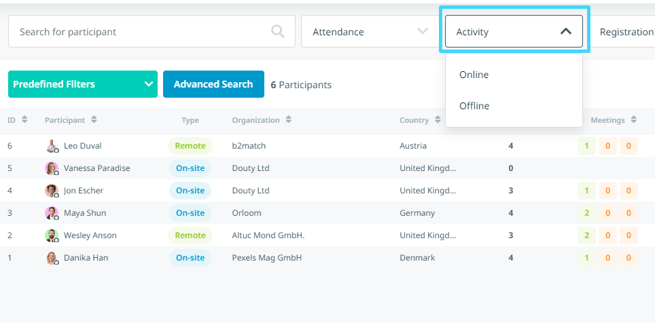
- Participant's profile panel in the organizer's tool

- Meetings list in the organizer's tool - green light indicates that a participant is online, while the grey light indicates that a participant is not logged in to the profile and is not active on the event website

- Participants list on the website - green light indicates that a participant is online, while the grey light indicates that a participant is not logged in to the profile and is not active on the event website
