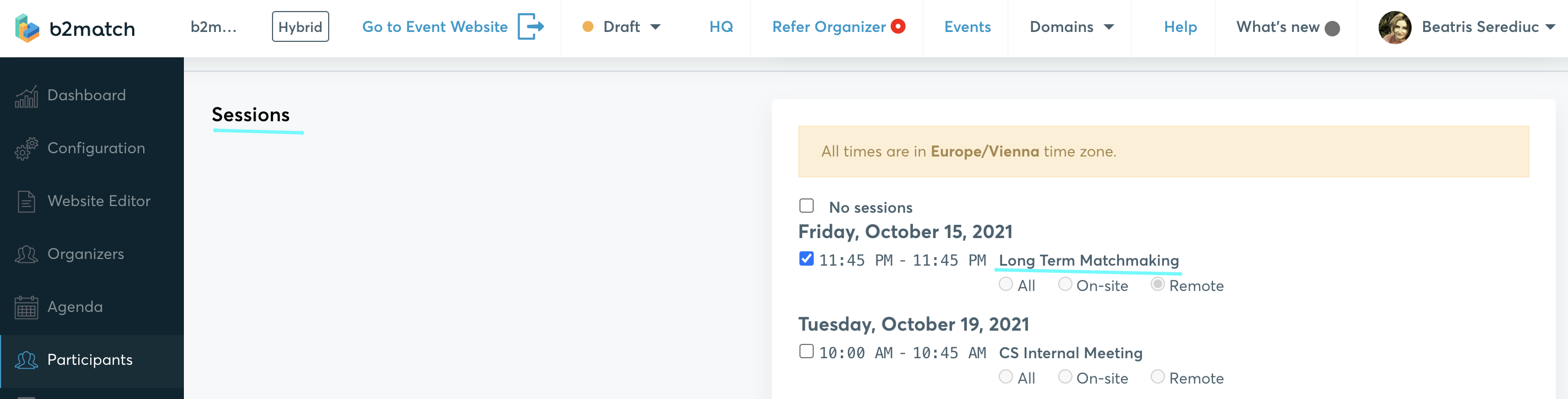Long Term Matchmaking Post-Event
Typically, the post event meeting numbers are lower than the meetings managed during the event. Therefore, Post Event Networking should never replace the standard matchmaking during the event.
Post Event Networking only supports online meetings through b2match's integrated video conferencing tool. On-site meetings on tables are only possible through dedicated meeting sessions created in the Agenda.
How to enable it
Contact Customer Success or the Sales department, in order to enable this feature for your event.
How to set it up
- Configure the post-event matchmaking dates
- go to Configuration - Long Term Matchmaking - toggle the button to enable it, set the dates and the maximum meetings per participant if you want

- go to Configuration - Long Term Matchmaking - toggle the button to enable it, set the dates and the maximum meetings per participant if you want
- Adapt the booking time frame accordingly
- go to Configuration - Matchmaking Settings - Booking end date and time.
We suggest that you enable Post Event Networking after the event. Otherwise, participants are confronted with 2 different matchmaking options (standard event matchmaking through dedicated meeting sessions, and the Post Event Networking), which could lead to some confusion and lower the meeting impact at the event.
How to assign it to the participants
By default, participants are not assigned to Post Event Networking. As an organizer, you can make them available for meetings through the organizer tool, or you can instruct them to do it themselves.
Participants can sign up for Post Event Networking (or sign out) by going to their Availability section.

We suggest that you assign Post Event Networking to participants yourself, since this usually results in a higher number of meetings. Participants can always make themselves unavailable if they want.
- Assigning all or a selected group of participants the Post Event Networking:
- go to Participants and add it to their agenda by using the Batch Actions button: click on Batch Actions and afterwards on Participants session(s). Tick the Long Term Matchmaking and Confirm

- go to Participants and add it to their agenda by using the Batch Actions button: click on Batch Actions and afterwards on Participants session(s). Tick the Long Term Matchmaking and Confirm
- Informing the participants or reminding them about it:
- write participants an outbox message and let the participants know about the fact that they can (still) book meetings
or - write participants an outbox message and show them how they can opt for the long term matchmaking: include the Meeting link or action button and advise the participants to click on Availability and select this option in order to participate to the long term matchmaking
- you can use an existing email template Post Event Matchmaking which will automatically add the relevant buttons for the participants

- write participants an outbox message and let the participants know about the fact that they can (still) book meetings
How to identify which participants are signed up for Post Event Networking
You can filter participants who signed up for the Post Event Networking by going to Participants - Advanced Filter. In the "Sessions" section, check the "Long Term Matchmaking" box.