Postponing Your Event
Sometimes, due to unexpected circumstances, event organizers can be forced to postpone an event. Below you can find some guidelines on how to proceed in such cases.
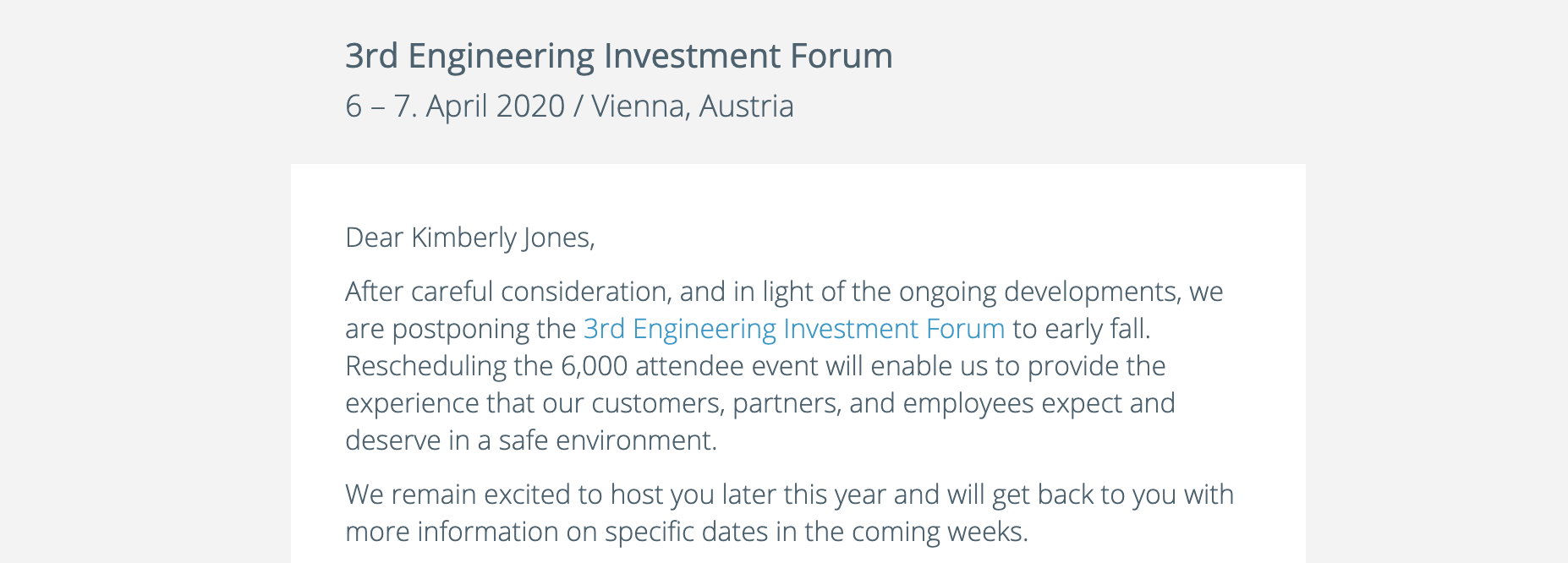
Steps for Postponing Your Event to a Different Date
1. Change the date of each agenda session
Go to Agenda and edit every session of the event by changing the date.
2. Update registration dates
Go to Configuration - Registration Settings - Registration Time Frame and edit the two dates accordingly, the registration begin and end date, according to the new event date.
3. Update booking dates
Go to Configuration - Booking Time Frame and edit the two dates accordingly, the booking begin and end date, according to the new event date. If the booking time frame is not adjusted, the participants will still receive booking reminders.
4. Inform the participants
Let the participants know that this event has been postponed by sending them a message. Use Messages - Outbox - Email to participants in order communicate the new event dates.
5. Add the information on the event website
Access Website Editor in order to edit the home page and add the information about the event postponement. You should keep the announcement on the website for a few weeks, in order to make sure the message has been seen by the participants.
Steps for Postponing Your Event to an Unknown Date
1. Adapt registration dates
In case you still want to allow participants to register for the event, set the registration dates to a later period, based on a rough estimation. Go to Configuration - Registration Settings - Registration Time Frame and edit the two dates. Otherwise, set the registration end date in the past, which will not allow new registrations anymore.
2. Adapt booking dates
Go to Configuration - Booking Time Frame and edit the two dates by estimating the new booking period. Otherwise, turn the booking reminders off, by going to Messages - Notifications - Reminders.
3. Inform the participants
Let the participants know that this event has been postponed to a new date which is not currently known, by sending them a message. Use Messages - Outbox - Email to participants.
4. Add the information on the event website
Access Website Editor in order to edit the home page and add the information about the event postponement. Let the participants know that the date of the event will be decided at a later stage. Leave the date as it is on the website and add the announcement on the home page, perhaps adding a generic time, such as 'this autumn' or 'towards the end of the year', with the mention that updates will come soon.
In case you are considering cancelling your event, please contact our Sales department.