Request and Scheduling Modes
The request and scheduling modes in the matchmaking settings can be adapted to the organizer's needs. However, you need to keep in mind a few things when changing the system's default and decide for another combination. This article helps you understand what happens when you choose a specific combination of modes.
Note: Request modes and Scheduling modes cannot be changed if the Long Term Matchmaking is enabled. To change them, you have to disable it.
Request mode
The request mode determines how meetings are booked. There are two request modes available in the Organizer's Tool: Requests have to be accepted or rejected by participants and Requests are accepted automatically.

Scheduling mode
The scheduling mode determines how the time and location of the meeting is scheduled. There are three scheduling modes available in the Organizer's Tool: Participants schedule meetings themselves when requesting, Participants schedule meetings themselves when accepting and Organizers schedule meetings manually.

1. Requests have to be accepted or rejected by participants and Participants schedule meetings themselves when requesting
This combination is the default one when you create a new event in the system.
The participant requesting the meeting sends the request by clicking on the button Request meeting.
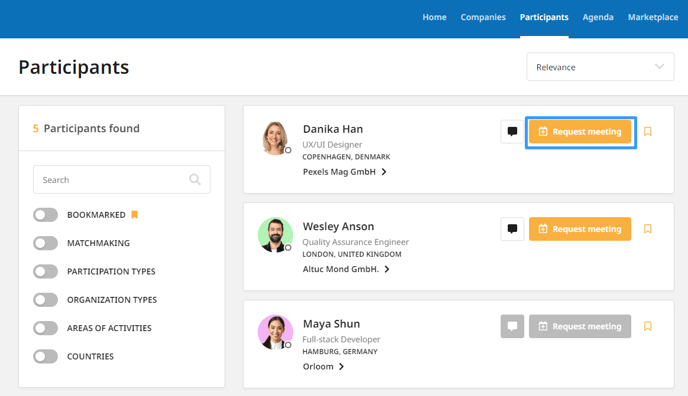
The time-slots available for both the guest and the host are displayed, and also, the time zone of the meeting.

The meeting will have the Pending status until the invited participant will accept or reject it. The meeting request will be visible in Meetings (All and Pending tabs).

Once the meeting will be accepted by the meeting guest, it will be visible in the Meetings and My Agenda.

Enabling Meeting request expiration is recommended if you are using this scheduling mode, in order to avoid blocking the host's time-slots when the guest is not responsive.
2. Requests have to be accepted or rejected by participants and Participants schedule meetings themselves when accepting
The participant requesting the meeting sends the request by clicking on Request meeting next to participant's name. In the next window, host only sends a request and optionally, writes a message, but doesn't define any meeting details.

The meeting will have the Pending status until the invited participant will accept it and choose its location and time slot.
The participant receiving the request will be able to see it in Meetings. When clicking on it, they will be able to accept or decline it.
If they will decide to accept it, they need to pick a time-slot for the meeting and click on Confirm time.


Meetings will only be visible in the participants' agenda (My Agenda) and in the Meetings page after they are accepted.
3. Requests have to be accepted or rejected by participants and Organizers schedule meetings manually
The participant requesting the meeting sends the request by clicking on Request meeting and optionally, they can write a message.

The meeting will have the Pending status until the invited participant will accept it. The location (in case of physical events) and time will be determined prior to the event by the organizer.

The meetings will only be visible in My Agenda and in the Meetings after it will be scheduled and published by the event organizer.
The organizer can manually schedule the meeting and publish the schedule by going to Scheduler and clicking on Publishing the schedule.
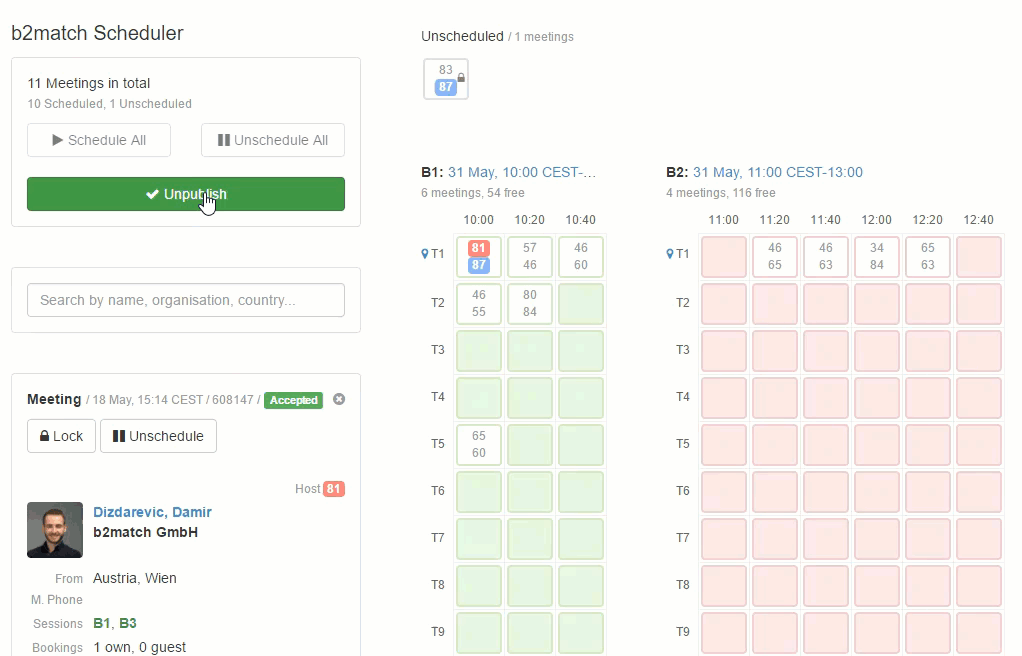
4. Requests are accepted automatically and Participants schedule meetings themselves when booking
The participant requesting the meeting chooses the time-slot after clicking on Request meeting and Next.

The meeting will be automatically accepted, booked and visible in both participants' My Agenda and in the Meetings.

5. Requests are accepted automatically and Organizers schedule meetings manually
The participant requesting the meeting sends the request by clicking on the Request meeting button next to participant's name and Send request.

The meeting will be automatically accepted and immediately visible in the participant's Agenda as Unscheduled. The location and time will be scheduled prior to the event by the organizer.
