Speakers
Speakers play a significant role in your event, as they offer valuable expertise and hold special sessions to share their knowledge. If you're wondering how to access and configure speaker settings for participants, keep on reading.
How to mark participants as speakers?
In order to mark a participant as a speaker, you need to access the participant's profile panel in the organizer's tool.
- Go to Participants in the organizer tool. In order to view and edit a participant's profile, click on them and the participant's profile panel window will open.
- In Speaker Settings click on Edit, choose Yes and add the relevant details:
- speaker bio
- webcast URL
- sessions to which they will be the speakers
- presentation
- position on speaker page

How can I assign speakers to sessions?
If you want to connect a speaker to a certain session, you can do so in the Agenda.
Find the session and click the Edit button.
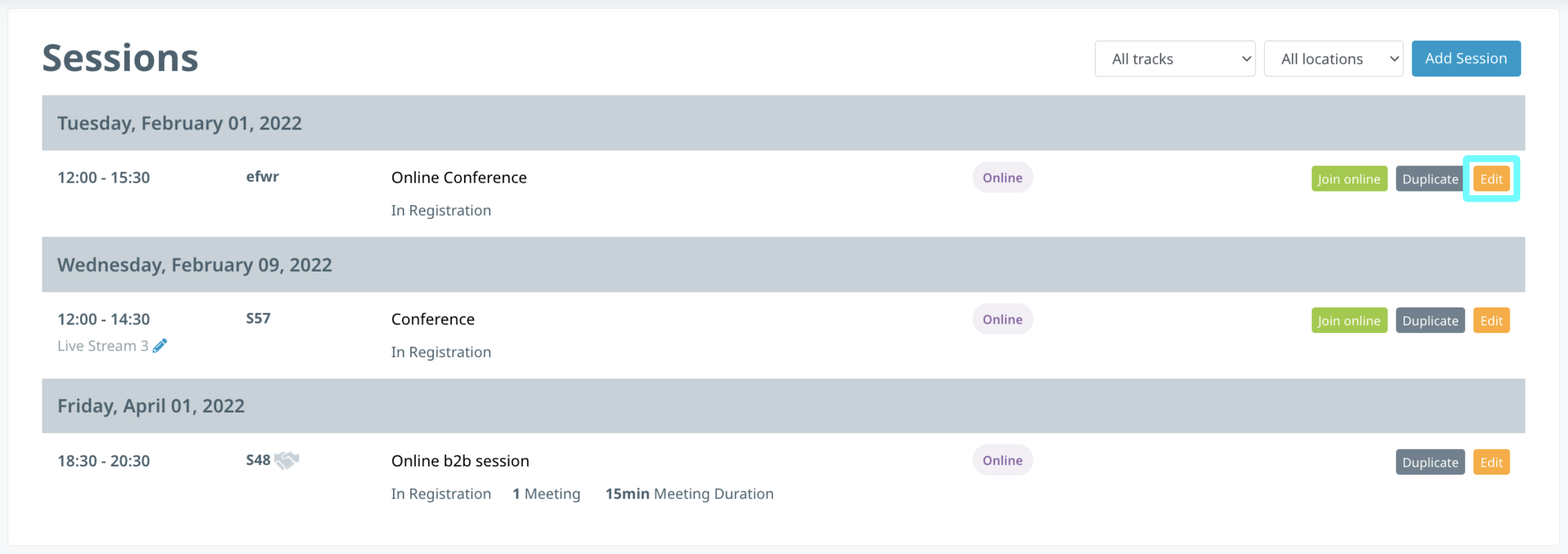
Then, just add the speakers to that session and click Save.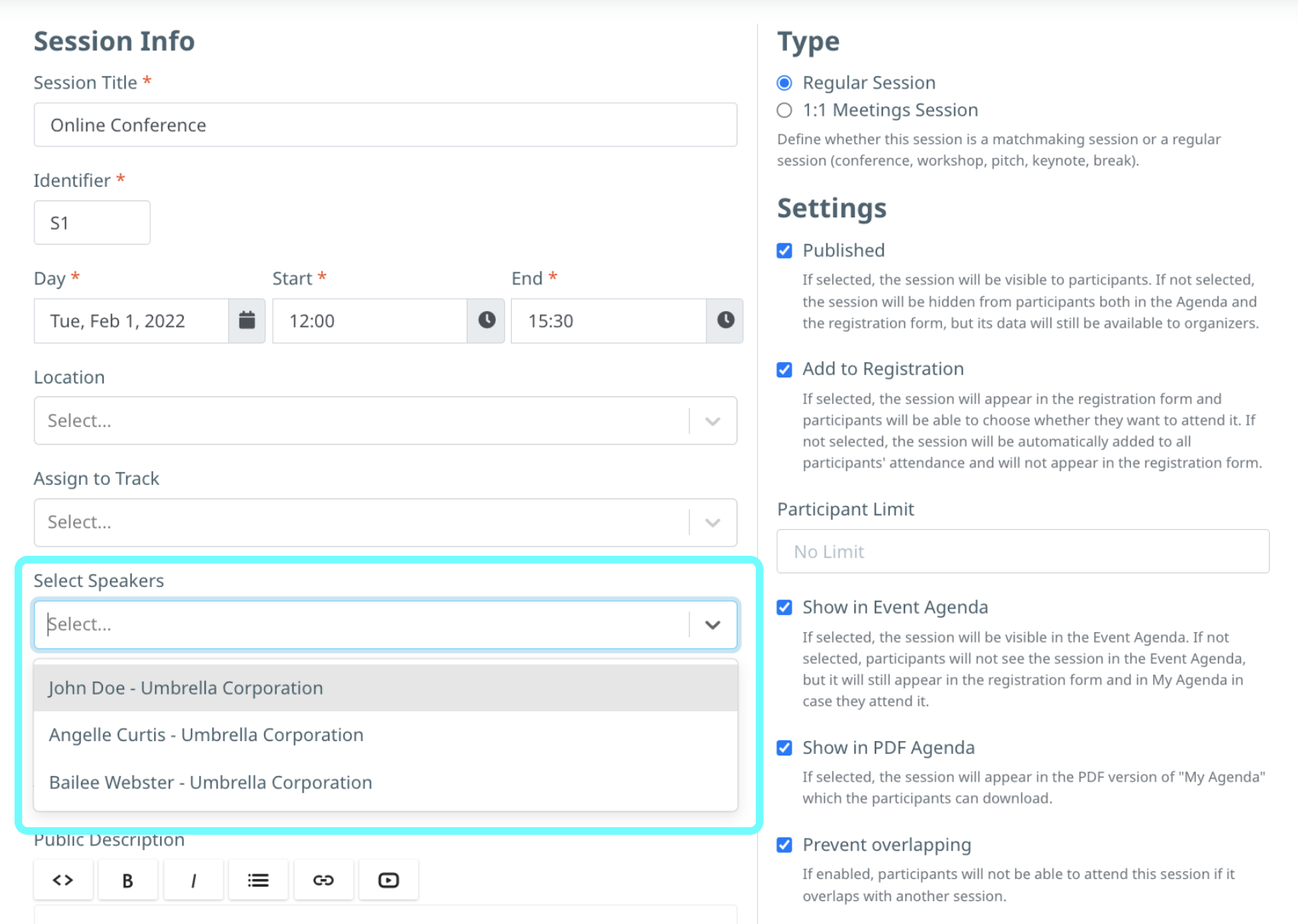
The speaker will be visible in the Event Agenda and participants' agendas, in the session's panel.
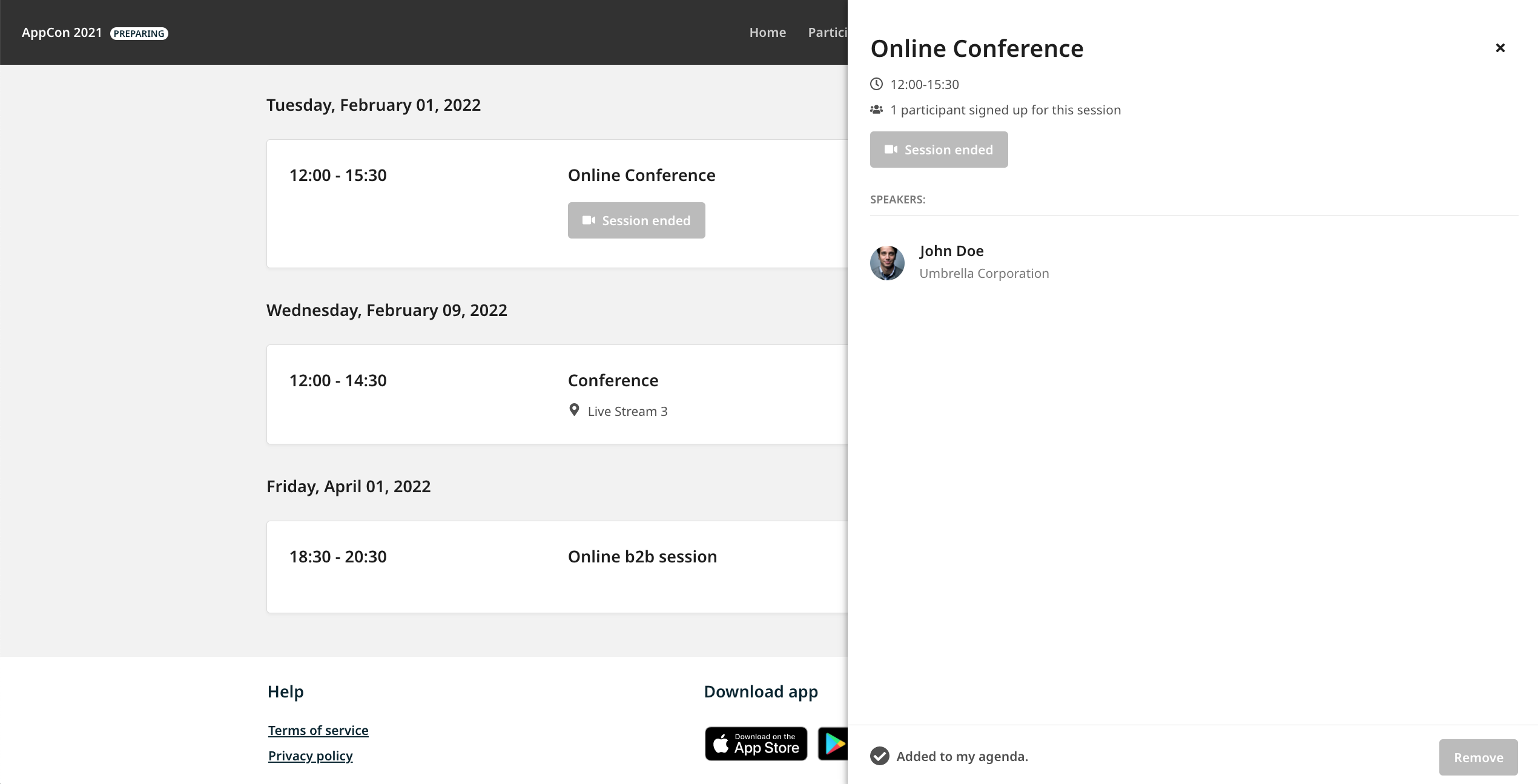
Speakers page on the website
After marking participants as Speakers, you can add a Speakers page by using the Event Navigation feature in the organizer's tool.
Once the page was added, the speakers will be sorted on the page by their last name by default. Their profile previews will contain their photo, name, and organization name. In order to see a preview of the speaker profile, click on their name.
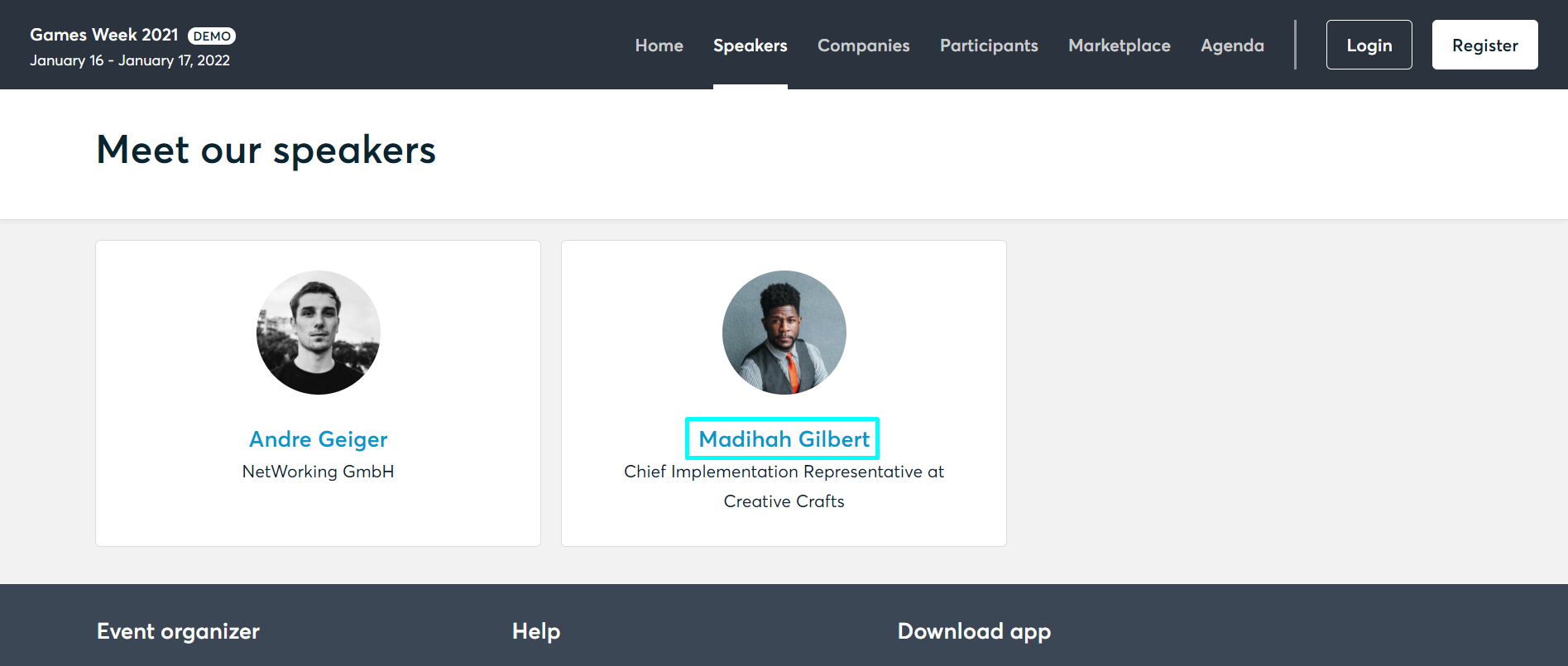
A profile panel window with the following information will open:
- Biography - the speaker's biography
- Speaker sessions - the sessions where they participate as speakers
- Presentation - the organizers are able to add a presentation on the speaker's behalf (one document). Various file formats can be uploaded (jpeg, png, pdf) with a maximum of 2 GB.
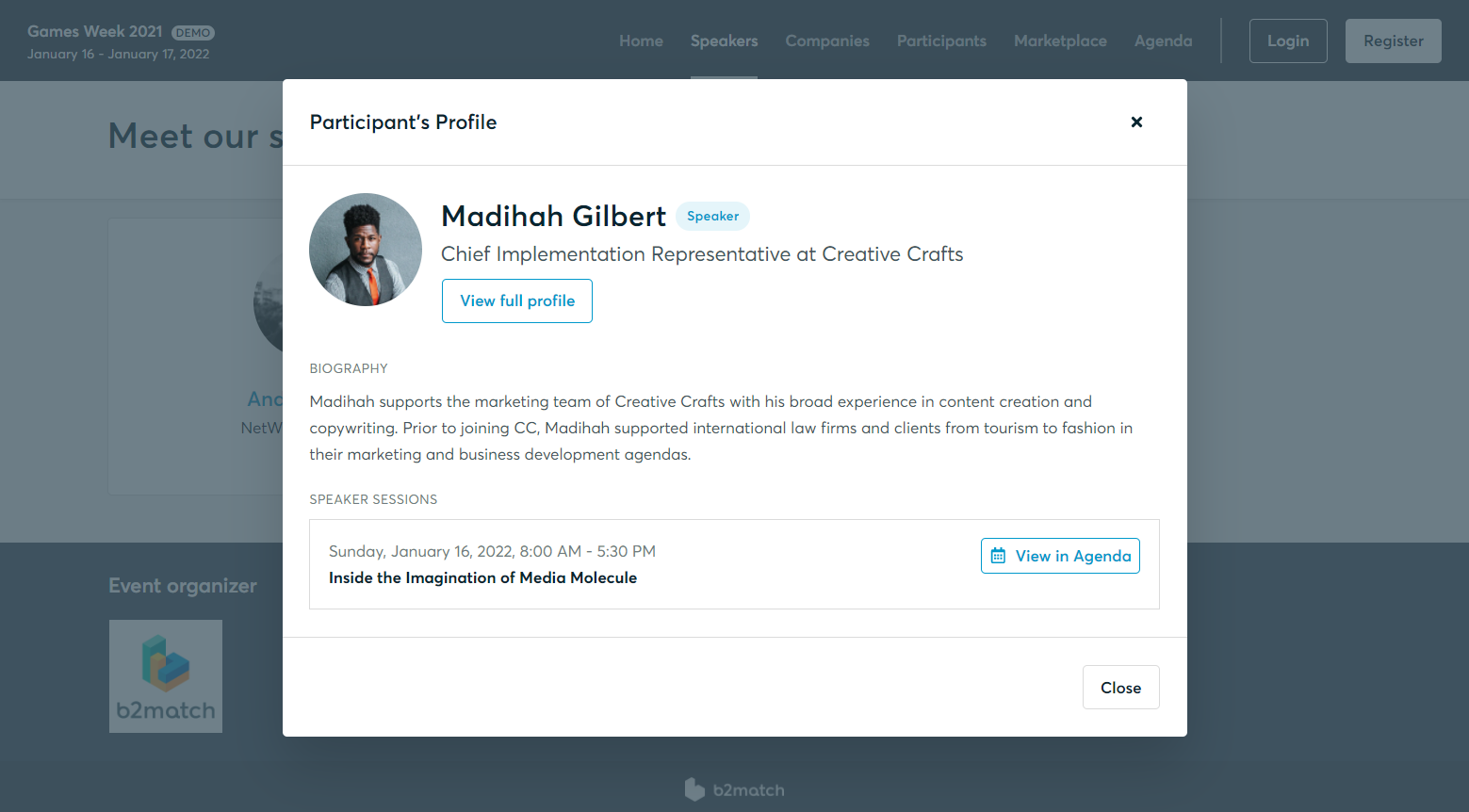
Rearranging Speakers on the Event Website
Speakers are showcased through individual cards on the Speakers page. These cards present essential information about each speaker, including their profile picture, first and last name, job position, and organization.
Note: By default, the speakers are sorted alphabetically based on their last names.
If you want to move a speaker up or down in the list, you can adjust their position using negative values in the Speakers settings on their profile. For example, entering a negative number moves a speaker higher up on the Speakers list.
