Virtual Meetings Overview in the Organiser Tool
The organiser can keep an eye on the meetings in Meetings, in the Organiser's Tool.

An overview of the ongoing meetings status is displayed in Scheduled - Meetings now.

Participant's Status in the ongoing meetings
- The participant is in the meeting

- The participant joined the meeting

- The meeting has started, but the participant is not in the room
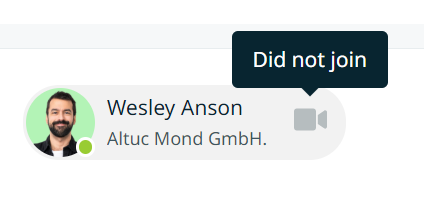
In order to have the meeting status in real time, please refresh the Meetings page.
Meeting has started and the organiser can join
The organizer is able to join the meeting through the Organizer's Tool by clicking on Join, once the meeting has started. No message will be displayed, the organiser will just appear in the meeting, therefore letting the participants know in advance would be recommended.
Past meetings Overview
The organizer can check the past meetings in the Meetings - Scheduled - Past meetings.

Meeting has ended and both participants joined
Camera icon in blue indicates that a participant joined the meeting, but left the meeting room, while the green camera icon indicates that the other participant is still in the meeting room. When hovering the camera icon, it shows the time when each participant joined the meeting.
On the right side of the meeting's panel, the system displays information related to the number of participants who joined the meeting, the duration of the meeting if both participants joined the meeting and the meeting rating if provided by the participants after the meeting ended.

Meeting has ended and one of the participants did not join
One of the participants joined the meeting, and one didn't. The blue camera icon will be displayed next to participant who joined the meeting, while grey camera icon indicates that the other one didn't join.
Consequently, the system doesn't display the duration time of the meeting. The participant who joined the meeting could still rate the meeting, which is then visible above the number of participants who joined the meeting.

Meeting has ended and none of participants joined
The camera icon for both participants is colored grey. When hovering over it, the text ''Did not join'' appears.
On the right side of the meeting's panel, the system displays only the number of participants who joined the meeting, which in that case is always 0.
