- Help Center
- V6 Organizer Guide
- Website Editor
-
V7 Organizer Guide
- Getting Started With b2match: Your Organizer Account
- Getting Started With b2match: Managing Organizers
- Getting Started With b2match: Workspace Management
- Getting Started With b2match: Event Management
- Home Page Editor
- Event Settings
- Event Components
- Branding
- Registration Settings
- Custom Questions
- Participant Types
- Ticketing
- Agenda: Sessions
- Agenda: Session Locations
- Agenda: Tracks
- Agenda: Topics
- Agenda: Live Streams
- Participants: Managing participants
- Participants: Participant Types
- Participants: Speakers
- Organizations: Managing Organizations
- Organizations: Organization Types
- Organizations: Areas of Activity
- Organizations: Sponsors
- Meetings
- Meetings: Settings
- Meetings: Meeting Blocks
- Meetings: Meeting Locations
- Marketplace
- Emails & Notifications: Outbox Emails
- Emails & Notifications: Automated Email Notifications
- Emails & Notifications: Announcements
- Advanced Search
- Data Import & Export
- In-Person Participant Management: Badges
- In-Person Participant Management: Check-In App
- In-Person Participant Management: On-Site Support
- Mobile Event App
- Community Management Platform
-
V7 Participant Guide
-
V6 Organizer Guide
- Organizer Account
- Managing Organizers
- Workspace Management
- Event Setup
- Configuration
- Website Editor
- Badges
- Registration Settings
- Custom Questions
- Agenda
- Meetings & Matchmaking
- Participants
- Messages & Notifications
- Feedback
- Ticketing & Payment Processing
- Analytics
- Importing and Exporting Data
- Mobile App
- Virtual Events
- Hybrid Events
- Organizations
- Exhibitors
- Marketplace
-
V6 Participant Guide
Website Editor - Accessing, Saving and Publishing changes
The home page of your event website is crucial as it gives visitors their first impression. It should be visually appealing, informative, and easy to navigate. This article will guide you on using the website editor to create an outstanding website.
Accessing Website Editor
Click on Website Editor under Configuration to access your website and edit it.
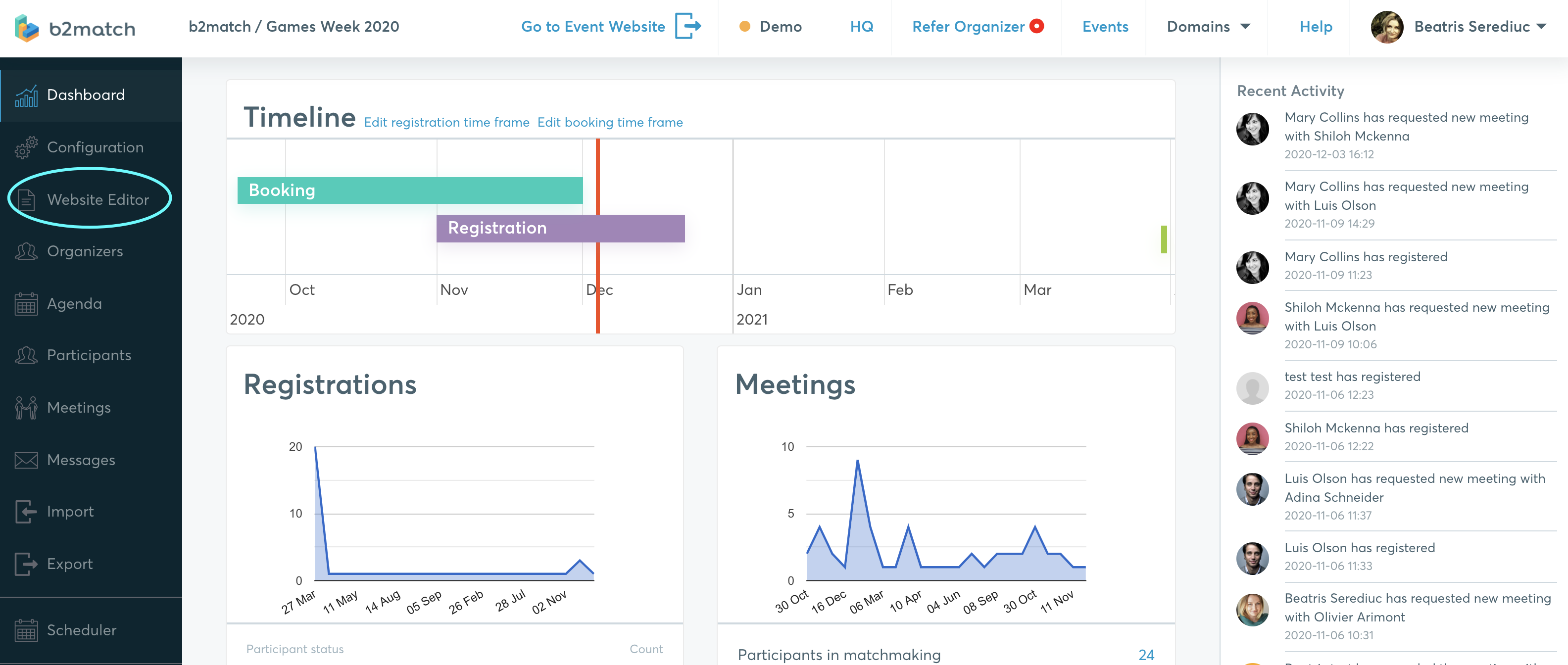
The website will open in the edit mode. It will contain 3 pages - Info, How it works and Contact - which you can alter. Learn about how to add and edit new pages.
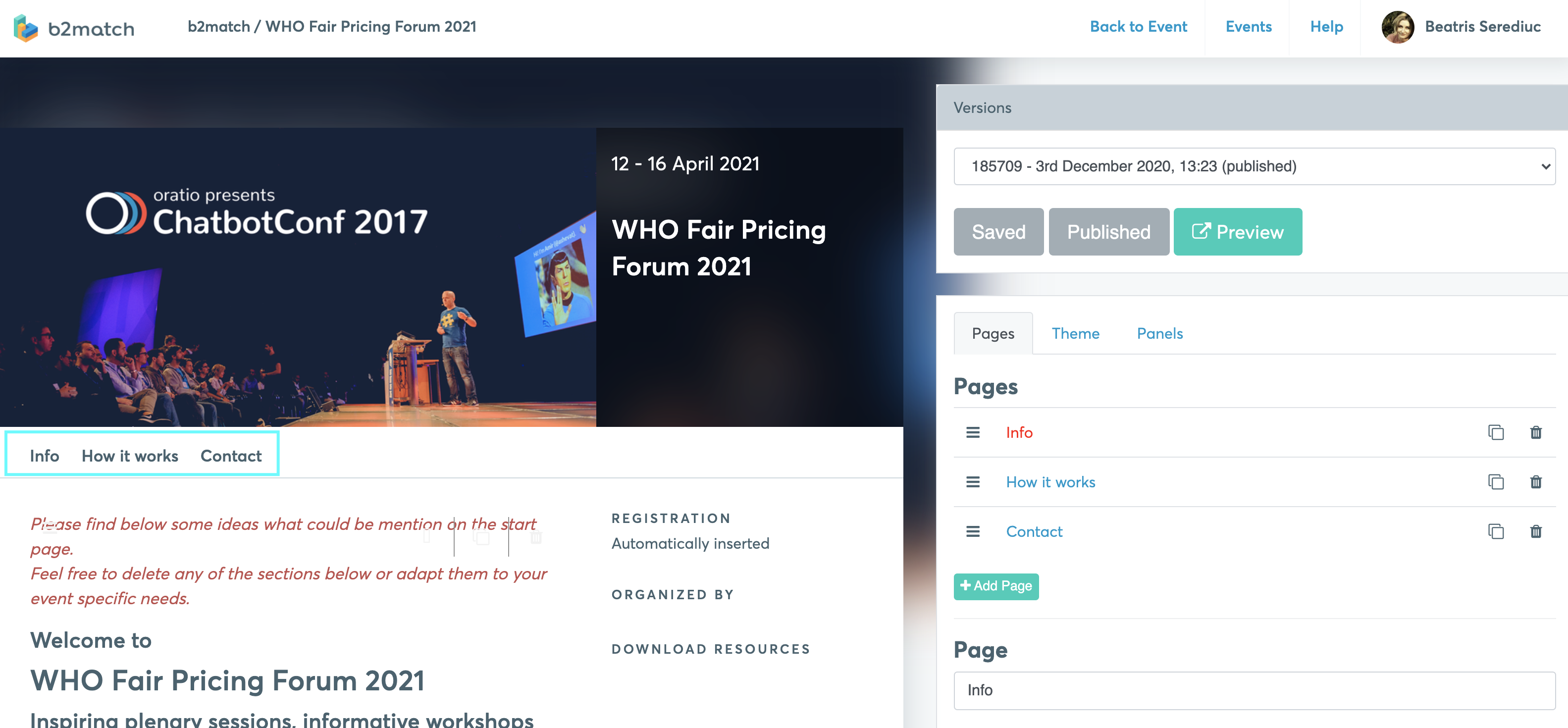
Saving and publishing changes
Whenever you make changes, you can save and publish them.

Publishing the website changes does not mean that the website will be publicly visible (read more about publishing the event).
All the versions you save and publish are available in the Versions list. If you would like to go back to a previous version, choose it from the drop-down menu and publish it again.

The Preview button will give you a preview on how the page looks like.
The new content will always be visible on the website only after you click on Publish.
If you want the website to be constantly updated with the changes, click Save and Publish right after making the changes.
