- Go to Configuration - Event Information - Website Language and set your primary language
- Set your event to Multilingual
- Choose the additional languages from the list by ticking your choices and save.
b2match supports a total of 4 languages simultaneously for the website and registration.
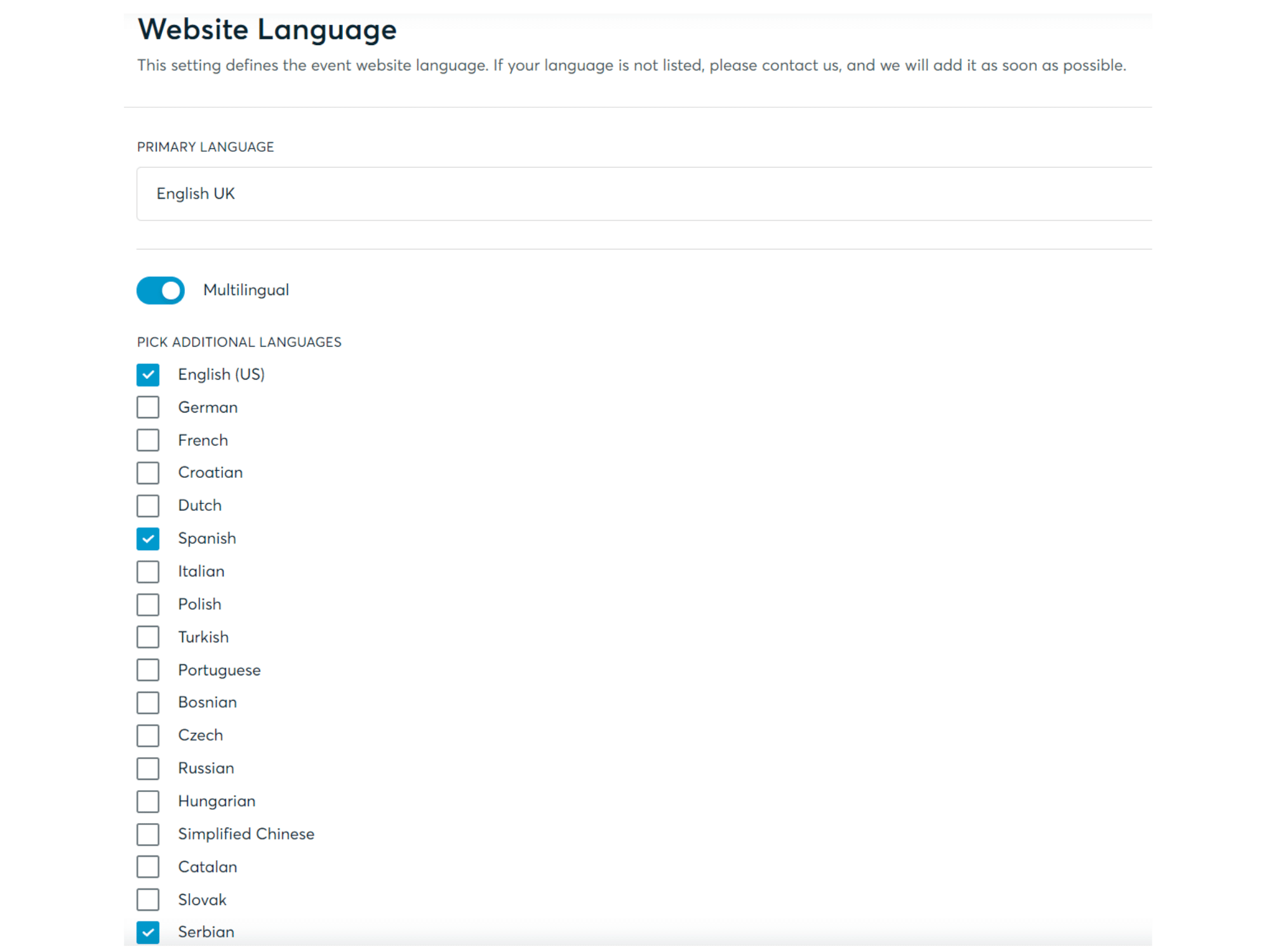
How it will be displayed on the website
The language options will be displayed in the upper right corner of the event website. The participants will click on their preferred language in order for the menu and the pages to be switched to it.

How it will be displayed in registration, participant's dashboard and notifications
All the registration steps will be displayed in the language chosen by the participant on the website.
After registering, the participant can switch to another language by accessing Edit my profile - Personal Information - Preferred Language in their dashboard. The options here will be the ones set by the organizer in the organizer tool.
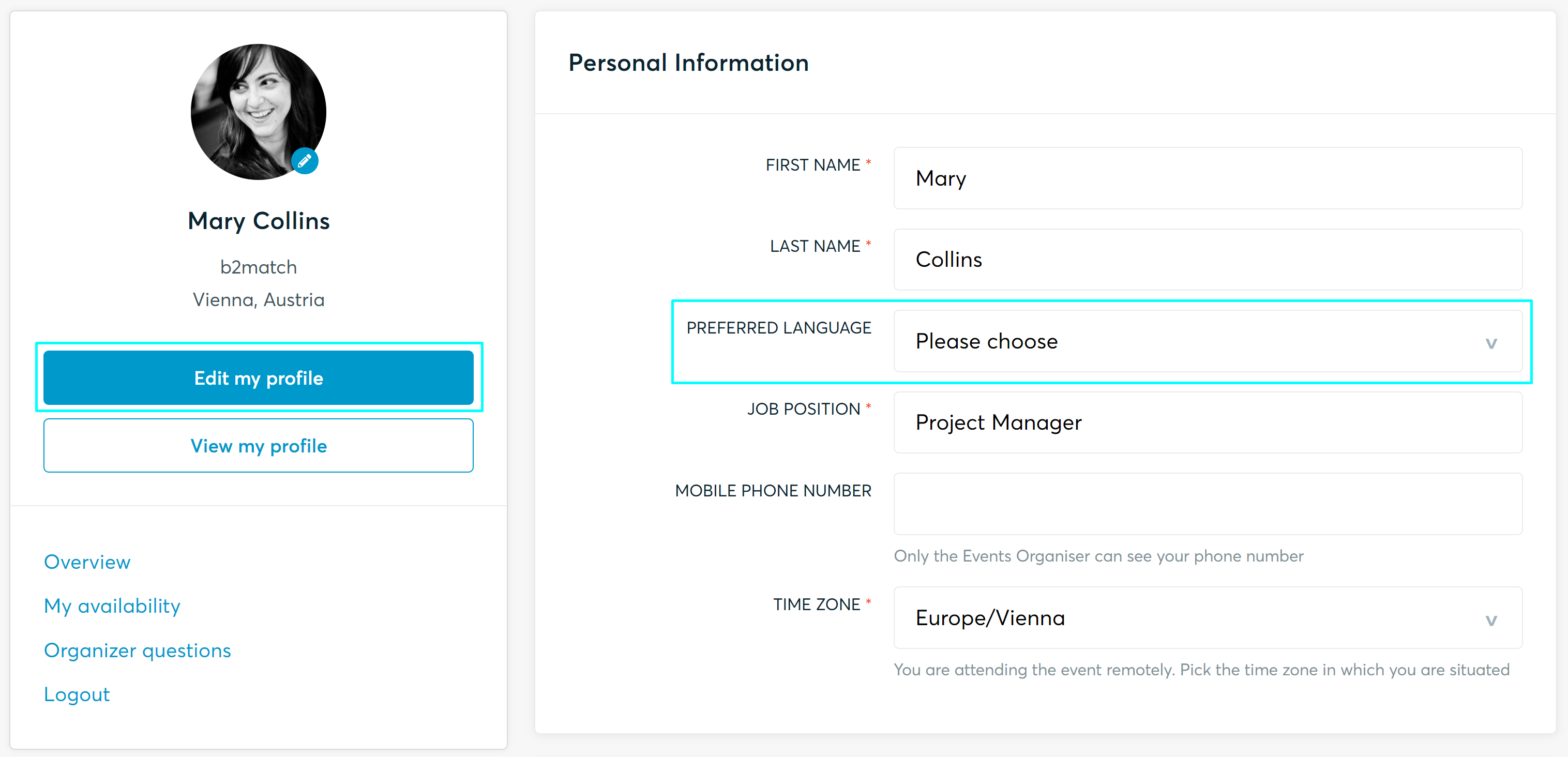
The automatic notifications (Messages - Notification) will be received by the participant in their preferred language. If you want to change the notifications' content, you have the following options:
- add both versions in the same body email (the text in the website's primary language and the translation in the additional language)
- filter recipients by country and send them the notifications accordingly.
How to add multilingual pages
In the Website Editor
- Go to the website editor
- Use Add Pages to add the pages with the website content
- Choose the language of the page. The options here will be the ones set by the organizer in the organizer's tool.
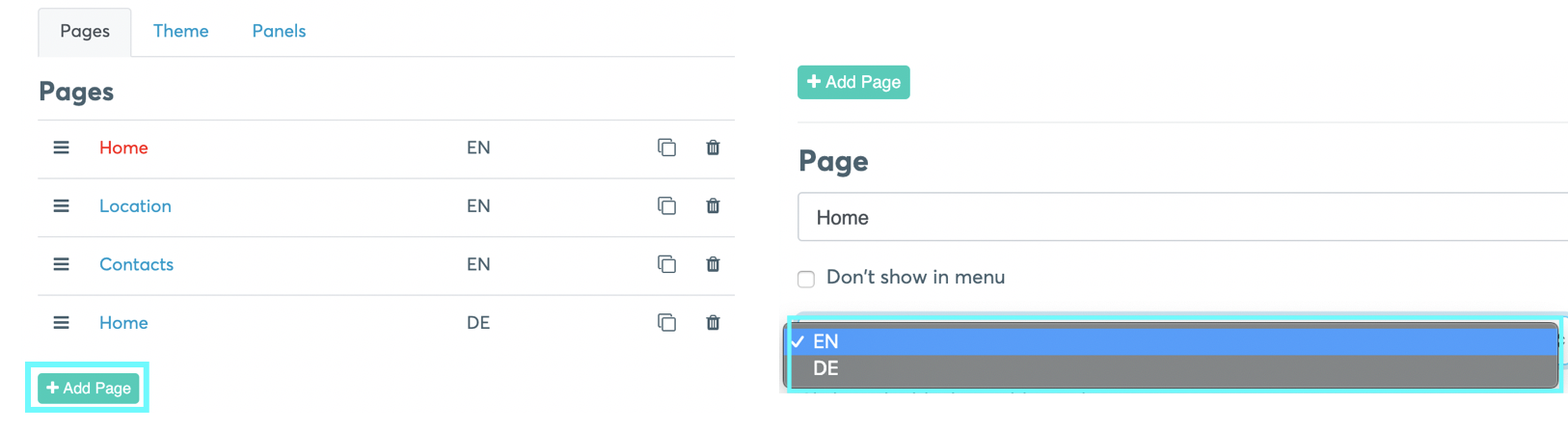
Each page in the primary language should have a corresponding page in the additional language. For example, if you have an English/German bilingual website, you should have two versions of each page, one in English and one in German.
In the Event Navigation
- Go to Configuration - Event Navigation
For multilingual events, language buttons will be displayed at the top of the screen.
To add components to a specific language, simply click on the corresponding language button.

What can be multilingual?
You can create multilingual versions of:
- Event title and description
- Agenda session titles and descriptions
- Participant types
- Organization types
- Areas of activity
- Custom questions
- Marketplace
- Event navigation
Everything else (buttons, instructions, errors, tooltips, etc.) is already translated, you only have to provide translations to the content you add to the event.
Supported Languages
- Bosnian
- Catalan
- Chinese (Simplified)
- Croatian
- Czech
- Dutch
- English (UK)
- English (US)
- French
- German
- Hungarian
- Italian
- Japanese
- Polish
- Portuguese
- Russian
- Serbian
- Slovak
- Spanish
- Turkish.